HP Pavilion 10 TouchSmart 10-e010nr Notebook PC User Manual
Page 6
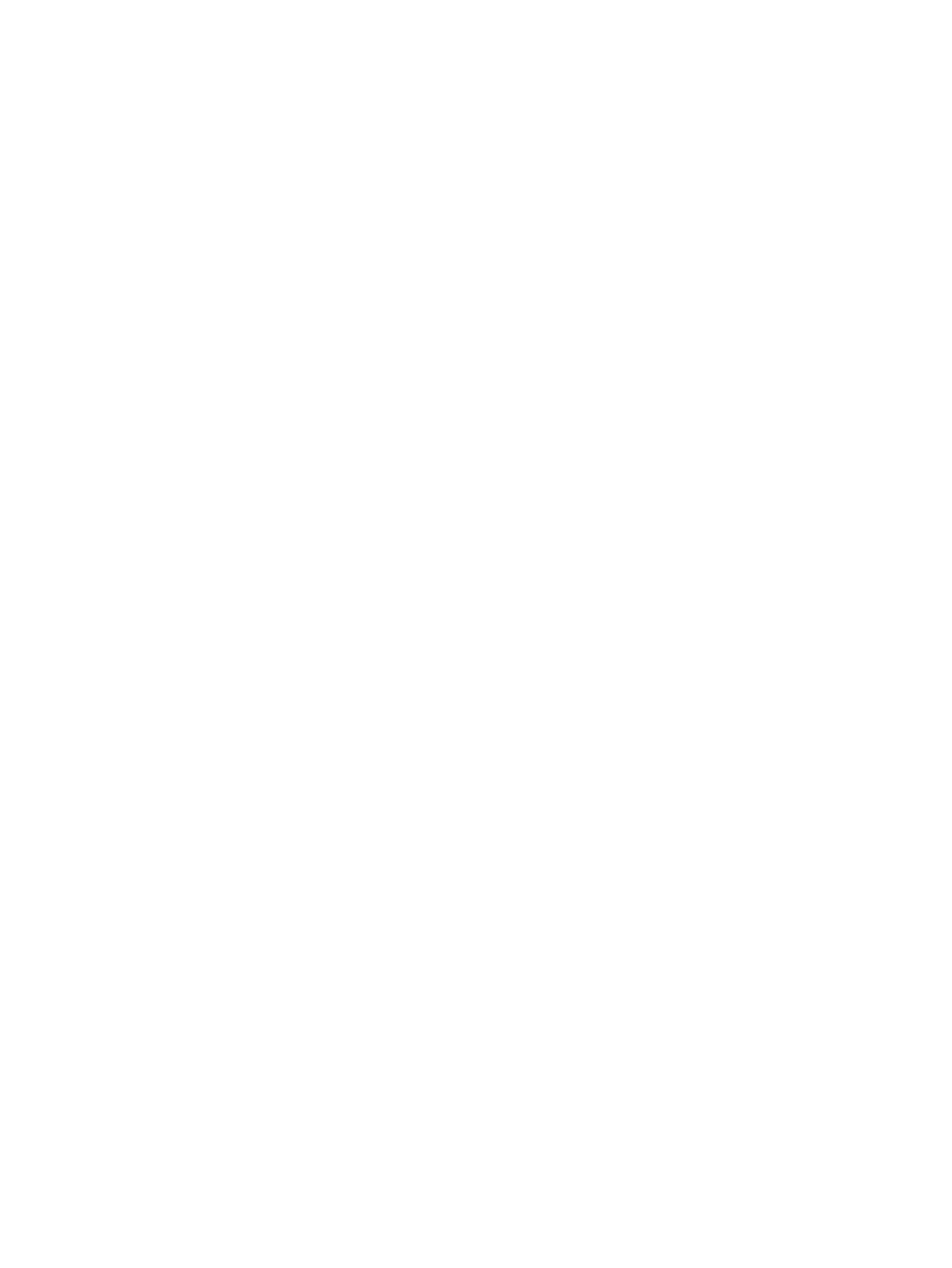
Multimedia features ............................................................................................................................ 20
Using the webcam .............................................................................................................................. 21
Managing your audio and video files (select models only) ................................................................. 21
Using audio ........................................................................................................................................ 22
Tapping .............................................................................................................................. 27
Scrolling ............................................................................................................................. 27
Pinching/zooming .............................................................................................................. 28
2-finger click ....................................................................................................................... 28
Edge swipes ...................................................................................................................... 29
Right-edge swipe .............................................................................................. 29
Top-edge swipe (select models only) ................................................................ 29
Left-edge swipe ................................................................................................. 30
One-finger slide ................................................................................................................. 30
Tapping .............................................................................................................................. 31
Scrolling ............................................................................................................................. 32
Pinching/zooming .............................................................................................................. 32
Rotating (select models only) ............................................................................................ 33
Edge swipes ...................................................................................................................... 33
Right-edge swipe .............................................................................................. 33
Left-edge swipe ................................................................................................. 34
Top-edge swipe and bottom-edge swipe .......................................................... 34
Using the action keys ........................................................................................ 35
Using Microsoft Windows shortcut keys ............................................................ 36
vi
