Printing from the computer's desktop, Checking the printer status – HP Deskjet 3820 Color Inkjet Printer User Manual
Page 22
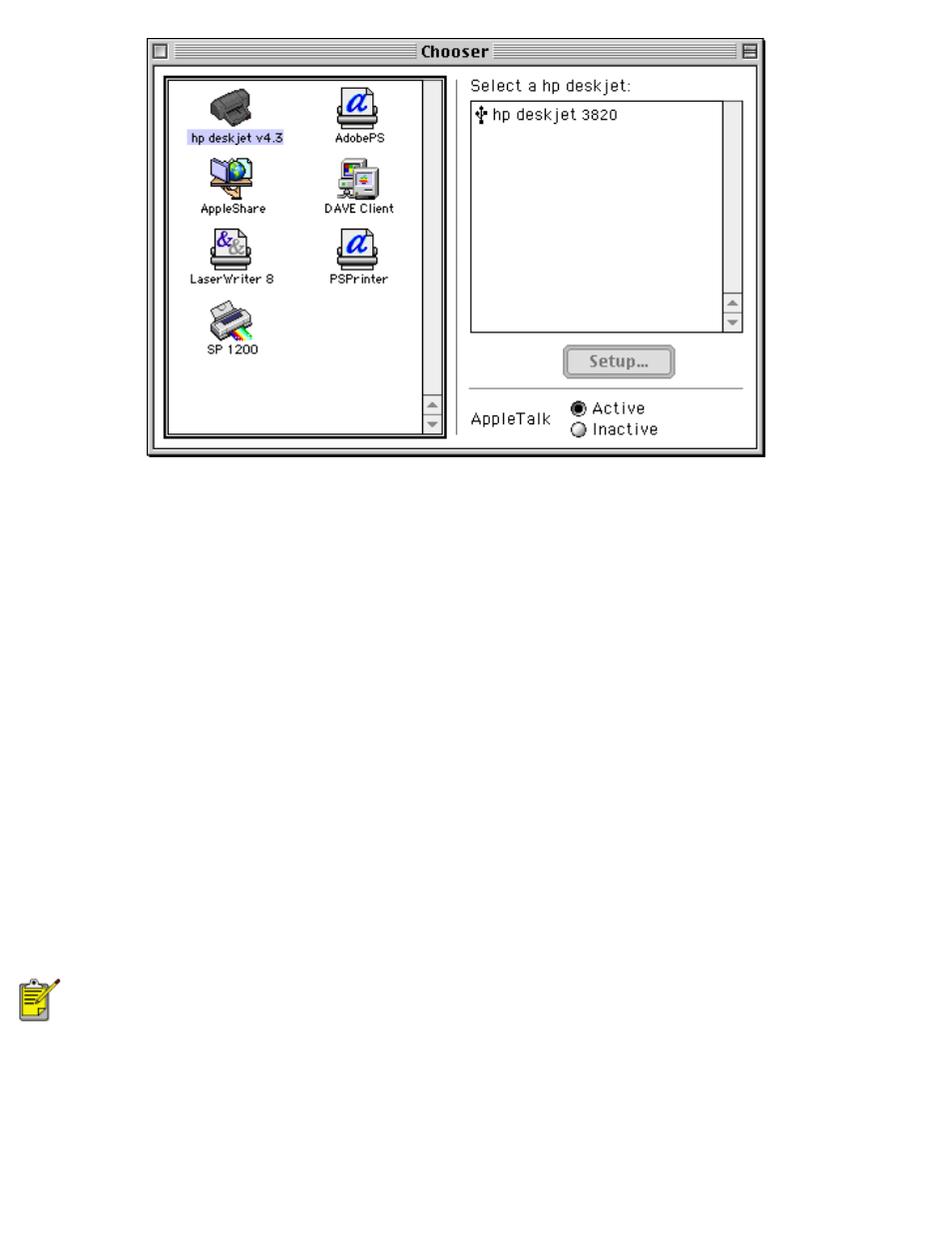
using printer software with Mac OS 8.6, 9.x, and X Classic
3. Click
hp deskjet printer
in the right side of the Chooser dialog box.
4. Close the Chooser.
selecting a default printer
After setting up the printer with the Chooser, use one of the following methods to select it as the default printer:
●
Click the menu bar printer icon at the top of the screen, then select the printer name.
●
Click the control strip printer icon, then select the printer name.
●
Click the desktop printer icon, then choose
Set Default Printer
from the Printing menu.
printing from the computer's desktop
Desktop printing is useful when you want to print a number of documents at once or print a document that is
formatted for a particular printer.
Use one of the following methods to print from the desktop:
●
Drag the icons of the documents you want to print to the printer icon on the desktop.
●
Select the icons of the documents you want to print, then select
File
>
. Select the options you want
from the Print dialog box, then click the
OK
button.
Desktop printing is not supported in Mac OS X Classic.
checking the printer status
The printer desktop icon shows you the status of the printer.
file:///C|/Projects/Subway/Mac_UG/ug_printer_driver_legacy.html (2 of 11) [1/17/2002 3:22:36 PM]
