3 automatic two-sided printing problems, Binding margin is in the wrong place, Steps to clear a paper jam from the two-sided – HP Deskjet 6620 Color Inkjet Printer User Manual
Page 126: Printing accessory, Automatic two-sided printing problems
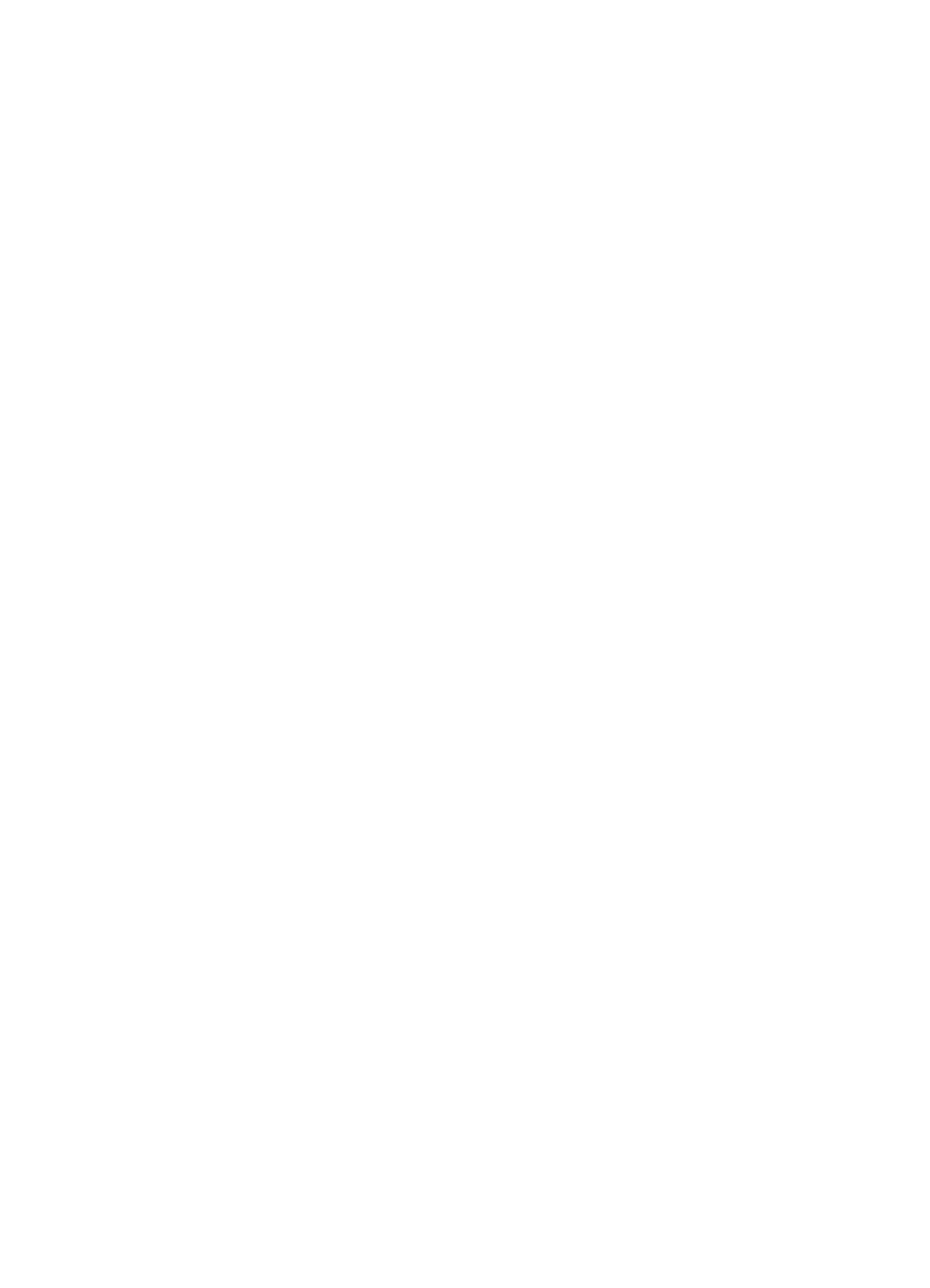
2. Select the Layout panel.
3. In the menu, click Booklet.
4. In the Print On drop-down list, click the appropriate paper size.
5. If you want the pages to be ordered from right to left, select the Right to Left
check box.
Note: For most languages, leave the Right to Left check box cleared.
6. Select any other printer setting that you want, and then click Print.
After the first side of the page is printed, the printer pauses while the ink dries.
When the ink is dry, the paper is pulled back into the duplexer and the reverse
side of the page is printed.
Note: Do not remove the paper from the printer until both sides of the page
have been printed.
13.1.3 Automatic two-sided printing problems
Option for automatic two-sided printing cannot be selected
Verify the following:
• The duplexer is attached to the printer, and the duplexer is
in Chooser.
• A supported paper size is selected in the
• A supported paper type is selected in the Paper Type/Quality panel of the
For a list of support paper types and sizes, see the
Only one side of the page prints when the two-sided printing option is
enabled
Verify the following:
• The photo paper is not curled, if you are printing on two-sided photo paper.
Photo paper should be flat before printing. See
for more information.
• The paper size that is selected in the
the duplexer.
• The paper type that is selected in the Paper Type/Quality panel is supported
Binding margin is in the wrong place
You might have chosen an incorrect paper orientation.
HP Deskjet 6600 series printer User's Guide
126
