Drives, Handling drives, Using hard drives – HP ProBook 430 G2 Notebook PC User Manual
Page 58: 8 drives, Handling drives using hard drives, 8drives
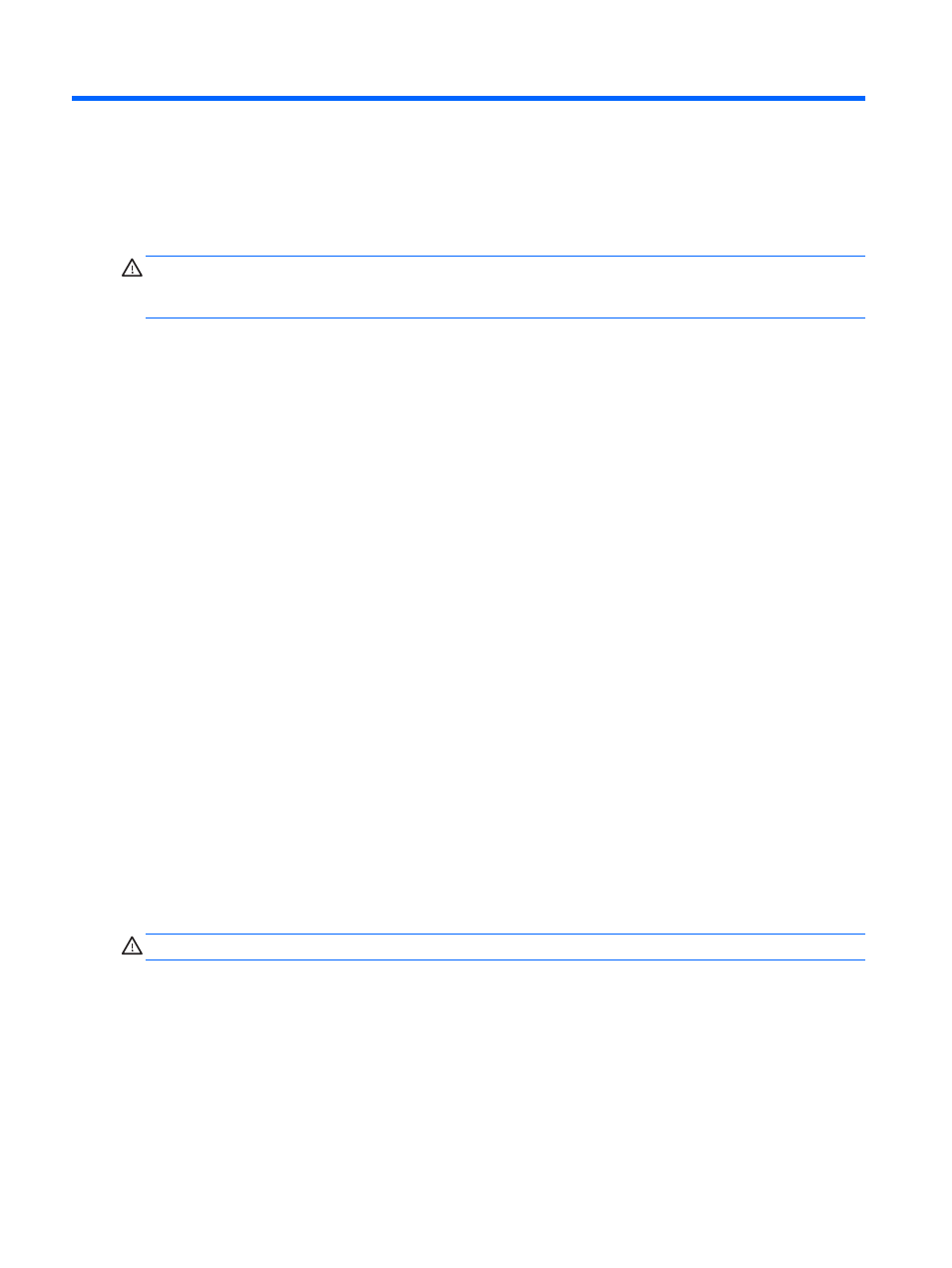
8
Drives
Handling drives
CAUTION:
Drives are fragile computer components that must be handled with care. Refer to the
following cautions before handling drives. Additional cautions are included with the procedures to
which they apply.
Observe these precautions:
●
Before you move a computer that is connected to an external hard drive, initiate Sleep and allow
the screen to clear, or properly disconnect the external hard drive.
●
Before handling a drive, discharge static electricity by touching a grounded surface.
●
Do not touch the connector pins on a removable drive or on the computer.
●
Handle a drive carefully; do not drop a drive or place items on it.
●
Before removing or inserting a drive, shut down the computer. If you are unsure whether the
computer is off, in the Sleep state, turn the computer on, and then shut it down through the
operating system.
●
Do not use excessive force when inserting a drive into a drive bay.
●
Do not type on the keyboard or move the computer while an optical drive is writing to a disc. The
write process is sensitive to vibration.
●
Avoid exposing a drive to temperature or humidity extremes.
●
Avoid exposing a drive to liquids. Do not spray the drive with cleaning products.
●
Remove media from a drive before removing the drive from the drive bay, or traveling with,
shipping, or storing a drive.
●
If a drive must be mailed, place the drive in a bubble-pack mailer or other suitable protective
packaging and label the package “FRAGILE.”
●
Avoid exposing a drive to magnetic fields. Security devices with magnetic fields include airport
walk-through devices and security wands. Airport conveyer belts and similar security devices
that check carry-on baggage use X-rays instead of magnetism and do not damage drives.
Using hard drives
CAUTION:
To prevent information loss or an unresponsive system:
Save your work and shut down the computer before adding or replacing a memory module or hard
drive.
If you are not sure whether the computer is off, turn the computer on by pressing the power button.
Then shut down the computer through the operating system.
48 Chapter 8 Drives
