Using the keyboard and mouse, Using the keys, Using the action keys – HP Pavilion 15-n030us Notebook PC User Manual
Page 47
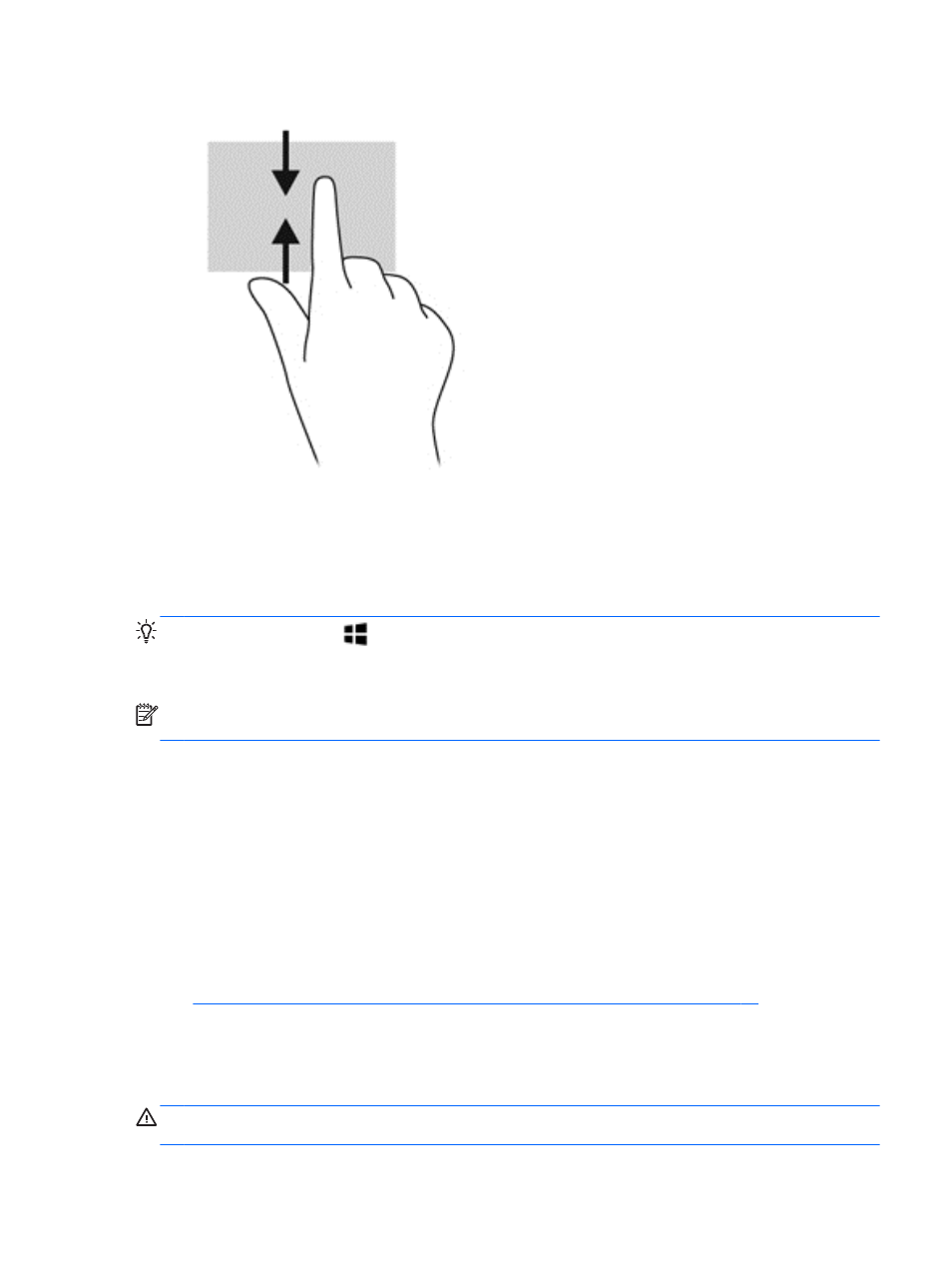
2.
Tap All apps to view available apps.
Using the keyboard and mouse
The keyboard and mouse allow you to type, select items, scroll and to perform the same functions as
you do using touch gestures. The keyboard also allows you to use action keys and hot keys to
perform specific functions.
TIP:
The Windows key
on the keyboard allows you to quickly return to the Start screen from
an open app or the Windows desktop. Pressing the Windows key again will return you to the previous
screen.
NOTE:
Depending on the country or region, your keyboard may have different keys and keyboard
functions than those discussed in this section.
Using the keys
Your computer has different ways to quickly access information or perform functions with certain keys
and key combinations.
Using the action keys
An action key performs an assigned function. The icon on each of the
f1
through
f4
keys, the
f5
key
(select models only), and the
f6
through
f12
keys illustrates the assigned function for that key.
To use an action key function, press and hold the key.
The action key feature is enabled at the factory. You can disable this feature in Setup Utility (BIOS).
See
Using Setup Utility (BIOS) and HP PC Hardware Diagnostics (UEFI) on page 67
for
instructions on opening Setup Utility (BIOS), and then follow the instructions at the bottom of the
screen.
To activate the assigned function after you have disabled the action key feature, you must press the
fn
key in combination with the appropriate action key.
CAUTION:
Use extreme care when making changes in Setup Utility. Errors can prevent the
computer from operating properly.
Using the keyboard and mouse
37
