Configuring autoplay, Changing dvd region settings, Observing the copyright warning – HP EliteBook 8540w Mobile Workstation User Manual
Page 68
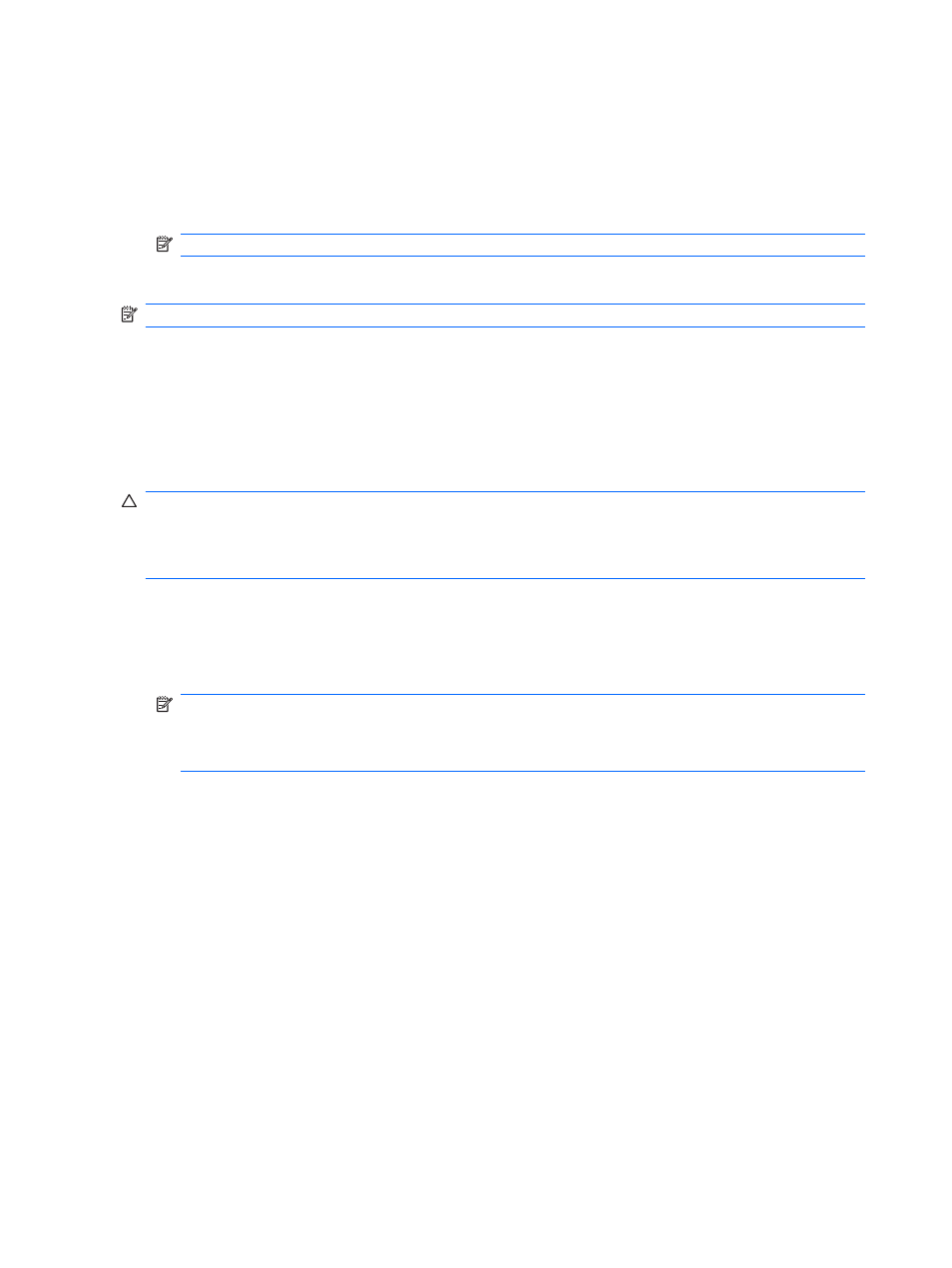
Configuring AutoPlay
1.
Select Start > Default Programs > Change AutoPlay settings.
2.
Confirm that the Use AutoPlay for all media and devices check box is selected.
3.
Click Choose a default, and then select one of the available options for each media type listed.
NOTE:
Choose WinDVD to play DVDs.
4.
Click Save.
NOTE:
For more information about AutoPlay, refer to Help and Support.
Changing DVD region settings
Most DVDs that contain copyrighted files also contain region codes. The region codes help protect
copyrights internationally.
You can play a DVD containing a region code only if the region code on the DVD matches the region
setting on your DVD drive.
CAUTION:
The region settings on your DVD drive can be changed only 5 times.
The region setting you select the fifth time becomes the permanent region setting on the DVD drive.
The number of region changes remaining is displayed on the DVD Region tab.
To change settings through the operating system:
1.
Select Start > Computer > System properties.
2.
In the left pane, click Device Manager.
NOTE:
Windows includes the User Account Control feature to improve the security of your
computer. You may be prompted for your permission or password for tasks such as installing
software, running utilities, or changing Windows settings. Refer to Windows Help and Support for
more information.
3.
Click the plus sign (+) next to DVD/CD-ROM drives.
4.
Right-click the DVD drive for which you want to change region settings, and then click
Properties.
5.
Make the desired changes on the DVD Region tab.
6.
Click OK.
Observing the copyright warning
It is a criminal offense, under applicable copyright laws, to make unauthorized copies of copyright-
protected material, including computer programs, films, broadcasts, and sound recordings. Do not use
this computer for such purposes.
56
Chapter 4 Multimedia
