Sharing your printer in windows 2000 – HP Deskjet 1125c Printer User Manual
Page 8
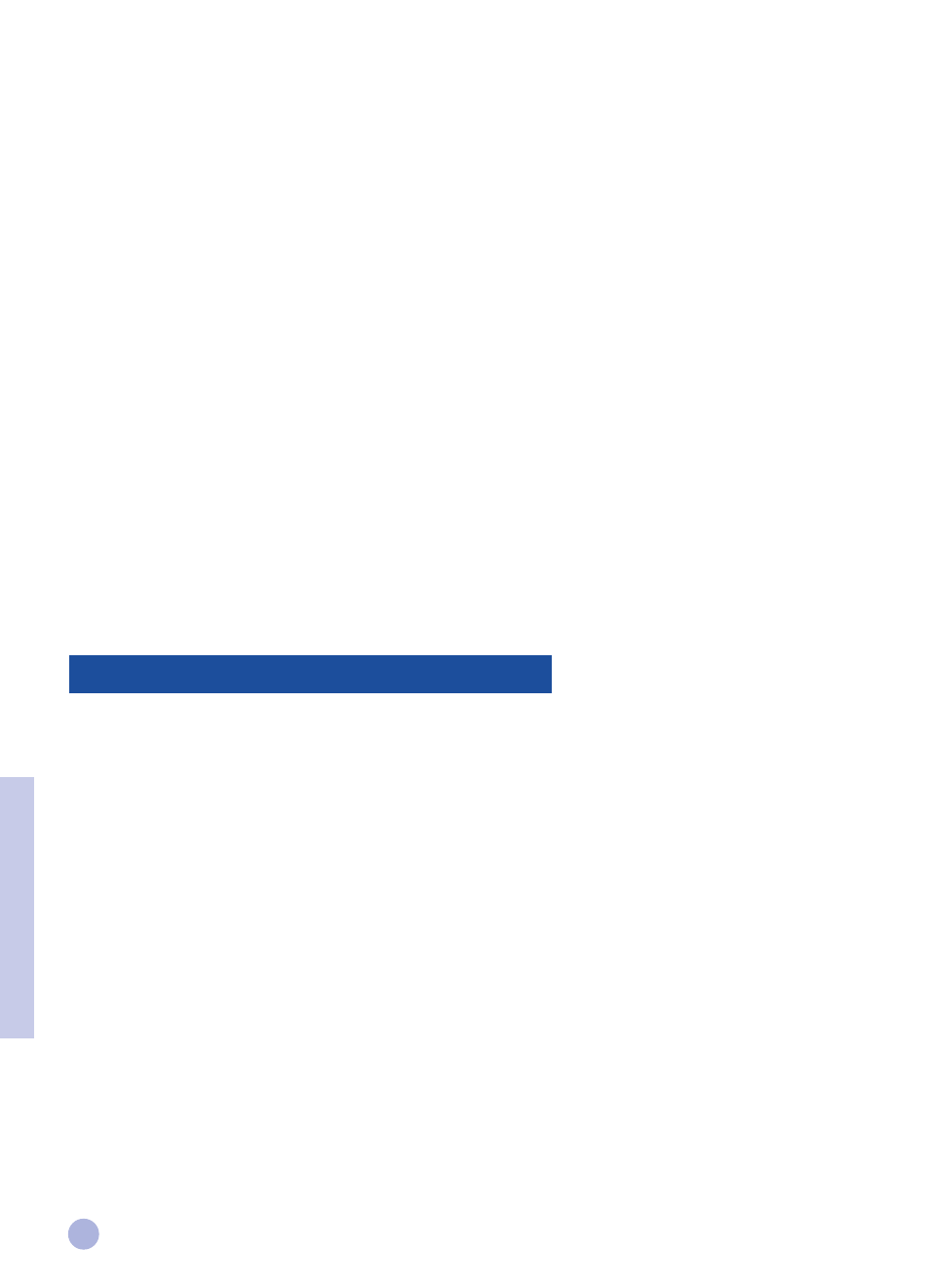
6
If the installation program does not run automatically:
1
Select Start and then Run.
2
At the Command line box, type the letter of your computer’s CD-ROM drive, followed by
:\INSTALL
(for example, D:\INSTALL).
3
Follow the instructions on the screen to complete the installation.
Uninstalling the Printer Software
Uninstalling from the HP DeskJet 1125C Program Group
1
Select Start and then Programs.
2
Click the HP DeskJet 1125C Printer program group, and then run the Uninstaller program.
3
Click OK to confirm uninstallation.
Uninstalling from the Control Panel
1
Select Start, and then Settings, followed by Control Panel.
2
Double-click Add/Remove Programs.
3
Select HP DeskJet 1125C Printer and click Change/Remove.
4
Click OK to confirm uninstallation.
You can share your printer in a network environment using the Windows printer sharing method, or by connecting
it directly to the network via an optional HP JetDirect external print server.
At the Server:
I.
If the server is running Novell Netware 3.12, 4.11 or 5.0:
Refer to the Novell installation manual to set up the printer and establish the cable connections to your
network.
II. If the server is running Windows NT 4.0/2000:
1
Set up the printer and establish the cable connections to your network.
2
Install the printer software from the Windows Starter CD. See “Installing the Printer Software” on page 5.
3
Select HP DeskJet 1125C Printer in the Printers folder and right-click Properties.
4
On the Sharing tab, click Shared as and then type a name for the shared printer.
5
On the Ports tab, click Add Port.
Sharing Your Printer in Windows 2000
Section 4 - Windows 2000
