Printing your photos, Selecting a layout, Setting print quality – HP Photosmart 335 Compact Photo Printer User Manual
Page 32: Photos. see, Selecting a, Layout
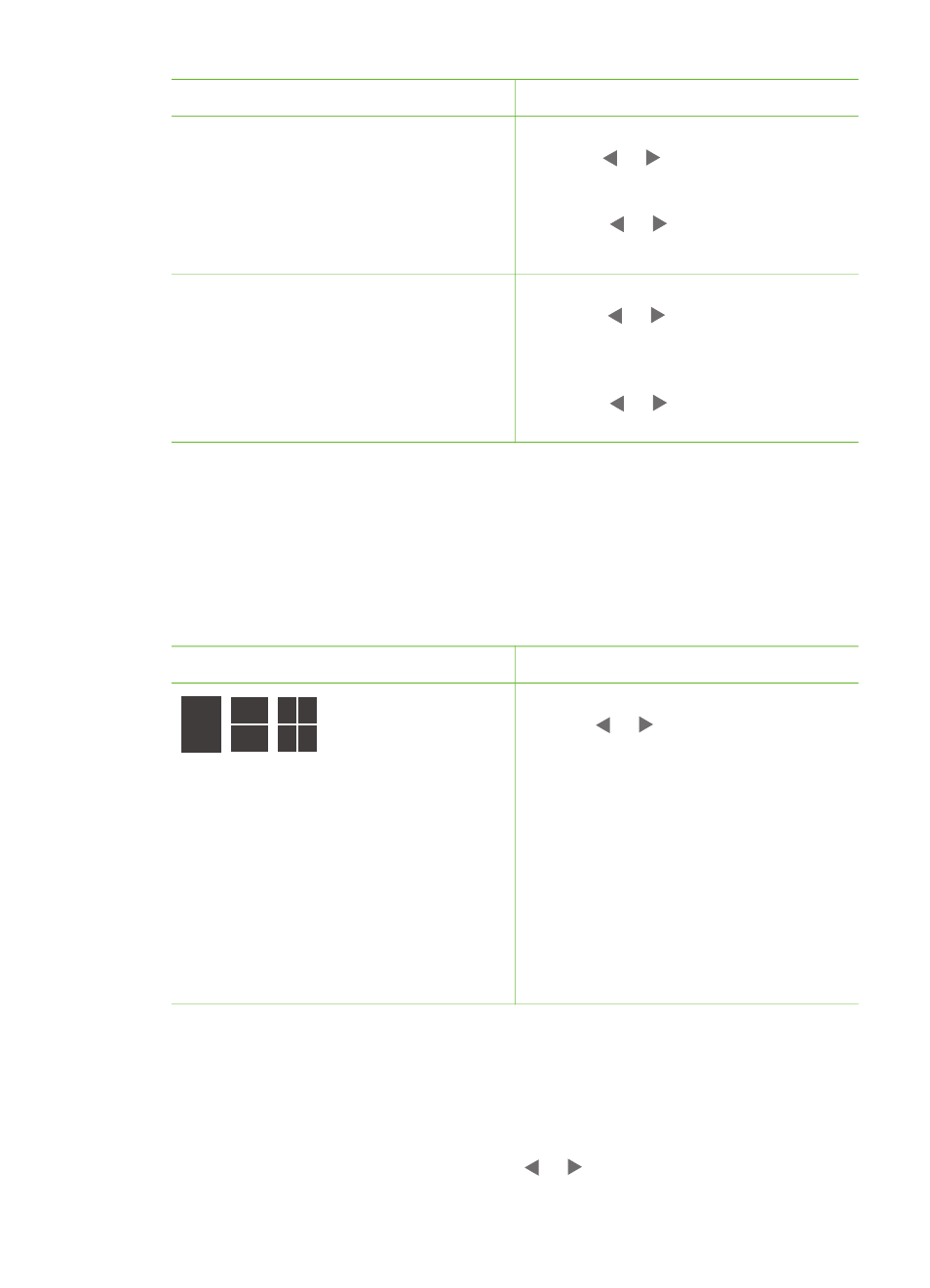
Problem and solution
How to do it
Blurred photos
SmartFocus
Sharpen blurred photos. It is turned on
by default. Use these instructions to turn
it on if it is currently off. This preference
affects all printed photos.
1.
Remove any memory cards, then
press or .
2.
Select
Preferences
, then press
OK
.
3.
Select
Smart focus
, then press
OK
.
4.
Press or to highlight
On
, then
press
OK
.
Photos with poor lighting and contrast
Adaptive Lighting
Improve the lighting and contrast in
prints. This preference affects all printed
photos.
1.
Remove any memory cards, then
press or .
2.
Select
Preferences
, then press
OK
.
3.
Select
Adaptive Lighting
, then
press
OK
.
4.
Press or to highlight
On
, then
press
OK
.
Printing your photos
Printing your photos involves three steps: selecting a print layout, setting print quality,
and selecting a print method.
Selecting a layout
The printer prompts you to select a print layout each time you insert a memory card.
Layout options
Do this
1.
Insert a memory card.
2.
Use or to select a layout:
–
Print one photo per sheet
–
Print two photos per sheet
–
Print four photos per sheet
3.
Press
OK
.
The printer may rotate your photos
to fit the layout.
Note
When borderless printing is
turned off, all pages print with a narrow
white border around the outside edges
of the paper. To turn off borderless
printing, see
.
Setting print quality
Best quality is the default and produces the highest quality photos. Normal quality
conserves ink and prints faster.
To change the print quality to Normal
1.
Remove any memory cards, then press or .
Chapter 3
26
HP Photosmart 330 series
