Optimizing digital conversion, Identifying monitor conditions – HP Pavilion f1523 15 inch Flat Panel Monitor User Manual
Page 27
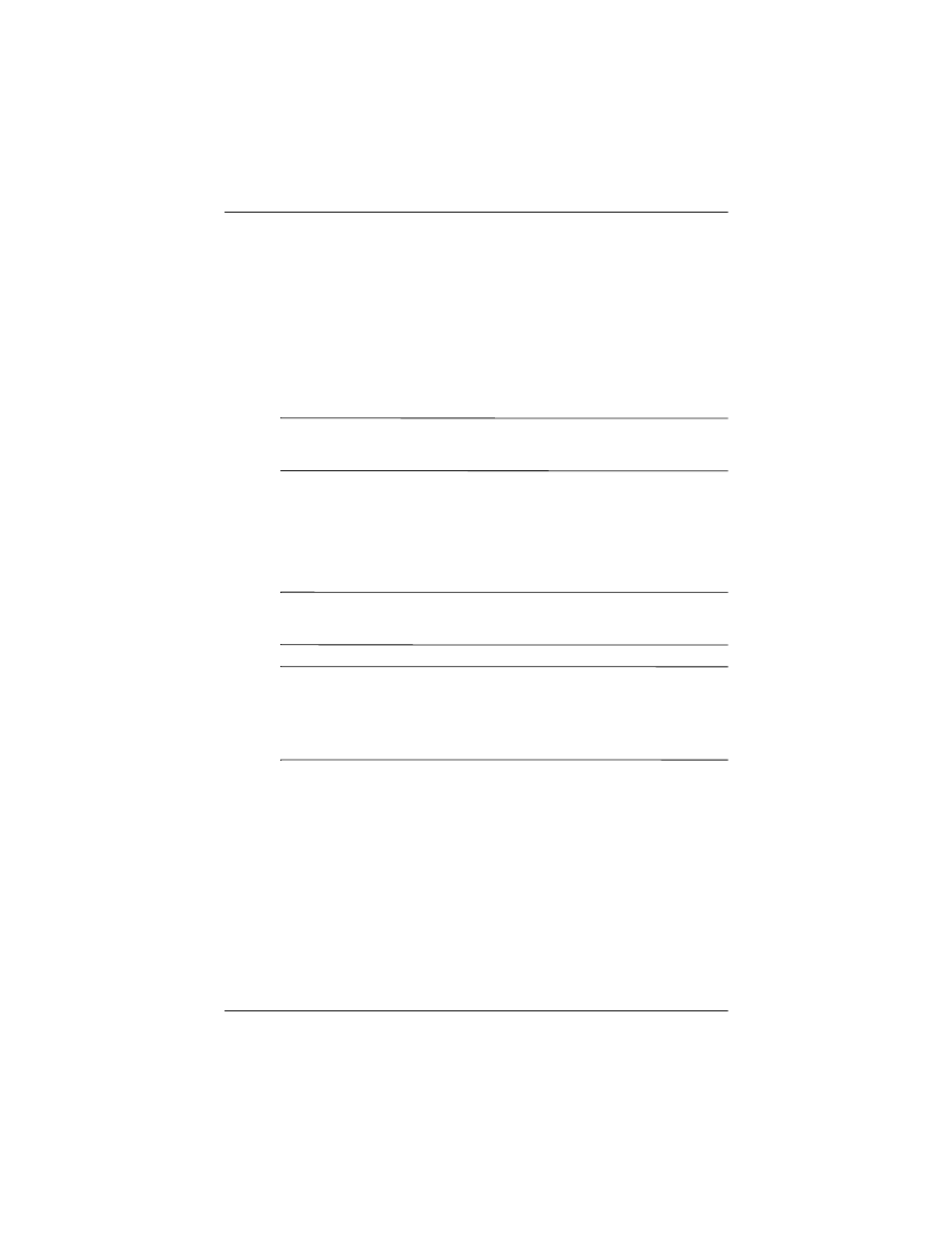
4–8
User’s Guide
Operating the Monitor
Optimizing Digital Conversion
This monitor contains advanced circuitry that allows the flat
panel screen to function like a standard monitor. Two controls in
the on-screen display can be adjusted to improve image
performance: Clock and Clock Phase. Use these controls only
when the auto-adjust function does not provide a satisfactory
image.
✎
The Clock must first be set correctly since the Clock Phase
settings are dependent on the main Clock setting.
■
Clock—Increase/decrease the value to minimize any vertical
bars or stripes visible on the screen background.
■
Clock Phase—Increase/decrease the value to minimize video
distortion or video jitter.
✎
When using the controls, you will obtain the best results by using
the Auto-Adjustment software.
✎
When adjusting the Clock and Clock Phase values, if the monitor
images become distorted, continue adjusting the values until the
distortion disappears. To restore the factory settings, select Yes
from the Factory Reset menu in the on-screen display.
Identifying Monitor Conditions
Special messages will appear on the monitor screen when
identifying the following monitor conditions:
■
Input Signal Out of Range— Indicates the monitor does not
support the input signal because the resolution and/or refresh
rate are set higher than the monitor supports. For 15”
monitors, set the resolution and refresh rate to 1024 x 768 at
