HP Officejet 100 Mobile Printer - L411a User Manual
Page 65
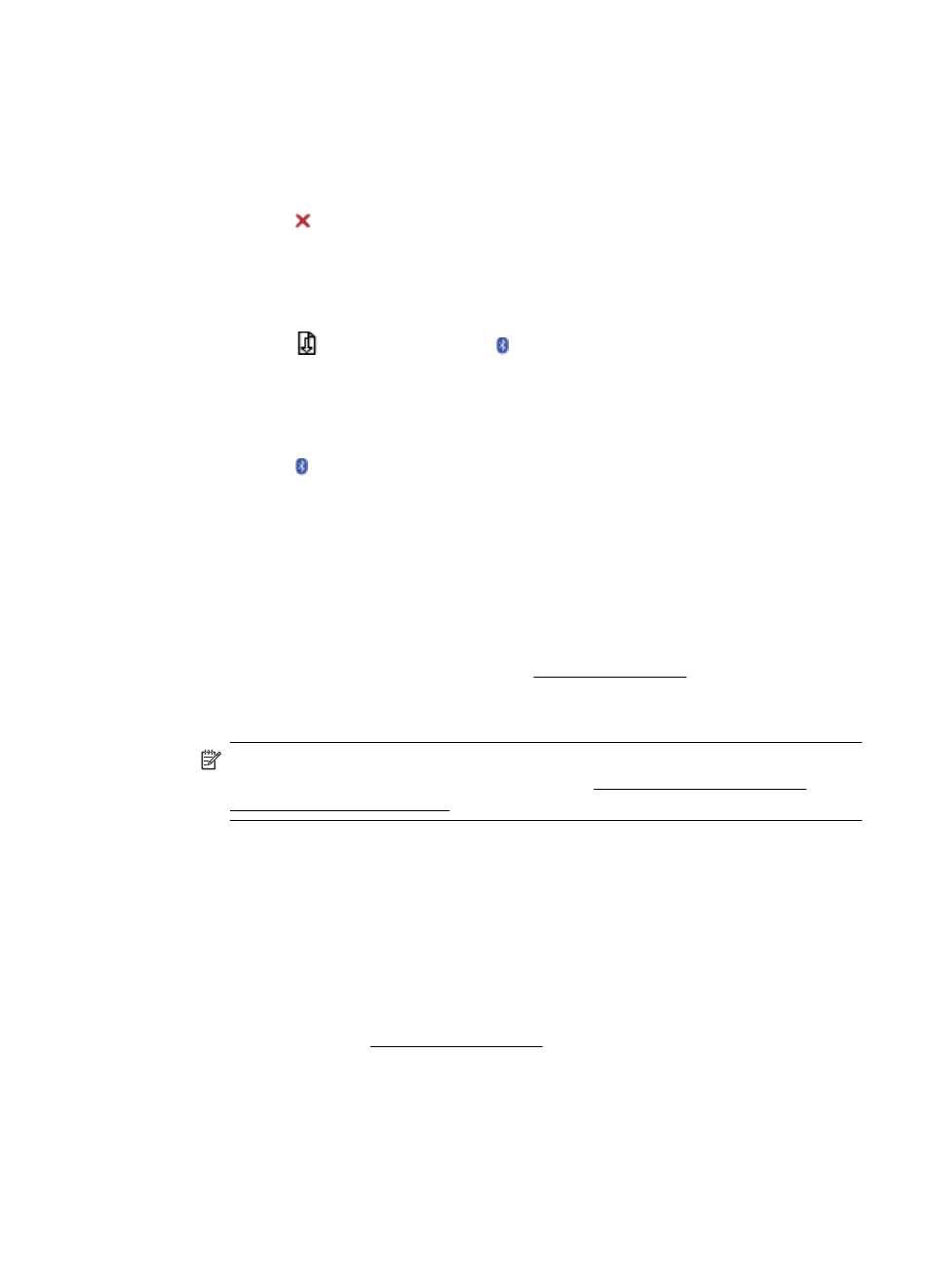
Print printer information pages from the control panel
You can print the following printer information pages from the control panel on the
printer, without being connected to the printer.
To print a diagnostic page
Press and hold (Cancel button) for three seconds.
Use the diagnostic page to view current printer settings, ink supply status, print
cartridge health, and to troubleshoot printer problems.
To print a configuration page
Press and hold
(Resume button) and (Bluetooth button) for three seconds.
Use the configuration page to view default page settings, printer media settings, and
LED state descriptions.
To print a Bluetooth configuration page
Press and hold (Bluetooth button) for three seconds.
Use the Bluetooth configuration page to view Bluetooth information such as Bluetooth
device name.
Print printer information pages from the software
You can print the following printer information pages from the printer software.
To print a test page from Toolbox (Windows)
1. Open Toolbox. For more information, see Toolbox (Windows).
2. Click the Services tab.
3. Click Print a Configuration Page.
NOTE: If you are using a Windows Mobile device, you can use the Toolbox
software for PDAs. For more information, see Toolbox software for PDAs
(Microsoft Windows Mobile).
To print a configuration page from the print driver (Windows)
1. Open the print driver.
2. Click Properties.
3. Click the Services tab.
4. Click Print Configuration Page.
To print a test page from HP Utility (Mac OS X)
1. Open HP Utility. See HP Utility (Mac OS X)
2. On the Test panel, click Print Test Page.
Understand the printer information pages
61
