Connectivity, Usb connection (non-network connection), Connect a new printer – HP Deskjet 2514 All-in-One Printer User Manual
Page 31: 7 connectivity, 7connectivity
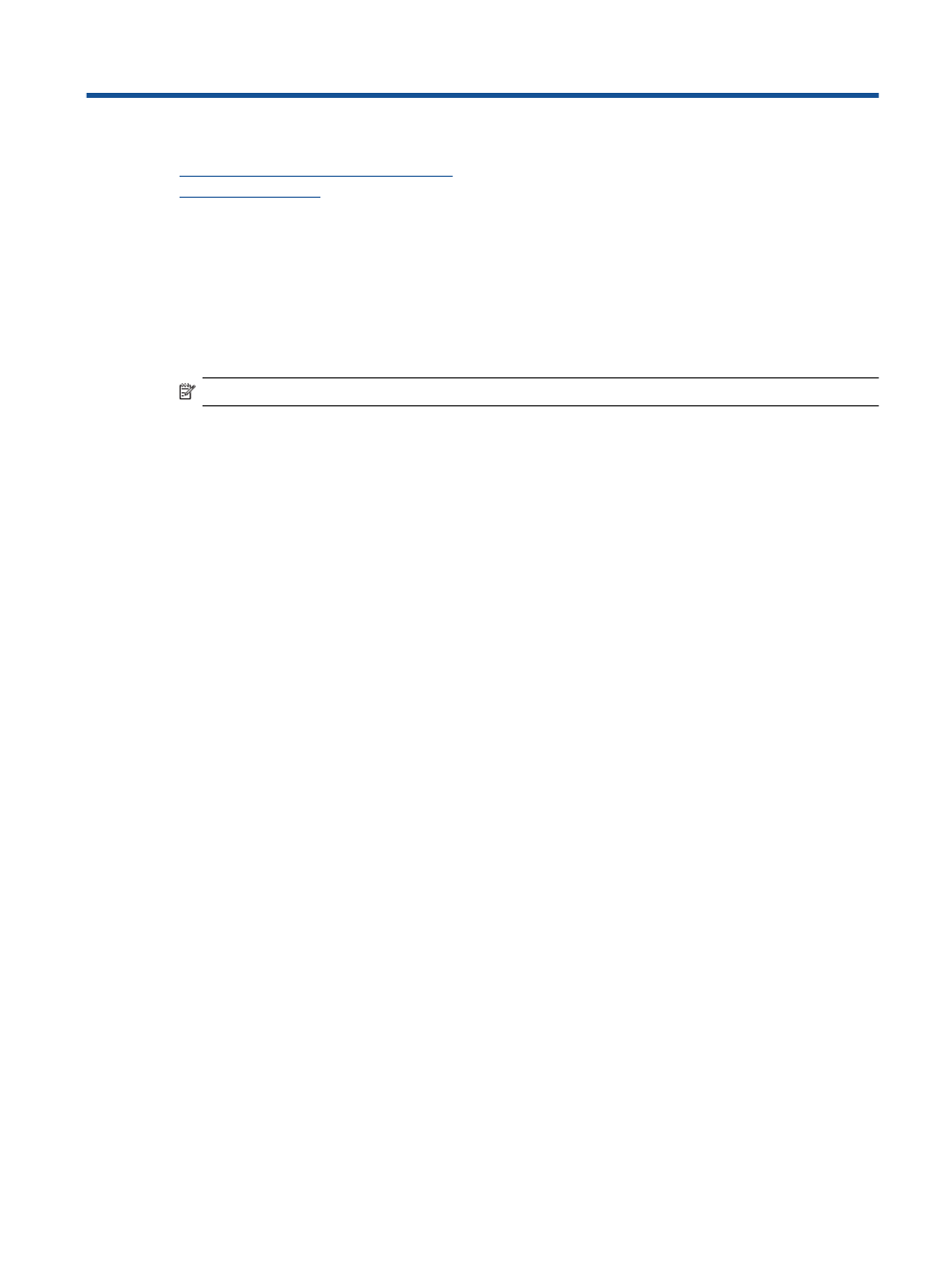
7
Connectivity
•
USB Connection (non-network connection)
•
USB Connection (non-network connection)
The HP Deskjet 2510 supports a rear USB 2.0 High Speed port for connection to a computer.
To connect the product with the USB cable
▲
Refer to the setup instructions that came with your product for information on connecting to a computer with a
USB cable.
NOTE:
Do not connect the USB cable to the product until you are prompted to do so.
If the printer software has been installed, the printer will operate as a plug and play device. If the software has not
been installed, insert the CD that came with the device and follow the onscreen instructions.
Connect a new printer
Refer to the below instructions for connecting a printer to the computer, which has the software installed but not
connected to the printer.
Connect a new printer
1.
From the computer’s start menu select All Programs or Programs, and then select HP.
2.
Select HP Deskjet 2510 All-in-One series.
3.
Select Printer Setup & Software.
4.
Select Connect a new printer. Follow the onscreen instructions.
Connectivity
29
