Using the wireless key and button, Using wireless assistant software – HP TouchSmart tm2-1010ee Notebook PC User Manual
Page 25
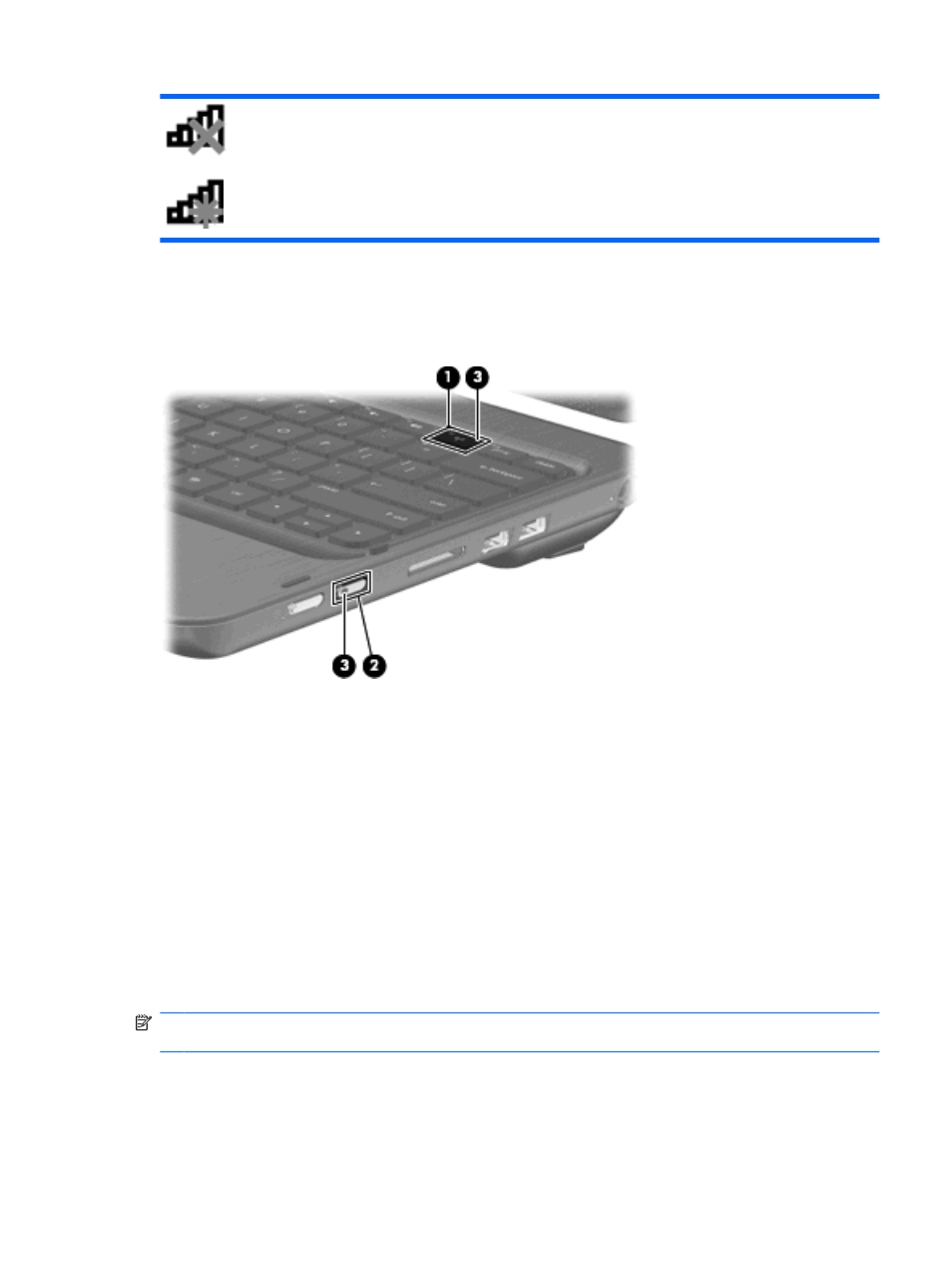
Using the wireless key and button
The computer has a
wireless
key (1), a wireless button (2), two wireless lights (3), and one or more
wireless devices. All of the wireless devices on your computer are enabled at the factory.
If the wireless lights are amber, all wireless devices are off. If the wireless lights are white, an integrated
wireless device, such as a wireless local area network (WLAN) device and/or a Bluetooth® device, is
on.
The wireless lights indicate the overall power state of your wireless devices, not the status of individual
devices. Press the
wireless
key or wireless button to turn the wireless devices off or on.
Because the wireless devices are enabled at the factory, you can use the
wireless
key or wireless button
to turn on or turn off the wireless devices simultaneously. Individual wireless devices can be controlled
through Wireless Assistant software.
Using Wireless Assistant software
A wireless device can be turned on or off using the Wireless Assistant software. If a wireless device is
disabled in Setup Utility, it must be reenabled in Setup Utility before it can be turned on or off using
Wireless Assistant.
NOTE:
Enabling or turning on a wireless device does not automatically connect the computer to a
network or a Bluetooth-enabled device.
To view the state of the wireless devices, click the Show hidden icons icon, the arrow at the left of the
notification area, and position the mouse pointer over the wireless icon.
Creating a wireless connection
15
