HP Apple iPod from HP MP7001 30GB Color Music Player User Manual
Page 47
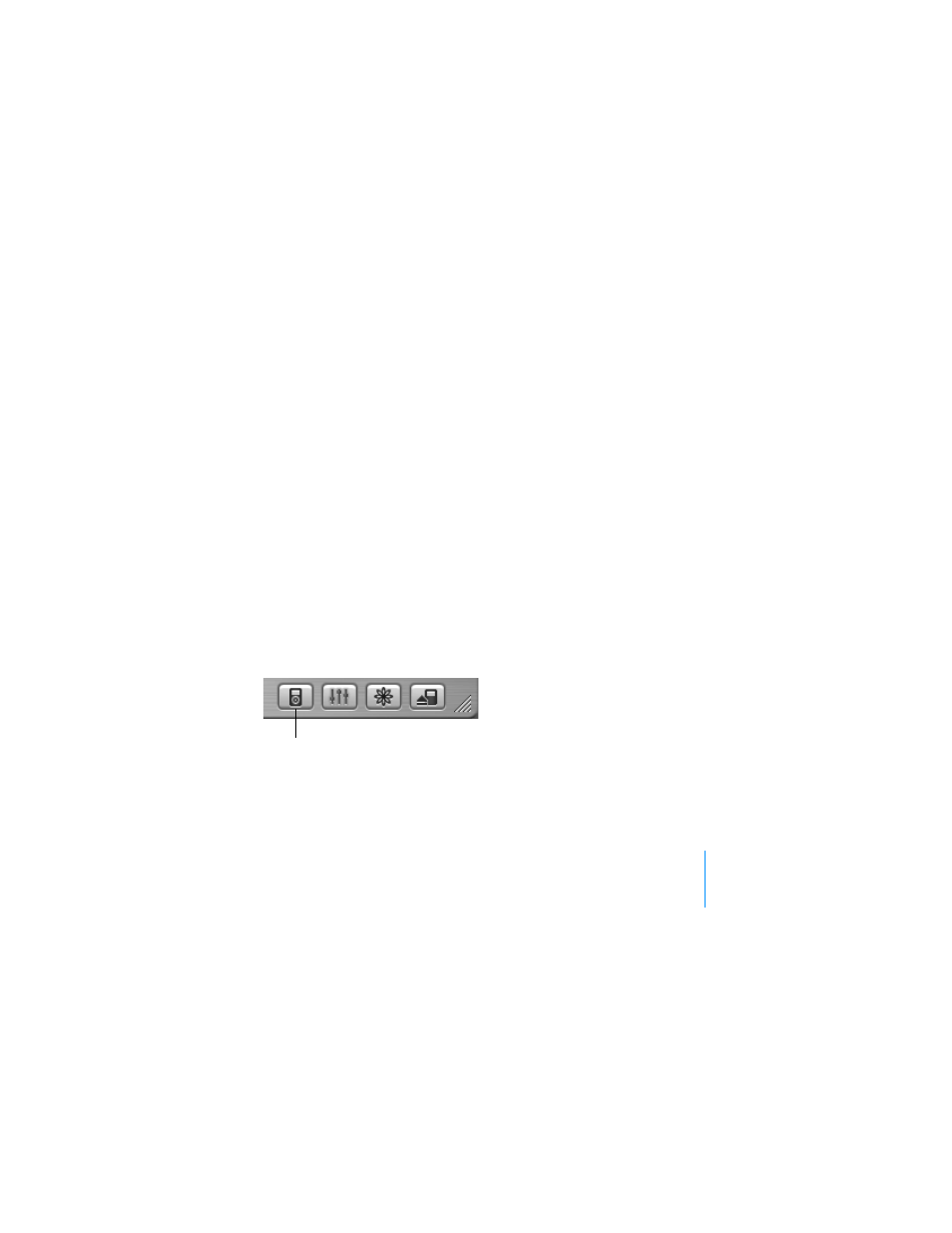
Using iPod
47
2
Click General and select “Enable disk use.”
When you use iPod as a hard disk, the iPod disk icon appears as the next
available drive letter in Windows Explorer.
Note: Clicking Music and selecting “Manually manage songs and playlists” in
the Options window also enables iPod to be used as a hard disk.
Note: To transfer music files to iPod, you must use iTunes. Songs transferred via
iTunes do not appear on iPod in Windows Explorer. Likewise, if you copy music
files to iPod in Windows Explorer, you won’t be able to play them on iPod.
Preventing iTunes From Opening Automatically
If you use iPod primarily as a hard disk, you may want to keep iTunes from
opening automatically when you connect iPod to your PC.
To prevent iTunes from opening automatically when you connect
iPod to your PC:
1
In iTunes, select iPod in the Source list and click the Options button.
2
Click General and deselect “Open iTunes when attached.”
Options button
