Identifying low battery levels, Resolving a low battery level, Using the ac adapter – HP Spectre Ultrabook 14-3210nr User Manual
Page 60
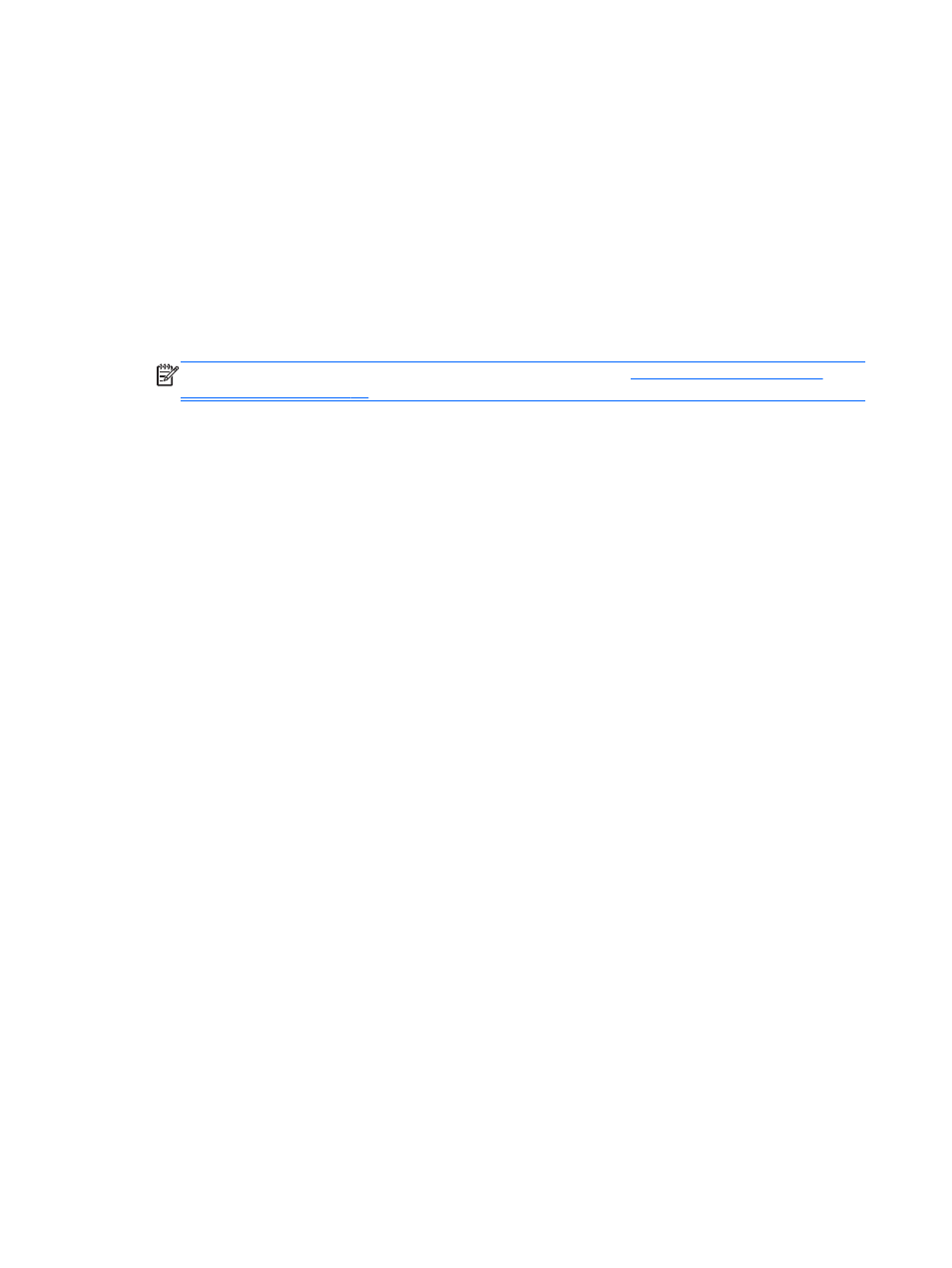
●
Stop, disable, or remove any external media cards that you are not using.
●
Before you leave your work, initiate Sleep or shut down the computer.
Identifying low battery levels
When a battery that is the sole power source for the computer reaches a low or critical battery level,
the following behavior occurs:
●
The battery light (select models only) indicates a low or critical battery level.
– or –
●
The power meter icon on the Windows desktop shows a low or critical battery notification.
NOTE:
For additional information about the power meter, see
.
The computer takes the following actions for a critical battery level:
●
If Hibernation is disabled and the computer is on or in the Sleep state, the computer remains
briefly in the Sleep state, and then shuts down and loses any unsaved information.
●
If Hibernation is enabled and the computer is on or in the Sleep state, the computer initiates
Hibernation.
Resolving a low battery level
Resolving a low battery level when external power is available
●
Connect an AC adapter.
●
Connect an optional docking or expansion device.
●
Connect an optional power adapter purchased as an accessory from HP.
Resolving a low battery level when no power source is available
Save your work and shut down the computer.
Resolving a low battery level when the computer cannot exit Hibernation
When the computer lacks sufficient power to exit Hibernation, follow these steps:
1.
Connect the AC adapter to the computer and to external power.
2.
Exit Hibernation by pressing the power button.
Using the AC adapter
Connect the computer to AC power to charge the battery. The AC adapter also includes a USB
charging port that charges USB devices, such as cell phones and MP3 players. The USB port
provides only charging functionality, it does not power USB devices.
50
Chapter 6 Managing power
