Assigning users to groups, Determining user groups – HP StorageWorks 2.140 Director Switch User Manual
Page 73
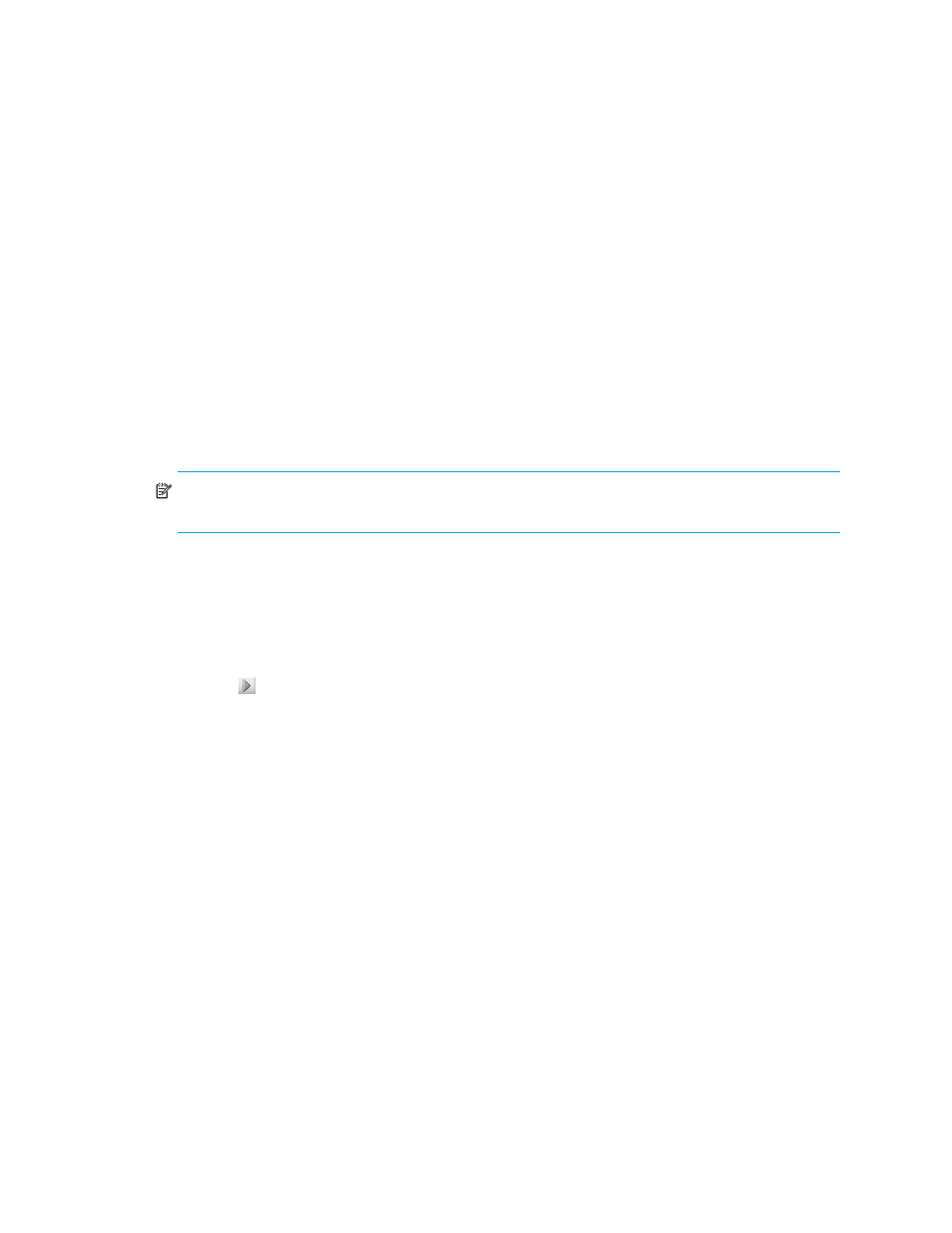
71
An administrator can remove a user group, regardless of whether any users are assigned to the
group.
To remove a user group:
1.
Select SAN > Users.
The Users dialog box is displayed (
2.
Select the group you want to remove from the Groups list.
3.
Click Remove located below the Groups list.
4.
Click OK.
Assigning users to groups
An administrator assigns users to groups to provide access to features and topology views. If an
administrator assigns one user to multiple groups, the user has access rights specified in all the
groups.
NOTE:
If a user is logged in when you reassign the group, the account is not affected until the user
logs out and logs in again.
To assign a user to an existing group:
1.
Select SAN > Users.
The Users dialog box is displayed (
2.
Select a user in the Users list.
3.
Select the groups to which you want to assign the user in the Groups list.
4.
Click .
The user is assigned to the selected groups.
5.
Click OK.
Determining user groups
An administrator can determine the groups to which a user belongs through the HAFM Users dialog
box.
To determine user groups:
1.
Select SAN > Users.
The HAFM Users dialog box is displayed (
2.
Select a user in the Users list.
3.
Click Find.
The groups to which the user belongs are highlighted in the Groups list.
4.
Click OK.
