Changing a user account, Removing a user account, Removing a user – HP StorageWorks 2.140 Director Switch User Manual
Page 67: Account
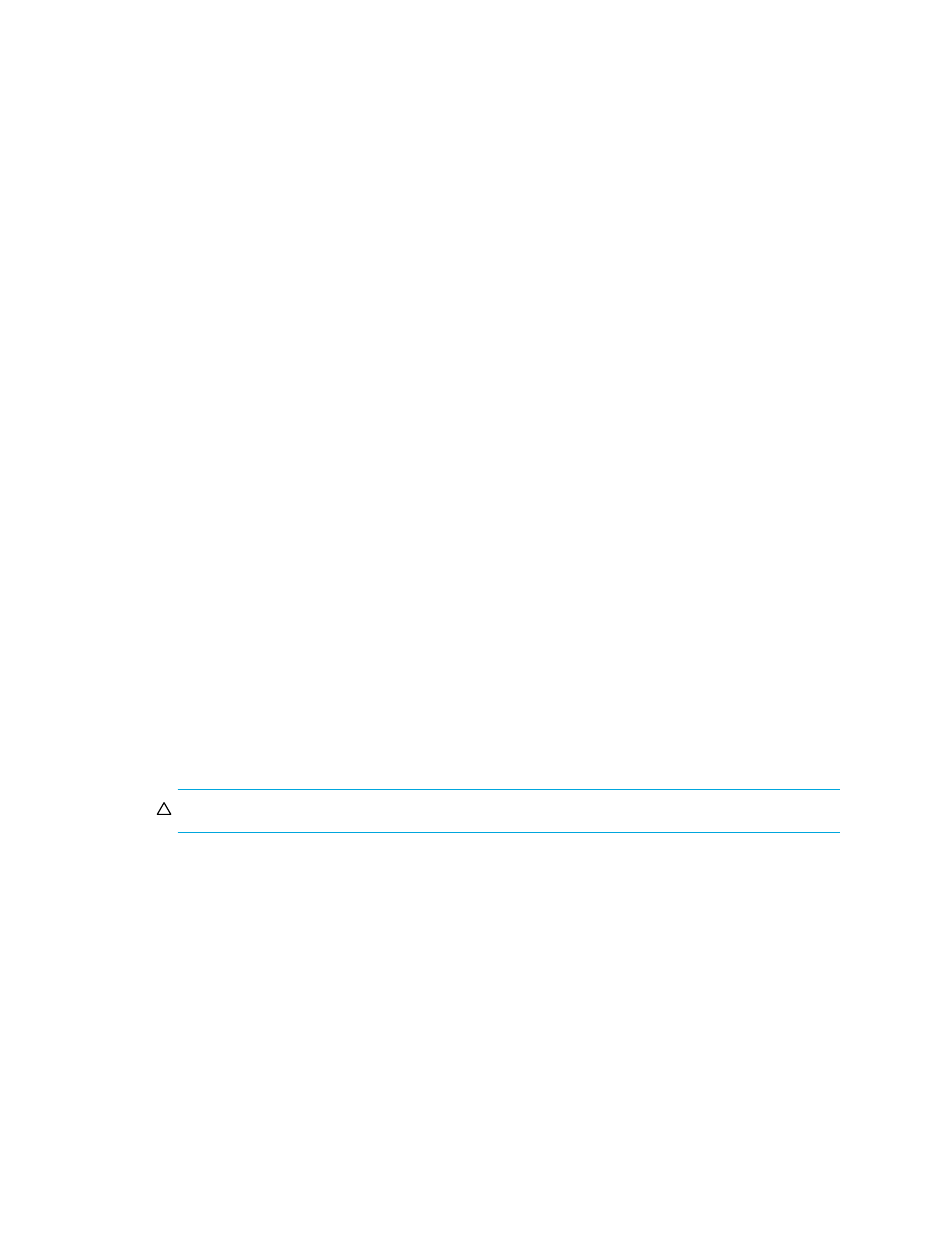
65
3.
Enter the user information in the following boxes:
• Name
• Email Address, separating multiple addresses with a semicolon
• User ID
• Password
• Retype Password
4.
Select Enable to enable e-mail notification for the user.
A message can display stating that you must enable event notification for the SAN. Click Yes.
5.
Click the Filter link to specify the event types for which to send e-mail notifications to this user.
See ”
Filtering event notifications for a user
” on page 66 for details.
6.
Click OK.
The new user is displayed in the Server Users dialog box.
7.
Click OK.
Changing a user account
To modify a user account:
1.
Select SAN > Users.
The Server Users dialog box is displayed (
2.
Select the user whose information you want to edit.
3.
Click Edit.
The Edit User dialog box is displayed (
on page 64).
4.
Edit the information as necessary.
5.
Click OK.
The edited information is displayed in the Users dialog box.
6.
Click OK.
Removing a user account
CAUTION:
This procedure removes the user’s account without prompting you for confirmation.
To remove a user account:
1.
Select SAN > Users.
The Users dialog box is displayed (
2.
Select the user account you want to remove.
3.
Click Remove.
4.
Click OK.
