Using the wireless controls, Using the wireless switch – HP Compaq Mini 110c-1150EB PC User Manual
Page 36
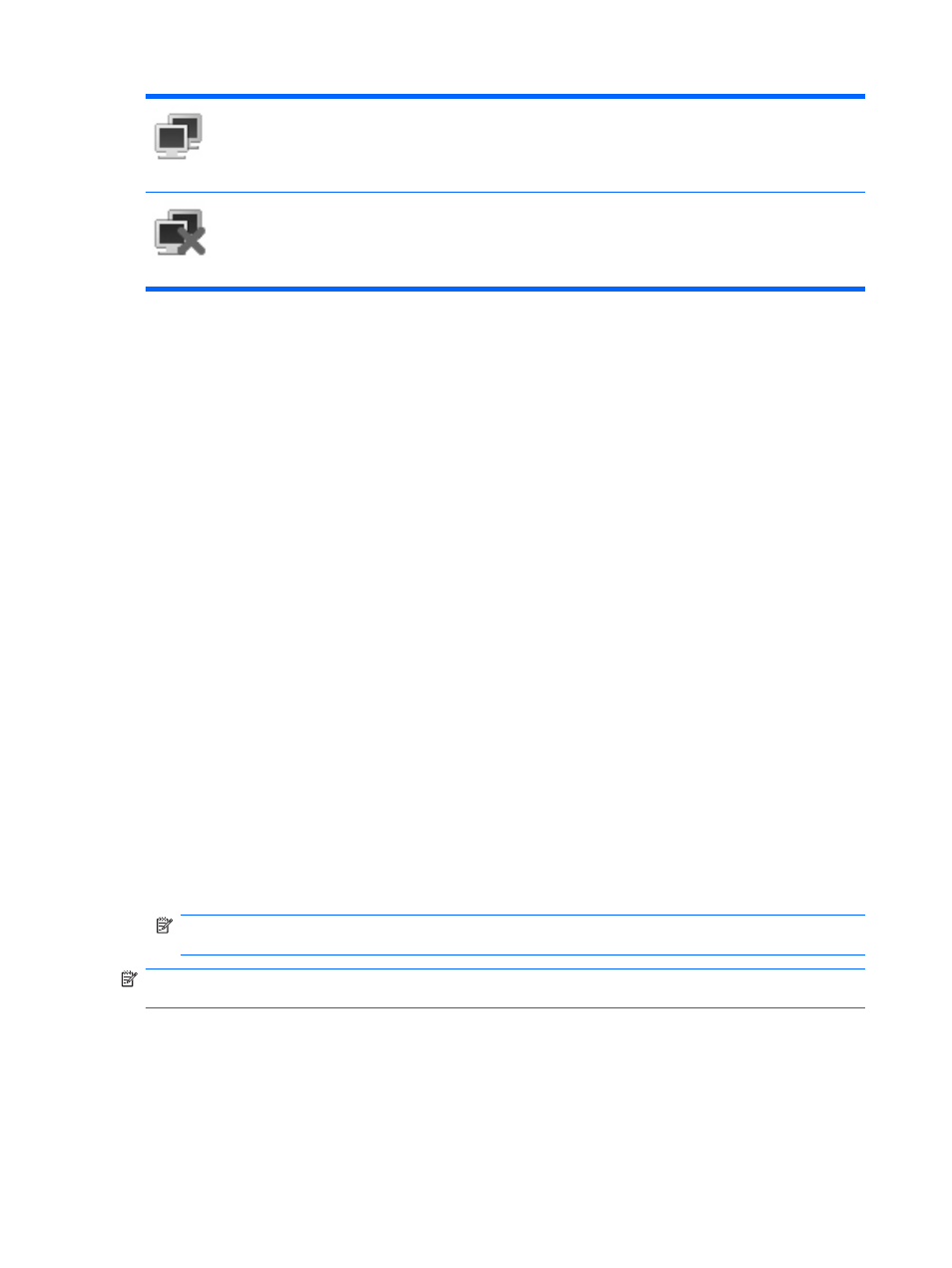
Network status (connected)
Indicates that one or more of your LAN drivers are installed and
one or more LAN devices are connected to the network.
Network status (disconnected)
Indicates that one or more of your LAN drivers are installed but
no LAN devices are connected to the network.
Using the wireless controls
You can control the wireless devices in your computer using these features:
●
Wireless switch
●
Operating system controls
Using the wireless switch
The computer has a wireless switch, one or more wireless devices, and one wireless light. All of the
wireless devices on your device are enabled at the factory, so the wireless light is on (blue) when you
turn on the computer.
The wireless light indicates the overall power state of your wireless devices, not the status of individual
devices. If the wireless light is blue, at least one wireless device is on. If the wireless light is amber, all
wireless devices are off.
Because the wireless devices are enabled at the factory, you can use the wireless switch to turn on or
turn off all of the wireless devices simultaneously.
Using HP Connection Manager software (select models only)
Connection Manager allows you to manage your Internet profiles, SMS (Short Message Service)
messaging, connection devices and methods, and edit additional settings.
To start Connection Manager:
1.
Click the HP Connection Manager icon in the notification area, at the far right of the taskbar.
2.
Click Connect to turn on the wireless wide area network (WWAN) feature and use HP Mobile
Broadband.
NOTE:
Connection time varies. After the connection is established, a notification message is
displayed in the Connection Manager window.
NOTE:
Connection Manager is minimized when first opened. To maximize the Connection Manager
window and view more information on connectivity status, click Details.
For more details about using Connection Manager, refer to the Connection Manager Help.
28
Chapter 4 Internet
