HP Pavilion dm1z-4300 CTO Notebook PC User Manual
Page 6
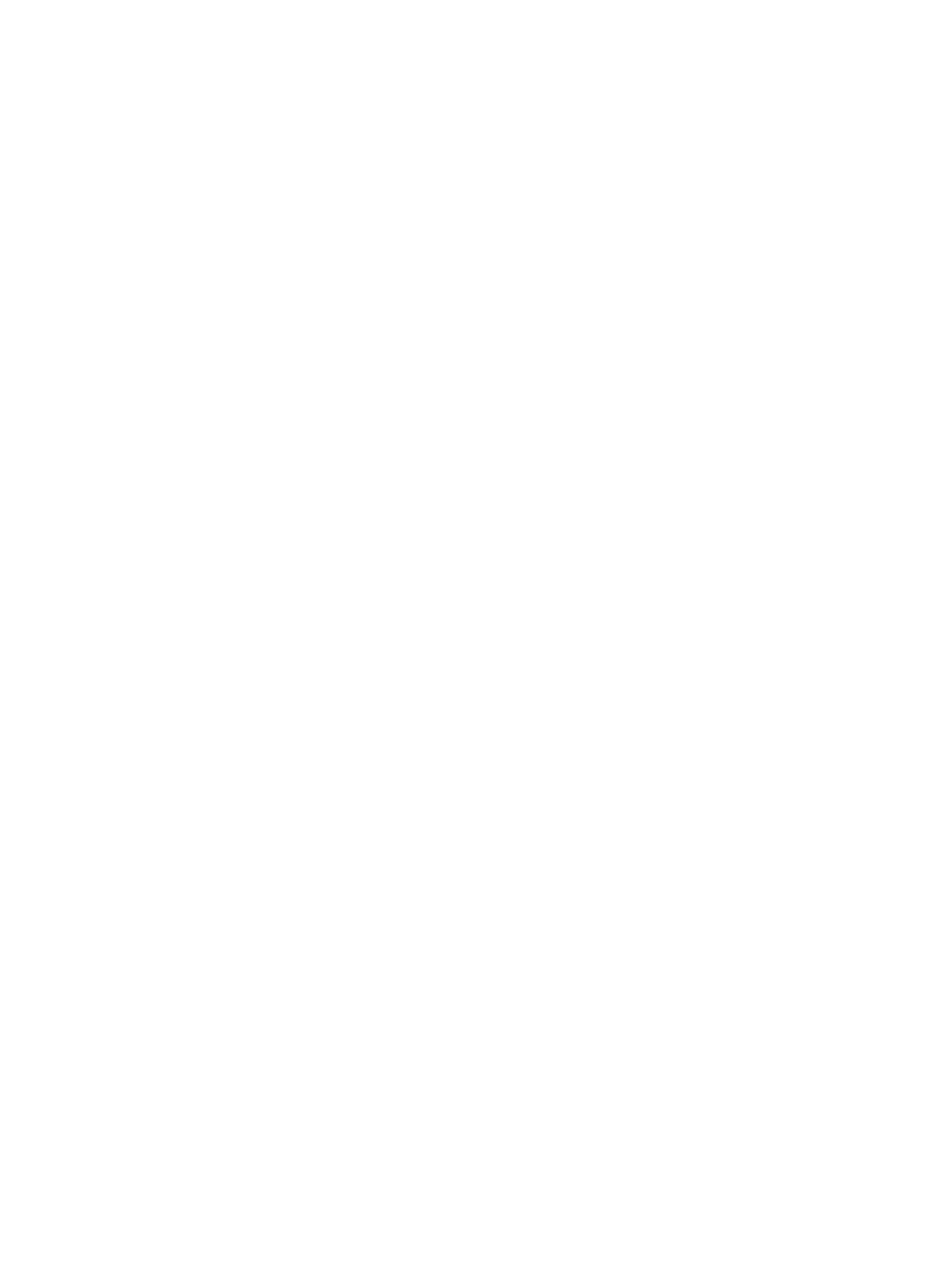
Connecting speakers ......................................................................................................... 19
Connecting headphones .................................................................................................... 20
Connecting a microphone .................................................................................................. 20
Using Beats Audio ............................................................................................................. 20
Connecting a VGA monitor or projector ............................................................................. 21
Connecting an HDMI TV or monitor ................................................................................... 22
Configuring audio settings (with HDMI TV) ....................................................... 22
Managing your audio and video files ................................................................. 23
Tapping .............................................................................................................................. 25
Scrolling ............................................................................................................................. 25
Pinching/zooming .............................................................................................................. 26
Rotating (select models only) ............................................................................................ 26
2-finger click (select models only) ...................................................................................... 27
Flicking (select models only) .............................................................................................. 27
Edge swipes ...................................................................................................................... 28
Right-edge swipe .............................................................................................. 28
Top-edge swipe ................................................................................................. 28
Left-edge swipe ................................................................................................. 29
Using the action keys ........................................................................................ 30
Using Microsoft Windows 8 shortcut keys ......................................................... 31
Using the hot keys ............................................................................................. 31
Initiating and exiting Sleep ................................................................................................. 33
Enabling and exiting user-initiated Hibernation ................................................................. 34
Setting password protection on wakeup ............................................................................ 34
vi
