HP Pavilion TouchSmart 15-b107cl Sleekbook User Manual
Page 6
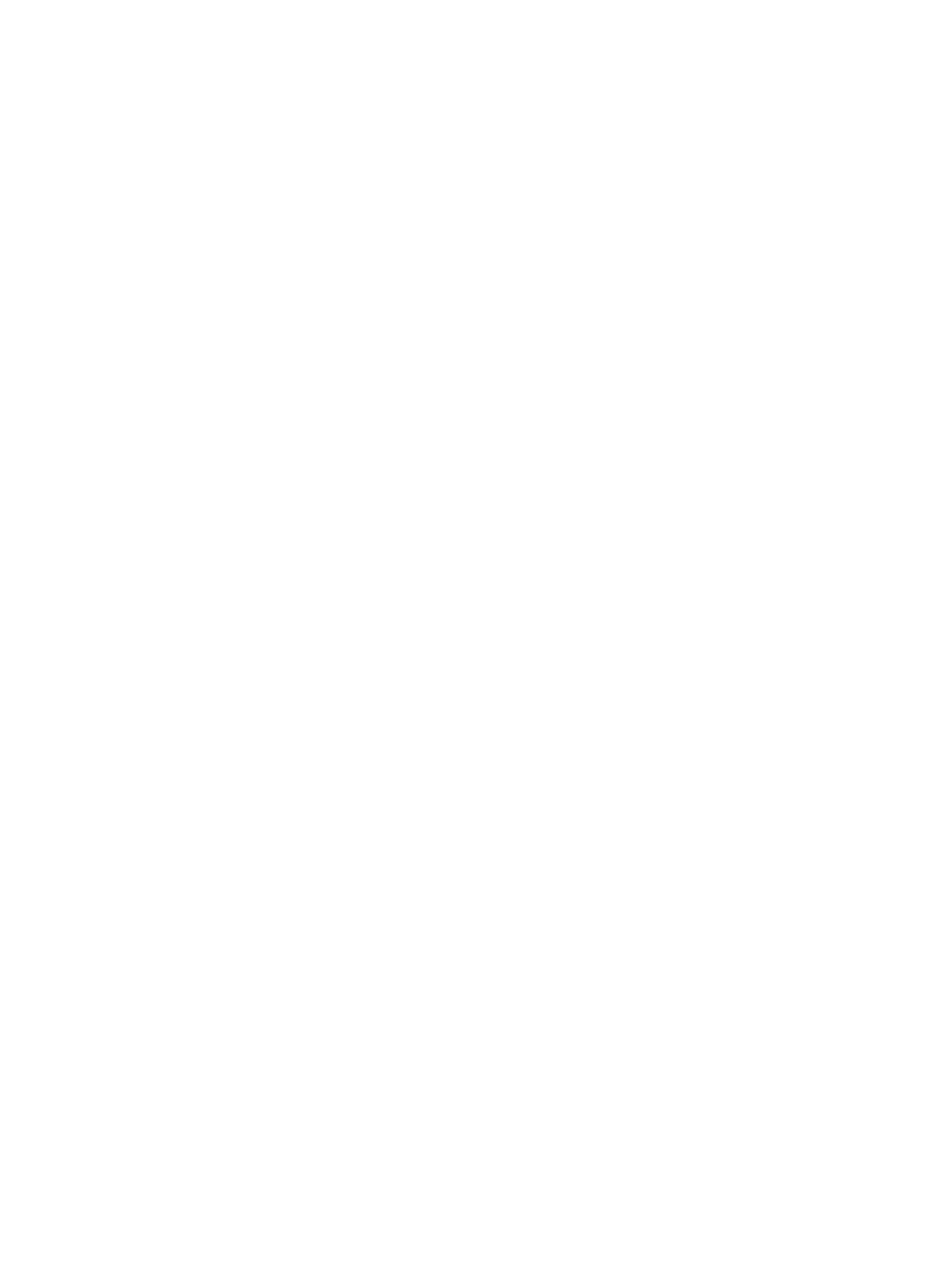
Connecting speakers ......................................................................................................... 19
Connecting headphones .................................................................................................... 20
Connecting a microphone .................................................................................................. 20
Checking the sound ........................................................................................................... 20
Tapping .............................................................................................................................. 24
Scrolling ............................................................................................................................. 24
Pinching/zooming .............................................................................................................. 25
Edge swipes ...................................................................................................................... 25
Right-edge swipe .............................................................................................. 26
Top-edge swipe ................................................................................................. 26
Left-edge swipe ................................................................................................. 27
One-finger slide ................................................................................................................. 27
Tapping .............................................................................................................................. 28
Pinch/stretch ...................................................................................................................... 28
Rotating (select models only) ............................................................................................ 29
Edge swipes ...................................................................................................................... 29
Right-edge swipe .............................................................................................. 29
Left-edge swipe ................................................................................................. 30
Top-edge swipe and bottom-edge swipe .......................................................... 30
Using the action keys ........................................................................................ 31
Using Microsoft Windows 8 shortcut keys ......................................................... 32
Using the hot keys ............................................................................................. 33
vi
