Device access manager for hp protecttools, Starting background service, Simple configuration – HP Compaq dc7900 Small Form Factor PC User Manual
Page 88: 10 device access manager for hp protecttools, Starting background service simple configuration
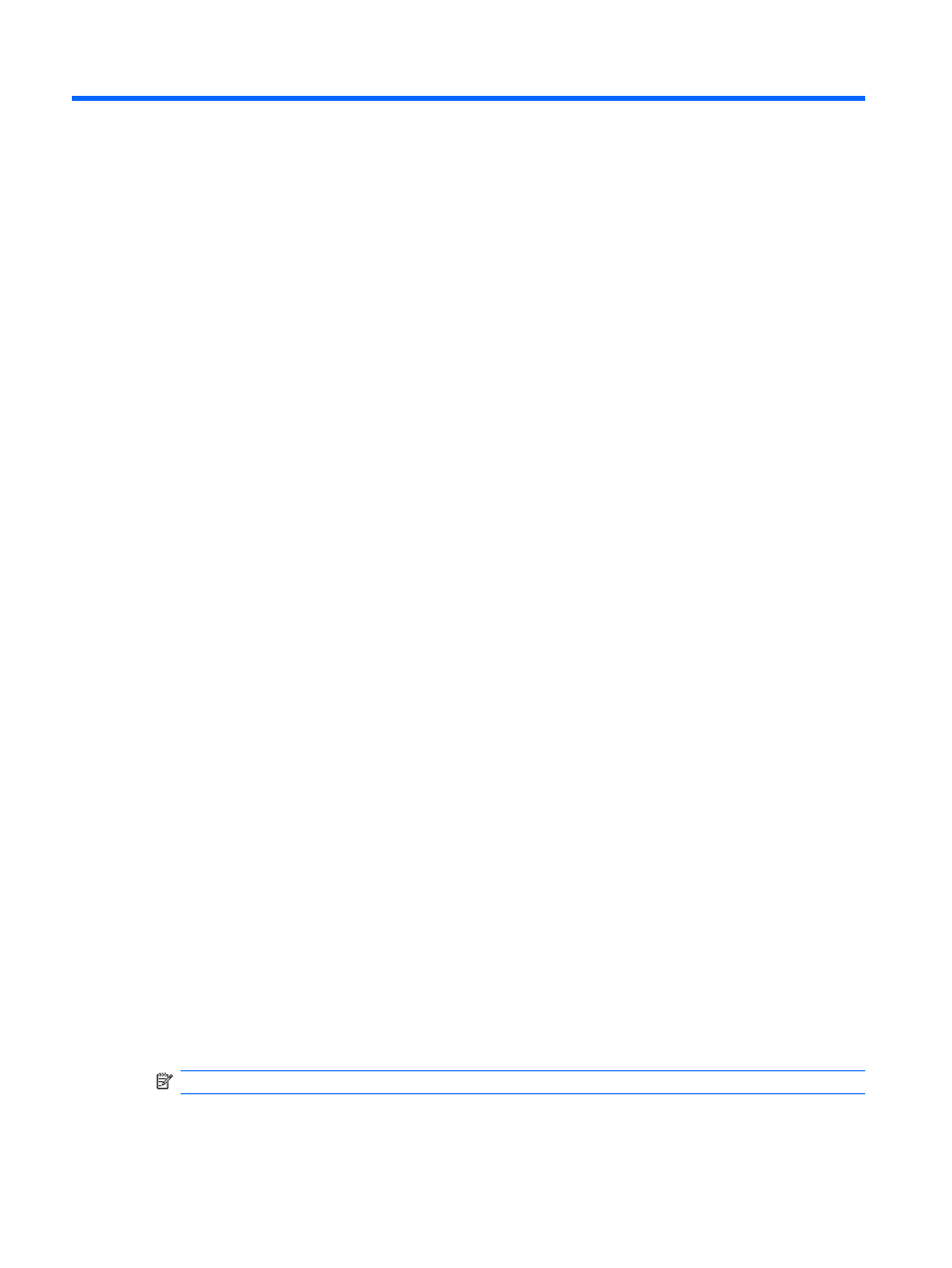
10 Device Access Manager for
HP ProtectTools
This security tool is available to administrators only. Device Access Manager for HP ProtectTools has
the following security features that protect against unauthorized access to devices attached to your
computer system:
●
Device profiles that are created for each user to define device access
●
Device access that can be granted or denied on the basis of group membership
Starting background service
For device profiles to be applied, the HP ProtectTools Device Locking/Auditing background service must
be running. When you first attempt to apply device profiles, HP ProtectTools Security Manager for
Administrators opens a dialog box to ask if you would you like to start the background service. Click
Yes to start the background service and set it to start automatically whenever the system boots.
Simple configuration
This feature allows you to deny access to the following classes of devices:
●
USB devices for all non-administrators
●
All removable media (floppy disks, pen drives, etc.) for all non-administrators
●
All DVD/CD-ROM drives for all non-administrators
●
All serial and parallel ports for all non-administrators
To deny access to a class of device for all non-administrators:
1.
Click Start, click All Programs, and then click HP ProtectTools Security Manager for
Administrators in Windows Vista or HP ProtectTools Security Manager in Windows XP.
2.
In the left pane, click Device Access Manager, and then click Simple Configuration.
3.
In the right pane, select the check box of a device to deny access.
4.
Click Apply.
NOTE:
If background service is not running, it attempts to start now. Click Yes to allow it.
5.
Click OK.
78
Chapter 10 Device Access Manager for HP ProtectTools
ENWW
