Setting a free space bleaching schedule, Selecting or creating a shred profile, Selecting a predefined shred profile – HP Compaq dc7900 Small Form Factor PC User Manual
Page 67: Customizing a shred profile
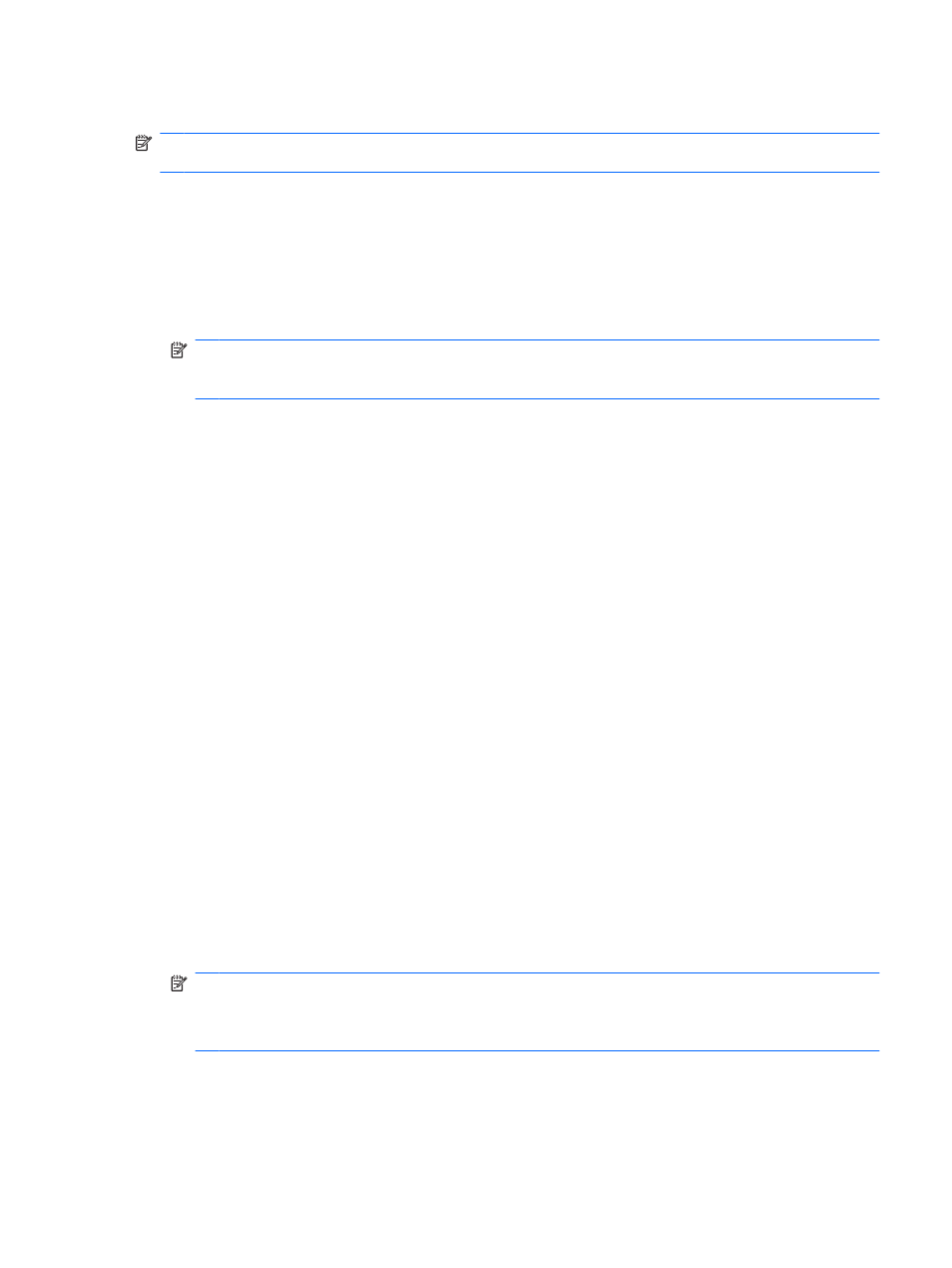
Setting a free space bleaching schedule
NOTE:
Free space bleaching is for those assets that you delete using the Windows Recycle Bin or for
manually deleted assets. Free space bleaching provides no additional security to shredded assets.
To set a free space bleaching schedule:
1.
Open File Sanitizer, and click Free Space Bleaching.
2.
Select the Activate Scheduler check box, enter your Windows password, and then enter a day
and time to bleach your hard drive.
3.
Click Apply, and then click OK.
NOTE:
The free space bleaching operation can take a long time. Even though free space
bleaching is performed in the background, your computer may run slower due to increased
processor usage.
Selecting or creating a shred profile
Selecting a predefined shred profile
When you choose a predefined shred profile (High Security, Medium Security, or Low Security), a
predefined erasure method and list of assets are automatically selected. You can click the View Details
button to view the predefined list of assets that are selected for shredding.
To select a predefined shred profile:
1.
Open File Sanitizer, and then click Settings.
2.
Click a predefined shred profile.
3.
Click View Details to view the list of assets that are selected for shredding.
4.
Under Shred the following, select the check box next to each asset that you want to confirm before
shredding.
5.
Click Cancel, and then click OK.
Customizing a shred profile
When you create a shred profile, you specify the number of shred cycles, which assets to include for
shredding, which assets to confirm before shredding, and which assets to exclude from shredding:
1.
Open File Sanitizer, and click Settings, click Advanced Security Settings, and then click View
Details.
2.
Specify the number of shred cycles.
NOTE:
The selected number of shredding cycles will be performed for each asset. For example,
if you choose 3 shred cycles, an algorithm that obscures the data is executed 3 different times. If
you choose the higher security shred cycles, shredding may take a significant length of time;
however, the higher the number of shred cycles you specify, the more secure the computer is.
ENWW
Setup procedures
57
