Using the edit menu, Adding a wwn in the zoning database, Deleting a wwn in the zoning database – HP StorageWorks 16-EL SAN Switch User Manual
Page 208
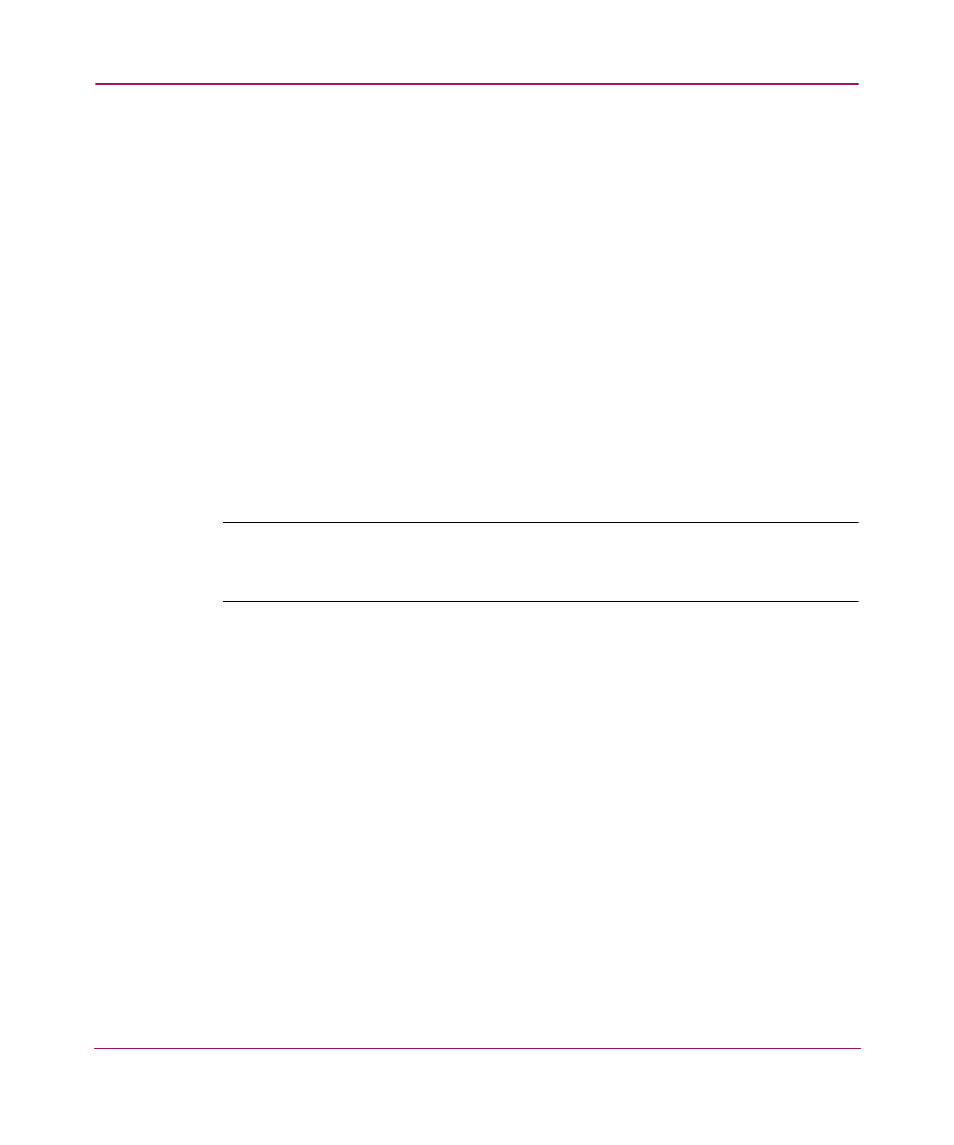
Zone Administration
208
Web Tools Version 3.1.x/4.1.x User Guide
Using the Edit Menu
The Edit menu is used to perform the functions described in the following
sections.
Adding a WWN in the Zoning Database
To add a WWN to the Zoning database, perform the following procedure.
1. Access the Zone Administration window.
Accessing the Zone Administration Window
” on page 204 for more
information.
2. Select Edit > Add a WWN. The Add WWN... dialog box is displayed.
3. Enter a WWN value in the WWN field.
4. Click the OK button. The WWN is added to the Zoning database and can be
used as a member.
Note:
This WWN added does not need to currently exist in the fabric. This procedure
enables you to configure a WWN as a member in a Zone Configuration prior to
adding that device to the fabric.
Deleting a WWN in the Zoning Database
This procedure deletes a WWN from the Zoning database.
1. Access the Zone Administration window.
Accessing the Zone Administration Window
” on page 204 for more
information.
2. Select Edit > Delete a WWN. The Delete WWN... dialog box is displayed.
3. Enter a WWN value in the WWN field.
4. Click the OK button. The WWN is deleted from the Zoning database and as a
member from any alias or zone.
