Printing graphs – HP StorageWorks 16-EL SAN Switch User Manual
Page 162
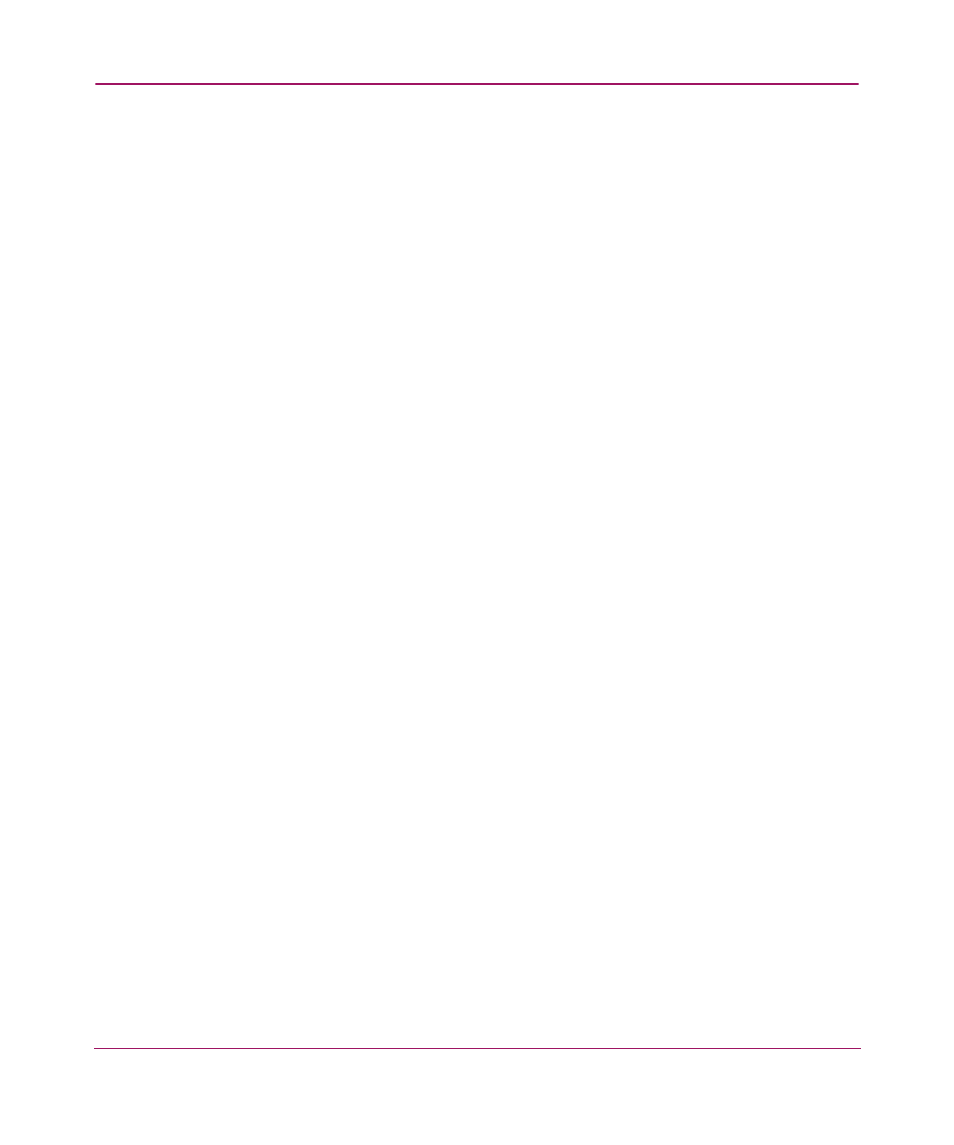
Performance Monitoring
162
Web Tools Version 3.1.x/4.1.x User Guide
Printing Graphs
1. Access the Performance Monitor functionality. Refer to “
Launch Web Tools,
displaying the Switch Explorer.
” page 153 on for more information
2. Select Actions > Display Canvas Configurations.
The Canvas Configuration List appears (see “
” on page 167 if a graph has not yet been created).
3. Select the desired graph from the list.
4. Click the Load Canvas button.
The graph appears on the canvas.
5. Repeat to add more graphs to the canvas (add up to 8 graphs).
6. Select the Actions > Print All Graphs option.
The print dialog box appears.
7. Click Ok.
This manual is related to the following products:
