Displaying other tabs, Group log, Viewing detail on the product list – HP StorageWorks 2.32 Edge Switch User Manual
Page 42: Viewing all details, Viewing only products
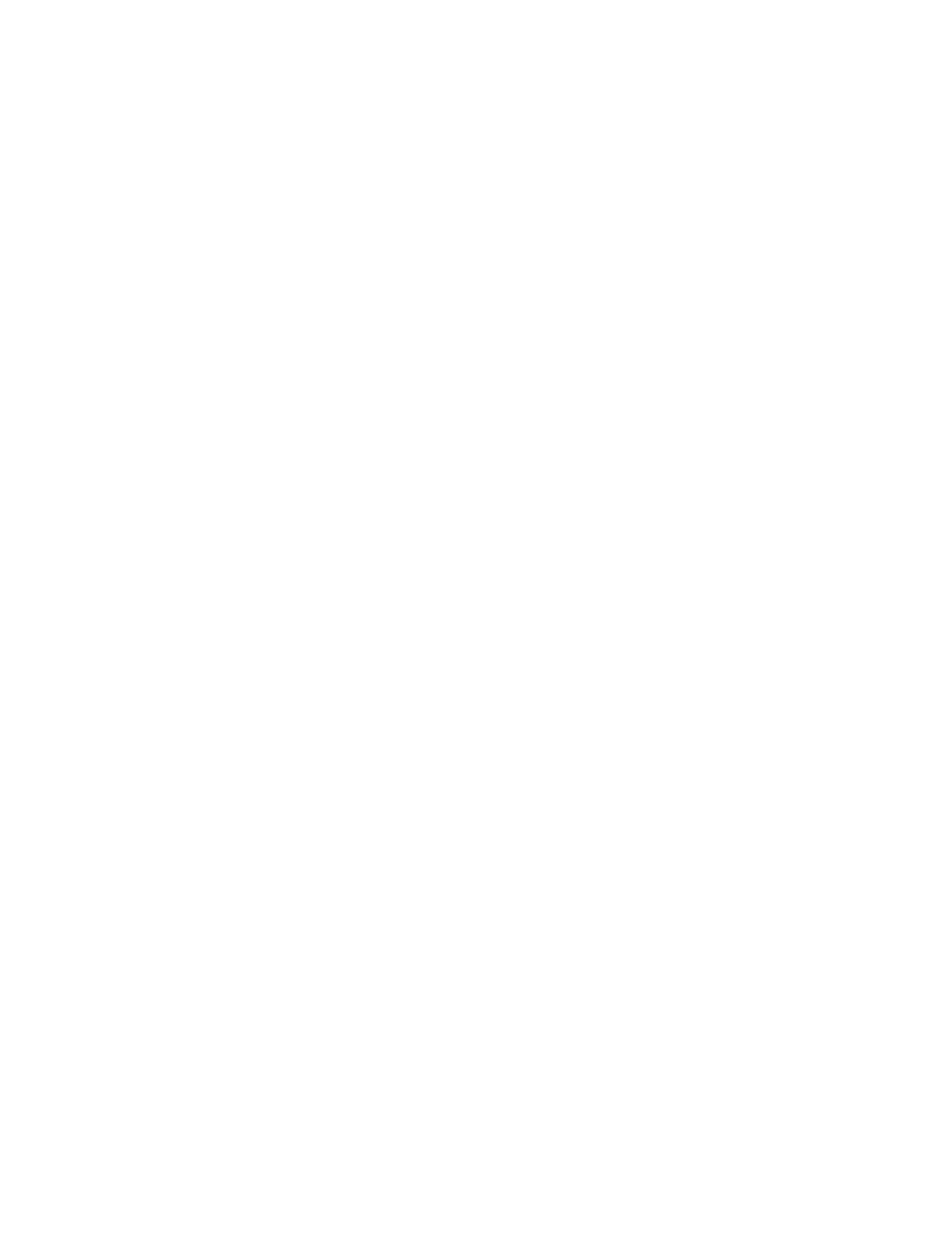
Using the HAFM application
42
Select the Use Group drop down field to select a group and the table is populated with the
products in the group. To add a group, move a switch or director from the Available
Switches/Directors table to the Selected Switches/Directors table. Select Save and type a group
name and click OK.
Displaying other tabs
•
Displaying Select Firmware: Lists all firmware that can be installed on any product in the
selected products list. Use this tab to add, revise and delete firmware.
•
Displaying Output Options: Displays the Output File Options information where you can
output all data collections files to a folder. You can also output to a single zipped file that
includes all data collection files.
•
Displaying Execution Options: Displays Execution Options information. You can pause
before executing the action on each product.
•
Displaying Run Data Collection: Displays Data Collection Options information that lets
you confirm group membership and run data collection with the pause execution option
selected.
•
Displaying Install: Displays the Install information which lets you confirm group membership
and install firmware.
•
Displaying History: Displays firmware install history information. Select the product
firmware install that you want to reverse.
•
Displaying Create Log: Confirms group membership and creates a log of that information.
Group Log
The Group log lets the user view and delete the event logs defined on the Group Management
screen. To access this log:
1.
From the main menu, select Monitor > Logs > Group.
The Group Log displays.
Viewing detail on the Product List
You can view different levels of information on the Product List.
Viewing all details
To display all information on the Product List:
1.
Click the View All tab on the HAFM window.
2.
Select Levels > All Levels.
Viewing only products
To display only products on the Product List:
1.
Click the View All tab on the HAFM window.
2.
Select Levels > Products Only.
