Unix, Editing master log settings, Windows – HP StorageWorks 2.32 Edge Switch User Manual
Page 254
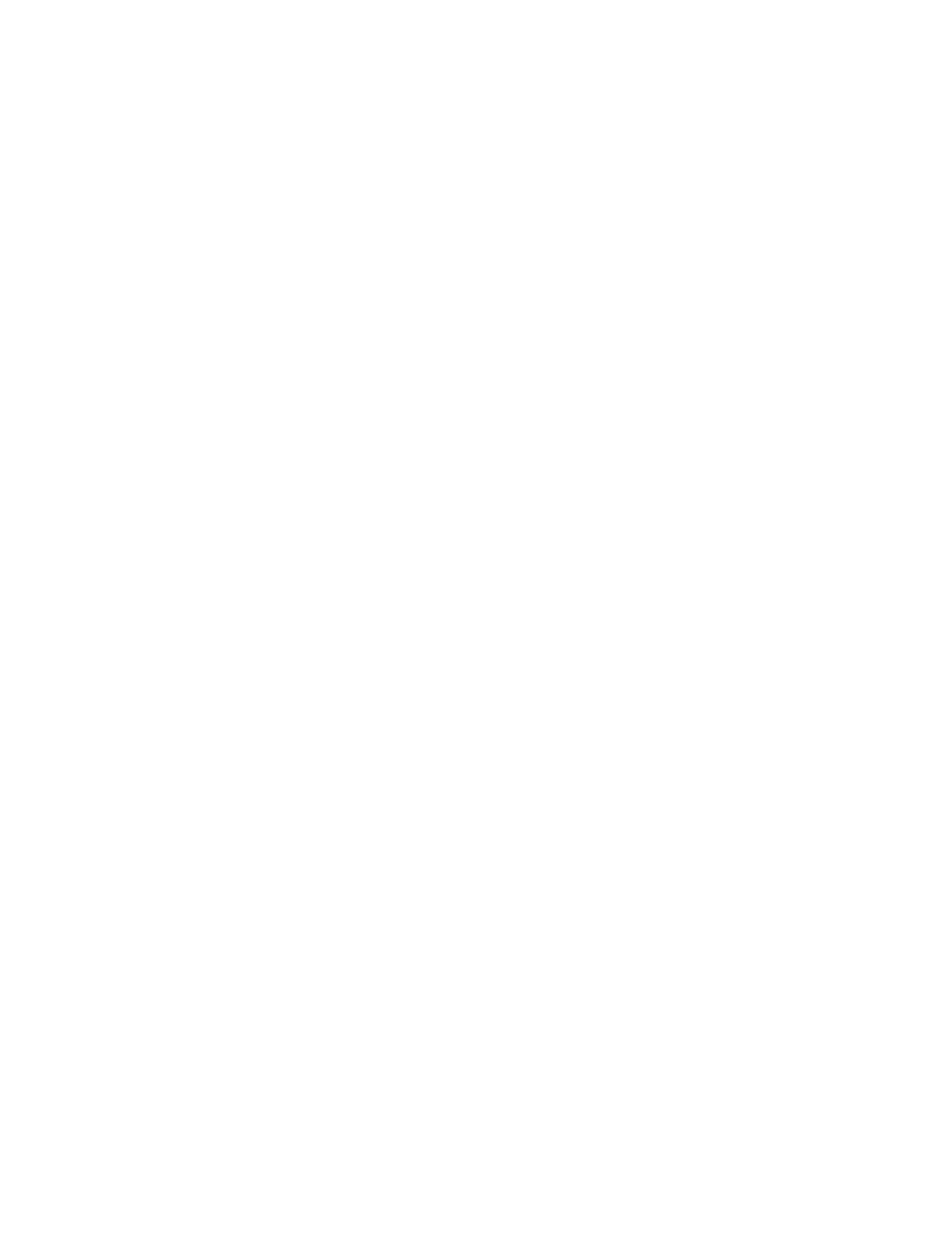
Editing batch files
254
5.
Run
install_service.bat
file.
UNIX
1.
Open the
<Install_Home>/bin/HAFM_Mgr
file using a text editor (for example, vi).
2.
Edit all instances of the following lines:
#SMP Server
${SAN_JRE_DIR}/bin/java -classpath ${CLASSPATH}
-Dsmp.deployment.prefix=Server/ -Dsmp.server.edport=%1
-DZoning=Principal com.smp.server.SANMgrRMI
to read:
#SMP Server
${SAN_JRE_DIR}/bin/java -classpath ${CLASSPATH}
-Dsmp.deployment.prefix=Server/
-Dsmp.server.edipaddress=x,x,x,x
-Dsmp.server.edport=%1
-DZoning=Principal com.smp.server.SANMgrRMI
where x.x.x.x is the desired IP address.
Editing Master Log settings
The application keeps a log of events that occur in the SAN. By default, the event history will be
kept for 45 days, until 50 MB of disk space is taken up, or when the number of entries reaches
2000.
Windows
1.
Open the
<Install_Home>\bin\HAFM_sc.bat
file using a text editor (for example,
Notepad).
2.
Find the following lines:
rem HAFM Server
start %JAVA_HOME%\bin\HAFMServer.exe -server -Xmx128m
-Xminf.15 -Xmaxf.35 -Xincgc -classpath %CLASSPATH%
-Dsmp.Mp.max=128 -Dsmp.autodiscovery=false
-Dsmp.mpi.test -Dsmp.deployment.prefix=Server/
-Dsmp.zoning=Principal -Dsmp.zoning.wait.timeout=180000
-Dsmp.webServer -Dsmp.flavor=HAFM Server
3.
After the
-Dsmp.zoning.wait.timeout
line, add the following lines. Be sure to include a
space before and after each entry.
•
-Dsmp.log.maxLogDiskSpace
(maximum space reserved for the log, between 1MB
and 1024MB, inclusive)
