Applying changes and confirmation, Viewing the security log – HP StorageWorks 2.32 Edge Switch User Manual
Page 165
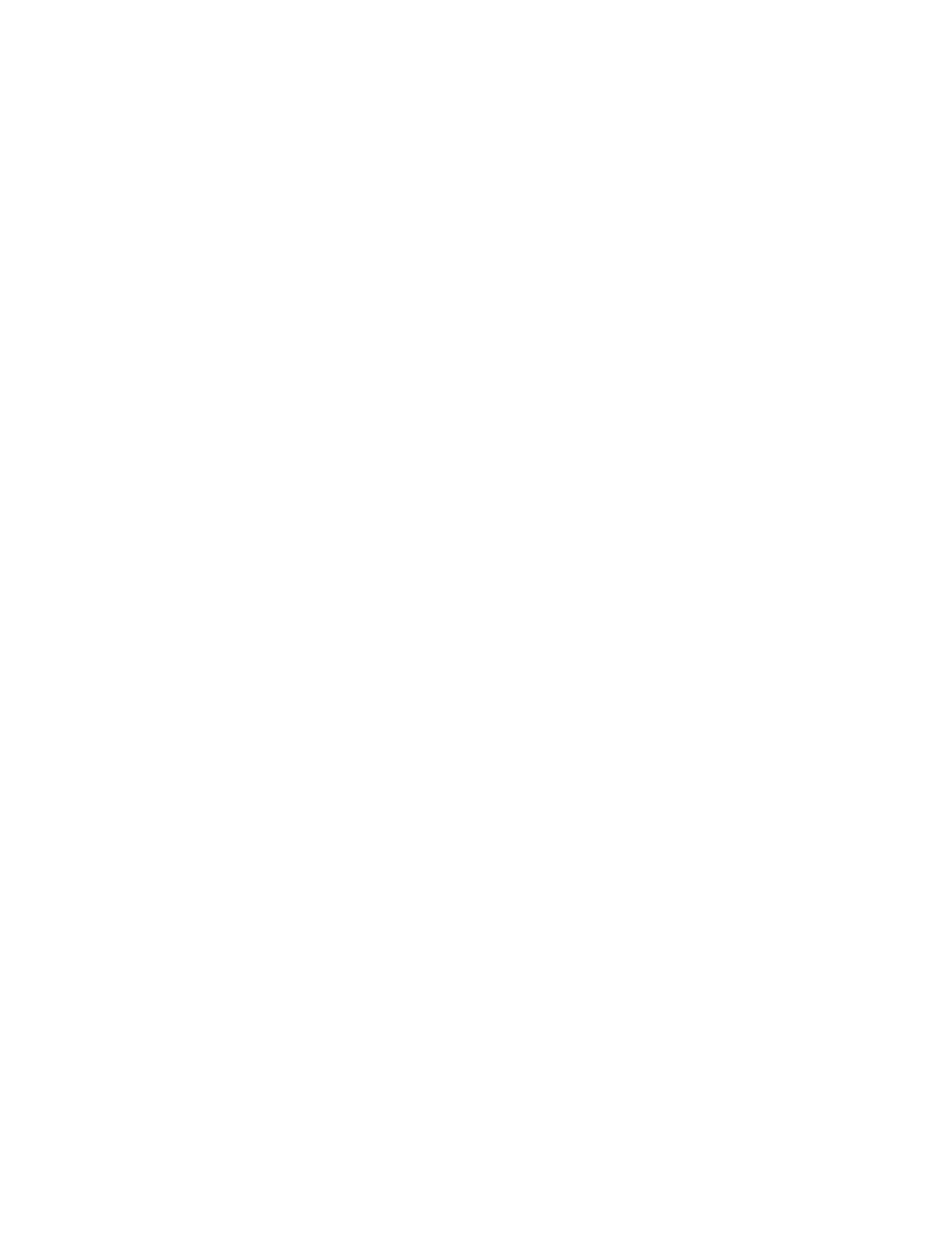
HA-Fabric Manager user guide 165
•
Click Edit to display the Add/Edit Radius Server dialog box. Use this dialog box to define all
the settings that display in the RADUIS Servers and Sequence table.
•
Select one or more Radius servers and click Clear to clear the settings.
•
Adjust the sequence of Radius servers by using the Move Up and Move Down buttons.
•
Click Reset to reverse the settings to the initial settings that displayed when the tab was first
accessed.
Applying changes and confirmation
1.
Click Apply from the Radius Servers tab.
2.
The Security Change Confirmation and Status dialog box displays.
This dialog box is similar in behavior to the Security Change Confirmation and Status that
displays from the Users tab. The only difference is in the Detailed Changes table. This table
displays the difference between the current settings of the Radius Servers tab and the
to-be-populated new settings.
3.
Click Apply or Apply To even if there are no security settings being changed.
If there are no security settings being changed, the Security Change Confirmation and Status
Servers dialog box displays with the Detailed Changes table showing that No Changes were
Found on the first row.
4.
Click Start and the status window displays a message indicating the security settings are
identical and there are no changes to apply.
Viewing the Security Log
You must log in as the Security Administrator or System Administrator to view the Security Log. The
Security Log can be viewed from the following:
•
On the main window of the HAFM appliance, select the Security tab and the Security Log
displays as a table at the bottom of the window.
•
On the main window of your HAFM appliance, select Monitor, Log, and Security Log and
the Security Log dialog box displays.
•
On the main Element Manager window, select the Log menu and Security Log and the Security
Log dialog box displays.
The Security Log (
) displays security information.
