Removing multiple ip addresses at one time, Applying changes and confirmation, Radius server tab – HP StorageWorks 2.32 Edge Switch User Manual
Page 163
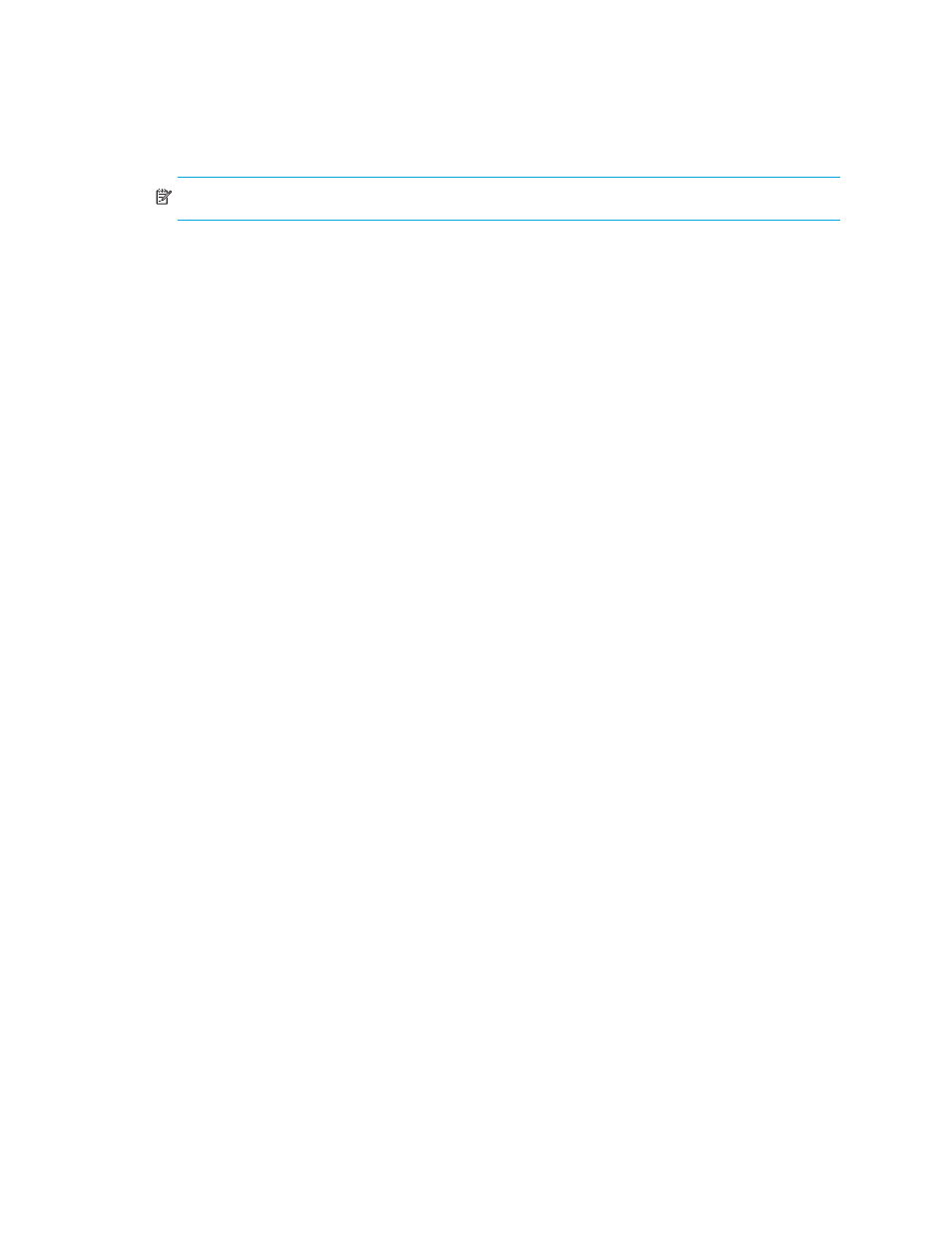
HA-Fabric Manager user guide 163
NOTE:
If multiple IP address or ranges are selected, Edit is disabled.
Removing multiple IP addresses at one time
After adding, changing or removing IP addresses, to set the IP Access Control List, perform one of
the following:
•
Click Apply and the changes are reflected for that switch in the Product Configuration table.
•
Click Apply To and a dialog box with a list of switches displays.
•
Click Reset and all the changes are dropped and the settings revert to the values that were set
before the changes.
The IP address of the HAFM appliance is not a default included in this list. When accessing the IP
ACL tab, the Enable IP ACL check box is not selected. You cannot remove the server IP address from
the Permitted IP Addresses list while the Enable IP ACL check box is selected. To remove the server IP
from the list, disable the IP ACL.
Applying changes and confirmation
1.
Click Apply from the IP ACL tab.
The Security Change Confirmation and Status dialog box displays.
This dialog box is similar in behavior to the Security Change Confirmation and Status that
displays from the Users tab. The only difference is in the Detailed Changes table. This table
displays the difference between the current settings of IP ACL tab and to-be-populated new
settings.
2.
Click Apply or Apply To even if there are no security settings being changed.
If there are no security settings being changed, the Security Change Confirmation and Status
dialog box displays with the Detailed Changes table showing that No Changes were Found on
the first row.
3.
Click Start and the status window displays a message indicating the security settings are
identical and there are no changes to apply.
Radius server tab
Use this tab to specify the Radius server for authentication purposes.
