Applying changes and confirmation, Ip access control list tab – HP StorageWorks 2.32 Edge Switch User Manual
Page 161
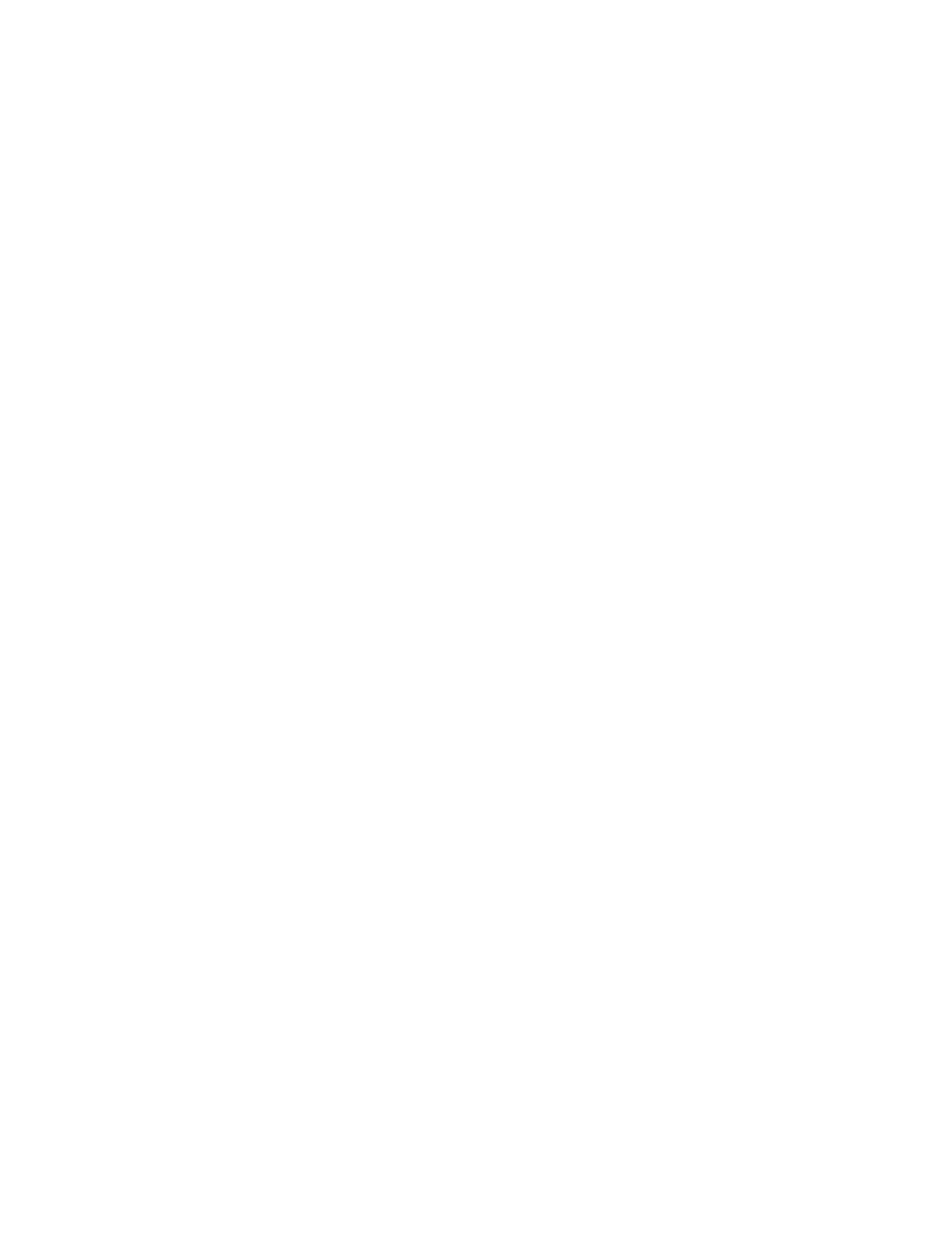
HA-Fabric Manager user guide 161
Changing the port authentication state for a nonmember device that is not managed
1.
Select the E_port authentication check box for a device that is not manageable.
2.
Change the port authentication state to Force Enabled or Switch Settings.
The Secret column changes from No to Needed.
3.
Double-click the corresponding Secret column to display the Add User dialog box.
4.
Type the CHAP secret.
5.
Click OK.
The Secret column for that device displays Set. The device is added to the Authenticated Devices
list. The secret is populated to the current switch’s Authenticated Devices list.
6.
Access the device that is not managed and populate the same Secret into the local database.
Applying changes and confirmation
1.
Click Apply from the Devices tab.
The Security Change Confirmation and Status dialog box displays.
This dialog box is similar in behavior to the Security Change Confirmation and Status that
displays from the Users tab. The only difference is in the Detailed Changes table. On the Devices
tab there is no Apply To available, so there is always one product in the product list. This table
displays the difference between the current settings of the Devices tab and to-be-populated new
settings.
2.
Click Apply even if there are no security settings being changed.
If there are no security settings being changed, the Security Change Confirmation and Status
dialog box displays with the Detailed Changes table showing that No Changes were Found on
the first row.
3.
Click Start and the status window displays a message indicating the security settings are
identical and there are no changes to apply.
IP Access Control List tab
The switch IP ACL tab contains IP addresses for devices that are allowed to manage the switch. IP
addresses that are not on this list cannot manage the switch from the IP management port.
