HP StorageWorks 2.32 Edge Switch User Manual
Page 156
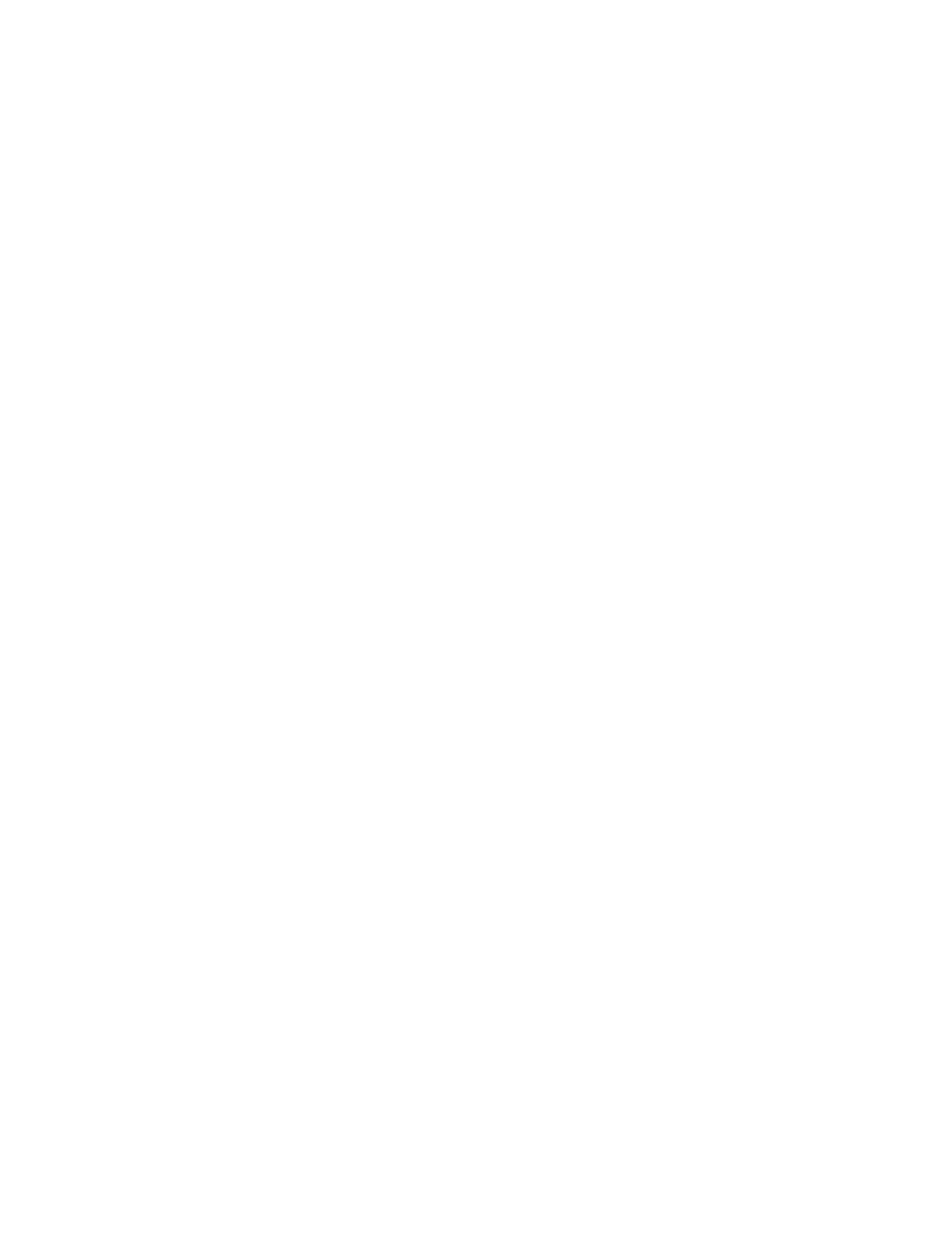
SANtegrity Security Center
156
Understanding the Devices tab display and default settings
When you access the Devices tab, do the following:
1.
Ensure that the Node Name is already discovered and displayed in a uneditable text field.
2.
Define the CHAP secret for the selected switch using one of two ways:
• Click Generate to automatically have a CHAP Secret generated and to have it retyped in
the Retype Secret field. If a CHAP secret is already defined for this product, a message
displays that asks if you want to modify the existing CHAP secret.
Or
• Type the CHAP Secret and retype the same CHAP secret in the Retype Secret field to
make sure the second entry matches the first one.
3.
Click Edit Secret to display the Change Secret dialog box that lets you edit the switch CHAP
Secret. If the switch CHAP Secret is already defined, no message displays.
4.
If the initial state of a fabric is not configured to enable device authentication, the E_port
authentication check box is disabled. To enable, click the E-port check box. The E_port
authentication check box is disabled.
5.
Click the drop-down list to the right of the check box and select Local Only, Radius then
Local, or Radius Only.
The default selection is Local Only. Local Only causes the switch to only check its local
database to verify if the switch on the other end is allowed to communicate when authentication
happens.
6.
If the initial state of a fabric is not configured to enable device authentication, the N_port
authentication check box is disabled. To enable, click the N-port check box. The N_port
authentication check box is disabled.
7.
Click the drop-down list to the right of the check box and select Local Only, Radius then
Local, or Radius Only.
The default selection is Local Only. Local Only causes the switch to only check its local
database to verify if the switch on the other end is allowed to communicate when authentication
happens.
8.
Check the Port Authentication List table. Each table column can be sorted and the column
position can adjusted. All the ports are sorted by port number and display in that order.
9.
Select a port on the switch to override the authentication settings for that port. Port settings
include the following:
• If a port is configured to be Force Enabled, the port participates in authenticating the other
end of the link regardless of the authentication state set at the switch level.
• If a port is configured to be Force Disabled, that port does not participate in authentication
at any time.
• If a port is specified as Switch default, this port abides by all authentication settings
configured for this switch. All ports are set to this state at product initialization time.
The HAFM appliance displays all the switches, directors, and end nodes connected to the
highlighted switch in the Devices tab. This tracks the security settings on each switch port and the
state of connected devices. This list can include:
