Removing another hafm appliance, Enabling osms authentication, Applying changes and confirmation – HP StorageWorks 2.32 Edge Switch User Manual
Page 154: Using the devices tab
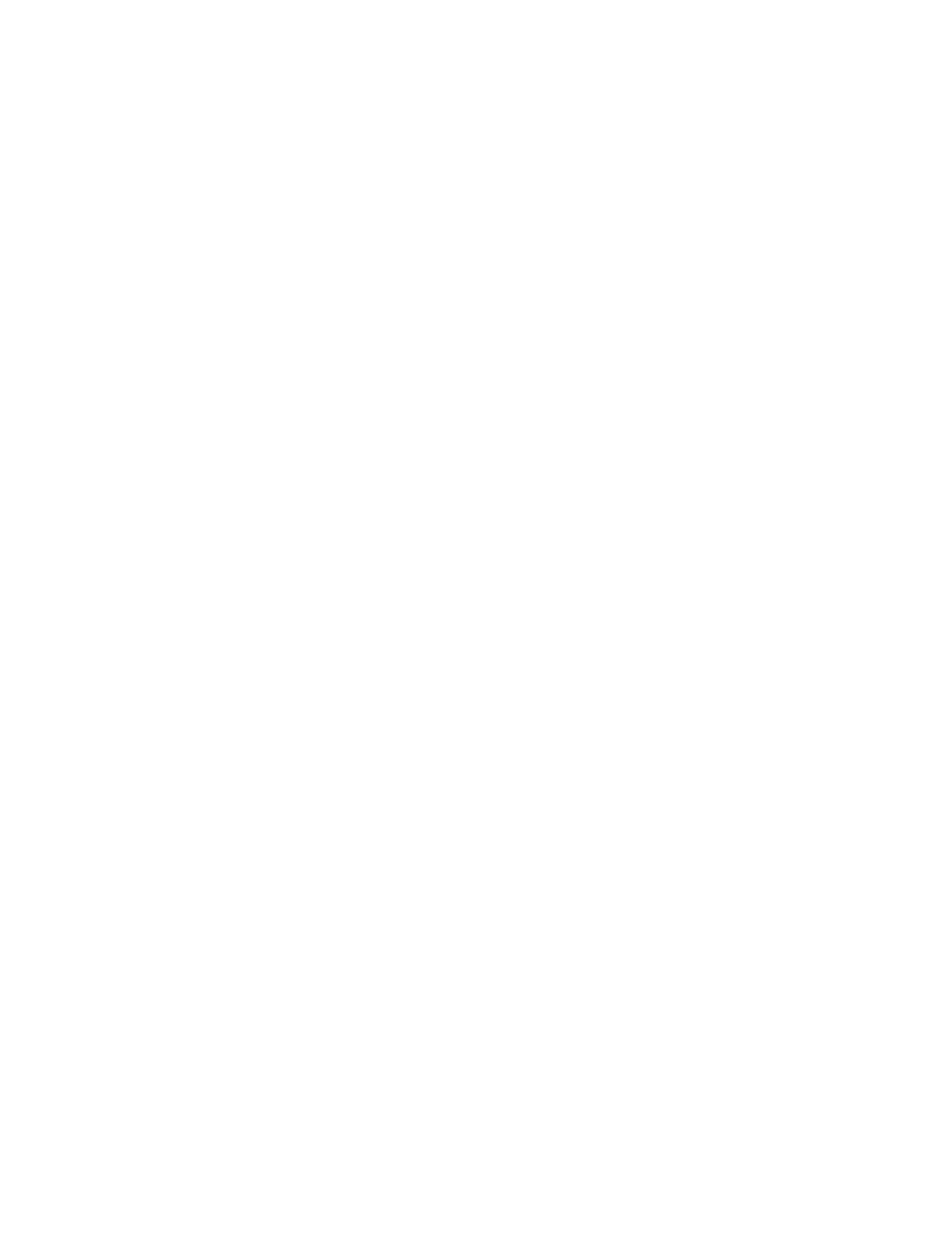
SANtegrity Security Center
154
1.
Select the HAFM appliance and click Change.
The Add or Edit Software ID and CHAP Secret dialog box displays.
If you modify a CHAP Secret for a non-local server on the Software tab, a message displays
indicating you are about to modify the Chap Secret of this HAFM appliance in the switch's
local database. The message also says to check the Server Properties dialog box for this switch
and make sure the secret is updated accordingly. If you fail to do so, this appliance may not be
able to manage the products any more.
2.
Edit the CHAP Secret.
3.
Click OK to return to the Software tab.
Removing another HAFM appliance
Although you can remove software IDs from the Permitted Software list, you cannot remove the last
entry in the list while the API authentication is enabled.
Enabling OSMS authentication
OSMS is a PFE key-dependent feature. If the license key is not installed, then OSMS authentication
is not available.
Applying changes and confirmation
To apply the change:
1.
From the Software tab, click OK on the Apply or Apply To dialog box.
The Security Change Confirmation and Status dialog box displays. This dialog box is similar to
the dialog box that displays from the Users tab. The only difference is the Detailed Change
table. This table displays the difference between the current settings of the Software tab and the
to-be-populated new settings. The behavior of this dialog box is the same as the dialog box for
the Users tab.
2.
Click Start.
If there are no security settings being changed and you click Apply or Apply To, the To Security
Change Confirmation and Status dialog box displays with a message indicating no changes were
found. Click Start and a message displays in the Status window indicating the security settings are
identical and that there are no changes to apply.
Using the Devices tab
The Devices tab defines what switches and directors are eligible to mutually authenticate with the
highlighted switch on the top table. The features in the Devices tab can be configured only if the
switch has the proper PFE key installed. If not, when you click the Devices tab, a message displays
indicating the feature has not been installed.
