Adding a new user, Figure 89 add/edit user dialog box, Adding a set of users to multiple switches – HP StorageWorks 2.32 Edge Switch User Manual
Page 147: 89 add/edit user dialog box
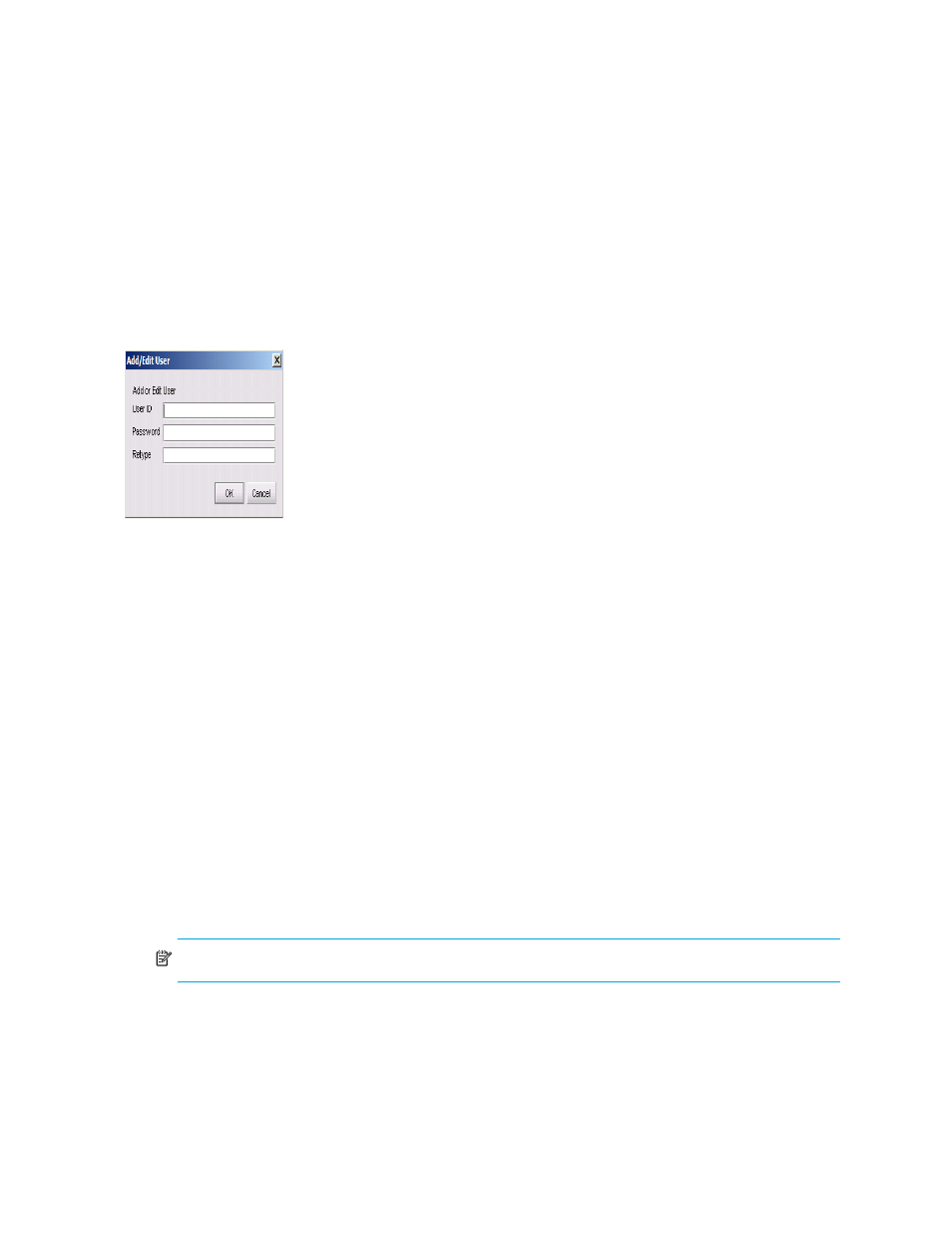
HA-Fabric Manager user guide 147
A default user is set up in the switch user base. The ID of the user is Administrator and the password
is password. There is one default user that displays in the table, with both Telnet and EWS check
boxes selected.
Adding a new user
To add a new user, do the following:
1.
Click Add.
The Add/Edit User dialog box displays.
Figure 89
Add/Edit User dialog box
2.
Define all the fields.
User ID must be unique. If you add an ID that exists in the system, it will be rejected.
The maximum length of password is 24 characters.
3.
Click OK.
4.
Assign a role to a user to be either Administrator or Operator.
By default, all new users are set up with an Administrator’s privilege. This can be changed by
clicking the drop-down list under the Role column and selecting another option.
The security administrator can delete users from the switch user database. There must be at least one
user with Administrator privilege for Telnet and EWS. A message displays if you try to delete the last
user with Administrator privileges.
If a user is removed from the table, the user cannot access the switch through the Telnet or EWS
interface. The removed user who is currently accessing a live session with the switch can continue
working on the switch until logging out.
Adding a set of users to multiple switches
The security administrator can add the same set of users on multiple switches by clicking Apply
To.
NOTE:
This feature is not available from the Element Managers.
To add the same set of users to multiple switches:
