HP StorageWorks 2.32 Edge Switch User Manual
Page 105
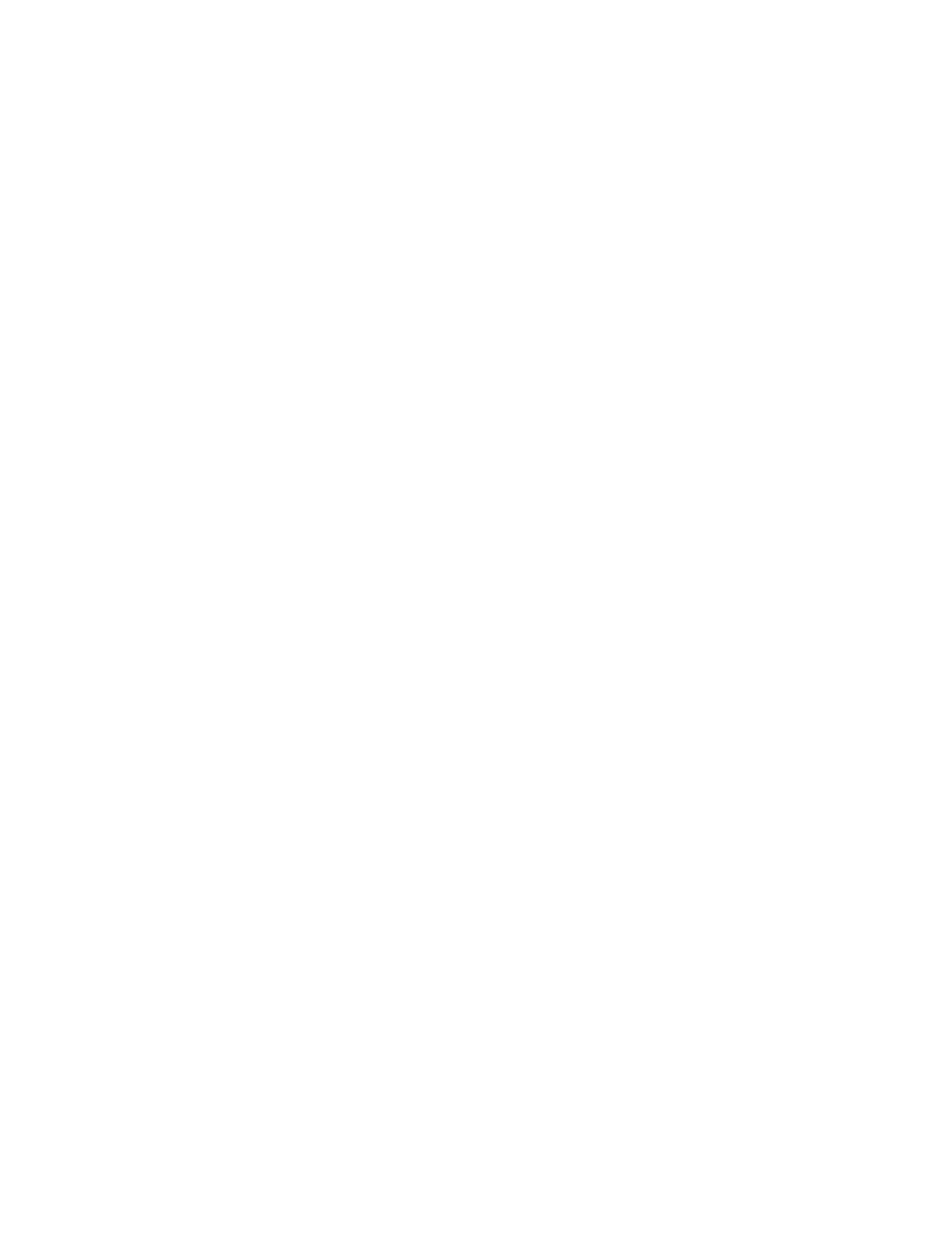
HA-Fabric Manager user guide 105
See ”
Editing the Switch Membership List
” on page 104” for information on how the Switch
Membership List is populated with WWNs according to options set in the Switch Binding –
State Change dialog box.
2.
If nicknames are configured for WWNs through HAFM and you want these to display instead of
WWNs in this dialog box, click Display Options.
The Display Options dialog box displays.
3.
Click Nickname.
4.
Click OK.
5.
To prohibit connection to a switch port from a WWN currently in the Membership List, click the
WWN or nickname in the Membership List.
6.
Click Remove.
The WWN or nickname moves to the Node List panel.
WWNs can only be removed from the fabric if any of the following is true:
• The switch is offline.
• Switch Binding is disabled.
• The switch or device with the WWN is not connected to the switch.
• Switch Binding is not enabled for the same port type as enabled for the Connection Policy in
the Switch Binding – State Change dialog box. For example, a WWN for a switch attached
to an E_Port can be removed if the Switch Binding Connection Policy was enabled to Restrict
F_Ports.
• The switch or device with the WWN is connected to a port that is blocked.
• The switch or device with the WWN is not currently connected to the switch (detached
node).
WWNs can be added to the Switch Membership List (and thereby allowed connection)
when Switch Binding is either enabled or disabled.
7.
To allow connection to a switch port from a WWN in the Node List panel, select the WWN
or nickname in the Node List panel
8.
Click the Add button.
The WWN or nickname moves to the Membership List panel.
9.
To add a WWN for a device or switch not currently connected to the switch, click Detached
Node.
The Add Detached Node dialog box displays.
10.
Enter the appropriate WWN or nickname (if configured through HAFM) and click OK.
The WWN or nickname displays in the Switch Membership List.
11.
Click Activate to enable the changes.
12.
Close the dialog box.
Enable/disable and Online state functions for Domain ID
In order for Fabric Binding to function, specific operating parameters and optional features must be
enabled. Also, there are specific requirements for disabling these parameters and features when
the director or switch is offline or online. Be aware of the following:
