Initiating and exiting sleep, Initiating and exiting hibernation – HP Pavilion dv6-6c40ca Entertainment Notebook PC User Manual
Page 54
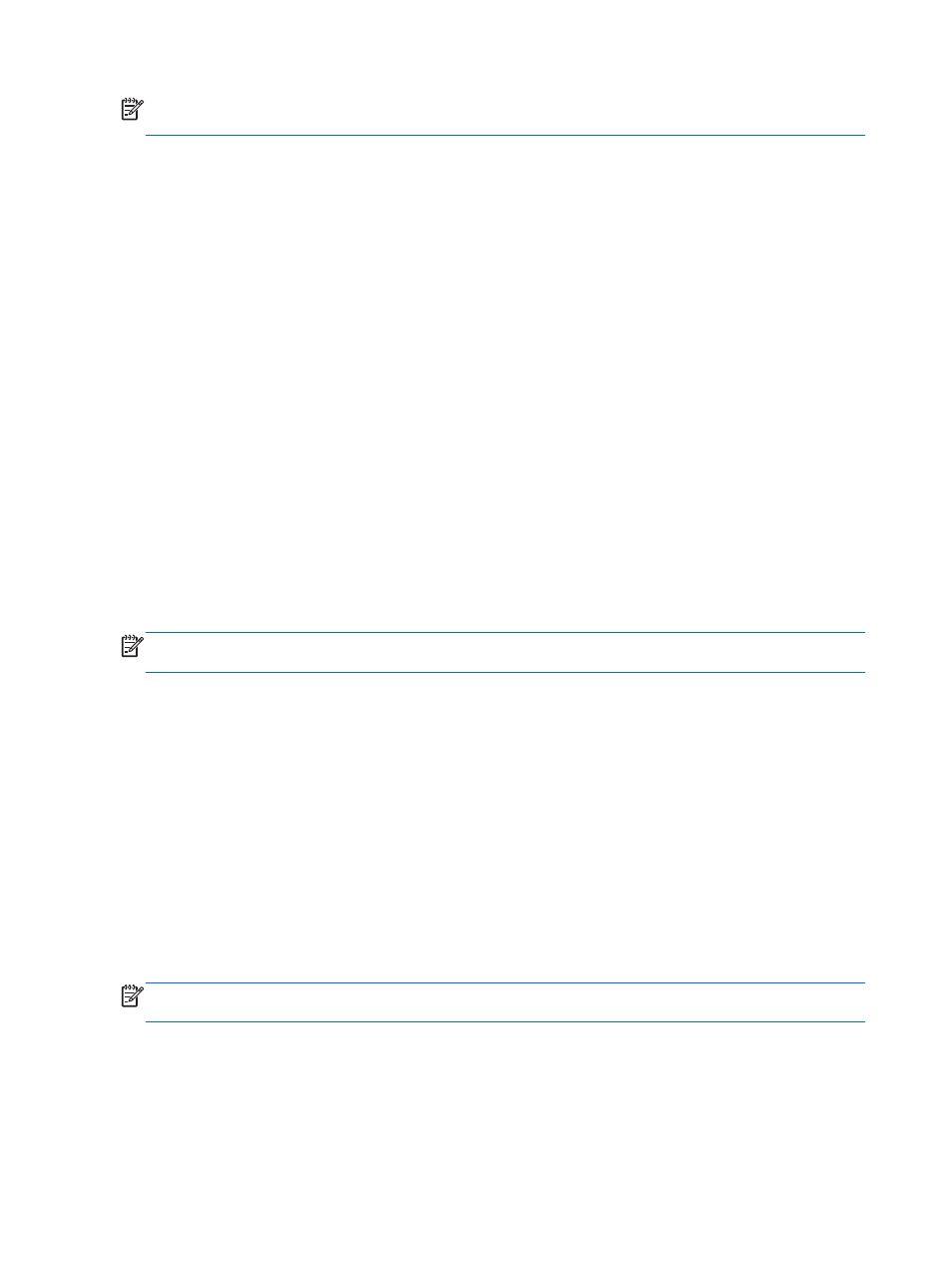
NOTE:
You cannot initiate any type of networking connection or perform any computer functions
while the computer is in the Sleep state or in Hibernation.
Initiating and exiting Sleep
The system is set at the factory to initiate Sleep after a period of inactivity when running on battery
power or on external power.
Power settings and timeouts can be changed using Power Options in Windows® Control Panel.
With the computer on, you can initiate Sleep in any of the following ways:
●
Briefly press the power button.
●
Close the display.
●
Select Start, click the arrow next to the Shut down button, and then click Sleep.
To exit Sleep:
●
Briefly press the power button.
●
If the display is closed, open the display.
●
Press a key on the keyboard.
●
Tap or swipe the TouchPad.
When the computer exits Sleep, the power lights turn on and your work returns to the screen where
you stopped working.
NOTE:
If you have set a password to be required on wakeup, you must enter your Windows
password before your work will return to the screen.
Initiating and exiting Hibernation
The system is set at the factory to initiate Hibernation after a period of inactivity when running on
battery power or on external power, or when the battery reaches a critical battery level.
Power settings and timeouts can be changed in Windows Control Panel.
To initiate Hibernation:
▲
Select Start, click the arrow next to the Shut down button, and then click Hibernate.
To exit Hibernation:
▲
Briefly press the power button.
The power lights turn on and your work returns to the screen where you stopped working.
NOTE:
If you have set a password to be required on wakeup, you must enter your Windows
password before your work will return to the screen.
44
Chapter 7 Power management
