Front panel controls – HP Pavilion 25bw 25-inch Diagonal IPS LED Backlit Monitor User Manual
Page 15
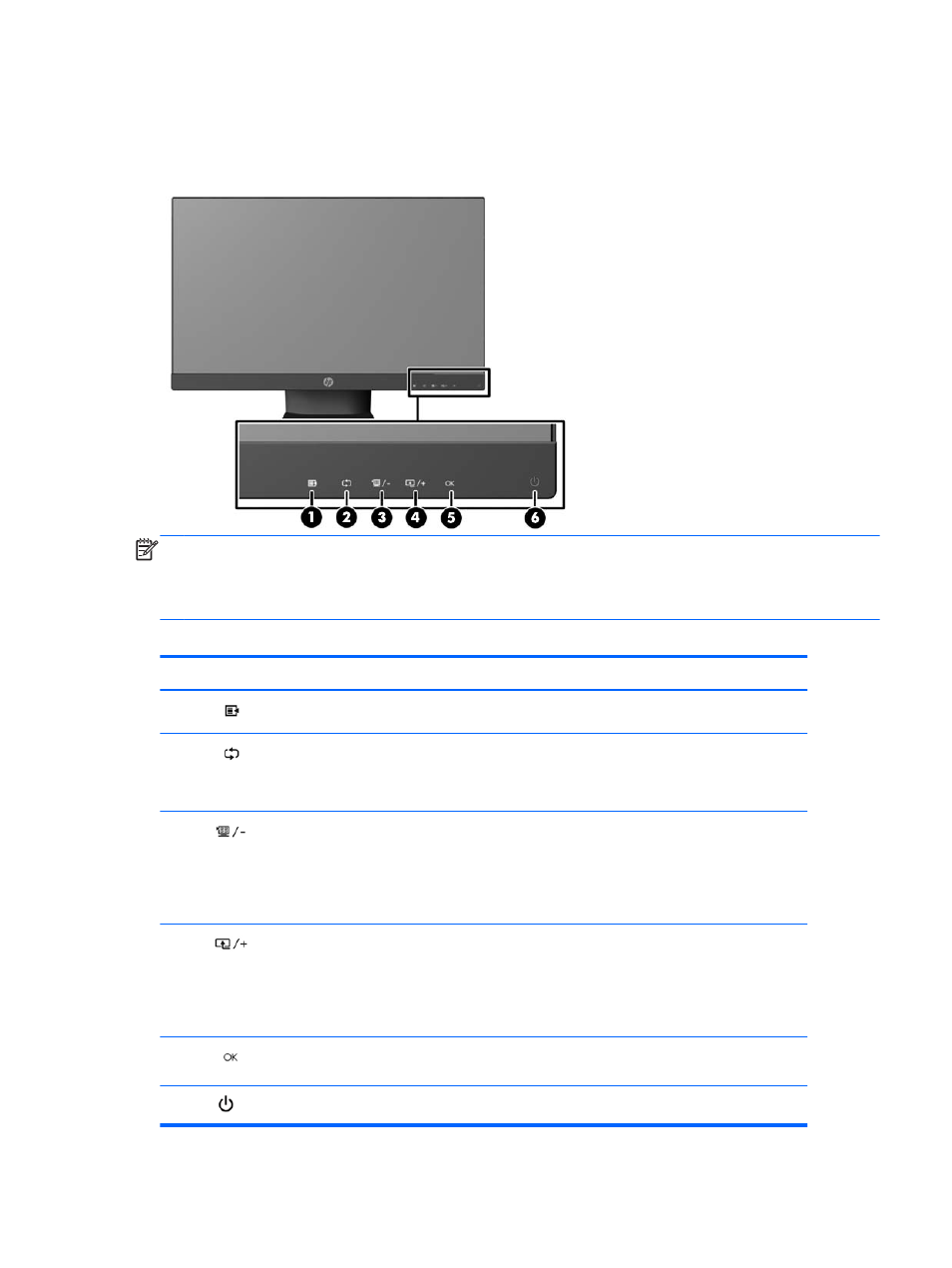
Front Panel Controls
Figure 2-8
Monitor Front Panel Controls
NOTE:
The front panel controls on the HP 25xi/25bw and HP 27xi/27bw models are inactive unless
they are illuminated. To activate the controls, tap on the area where the icons are located. All icons will
become illuminated and active. The backlight for the icons will turn off upon exit from the OSD or when
the OSD times out.
Table 2-1
Monitor Front Panel Controls
Control
Function
1
Menu
Opens, selects or exits the OSD menu.
2
Auto adjustment
Press and hold to automatically adjust the screen image.
NOTE:
This item can only be used with a VGA input
signal.
3
Quick View/Minus
If the OSD menu is on, press to navigate backward through
the OSD menu and decrease adjustment levels.
If the OSD menu is inactive, press to activate the Quick View
button that chooses different settings (HP Enhance+, Movie,
Photo, Gaming, Text, Custom)
4
Plus/source
If the OSD menu is on, press to navigate forward through
the OSD menu and increase adjustment levels.
If the OSD menu is inactive, press to activate the source
button that chooses the video signal input (VGA, DVI, or
HDMI)
5
OK
If the OSD menu is on, press to select the highlighted menu
item.
6
Power
Turns the monitor on or off.
Front Panel Controls
9
