Connecting to the network, Installing server blade options, Installing a server blade – HP ProLiant BL660c Gen8 Server Blade User Manual
Page 24
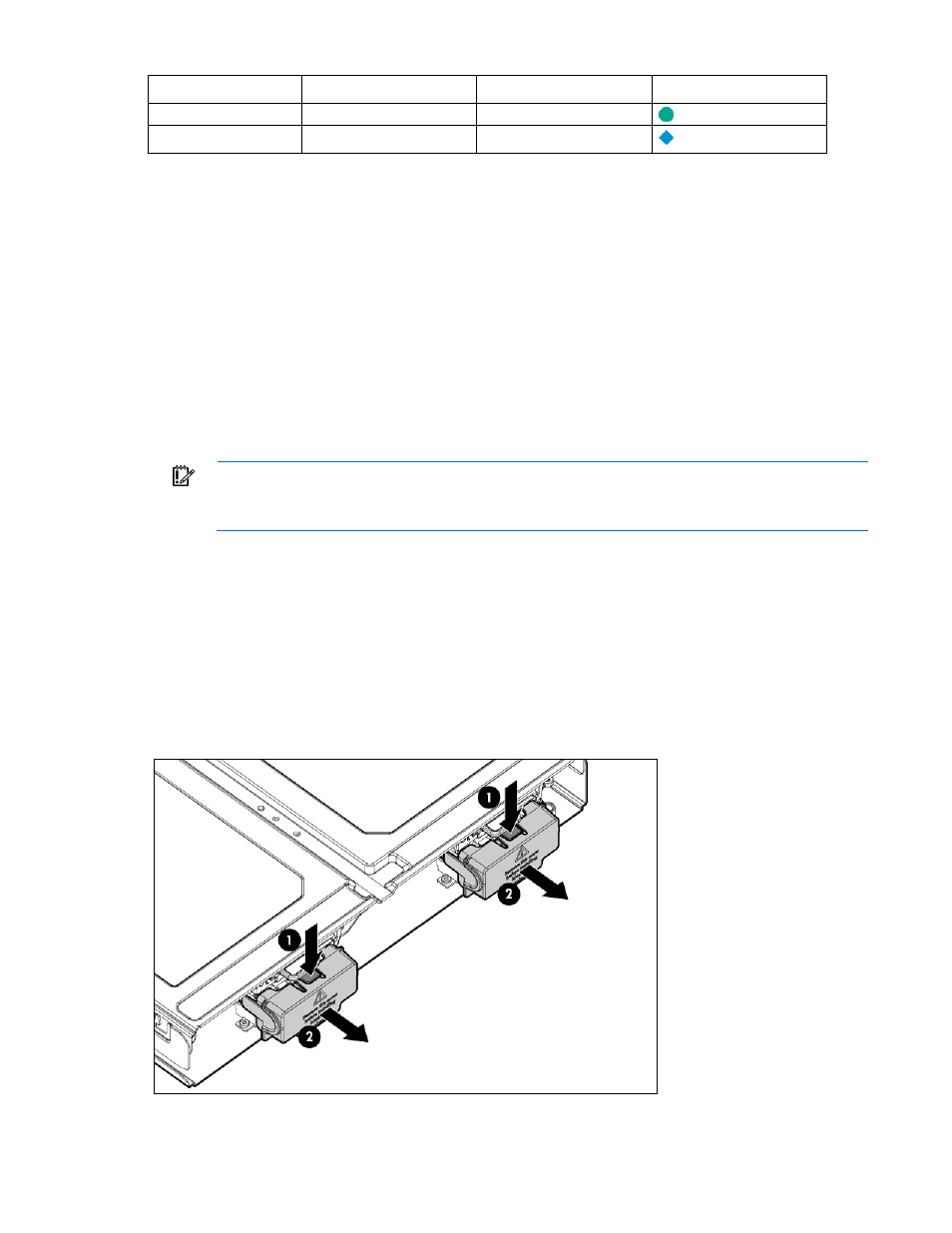
Setup 24
Server blade signal c7000 interconnect bay c3000 interconnect bay Interconnect bay labels
Mezzanine 3
5 and 6**
3 and 4
7 and 8*
3 and 4
* Dual port mezzanine card ports and four-port mezzanine card ports 1 and 2
** Four-port mezzanine card ports 3 and 4
For detailed port mapping information, see the HP BladeSystem enclosure installation poster or the
HP BladeSystem enclosure setup and installation guide on the HP website
Connecting to the network
To connect the HP BladeSystem to a network, each enclosure must be configured with network interconnect
devices to manage signals between the server blades and the external network.
Two types of interconnect modules are available for HP BladeSystem c-Class enclosures: Pass-Thru modules
and switch modules. For more information about interconnect module options, see the HP website
IMPORTANT:
To connect to a network with a Pass-Thru module, always connect the Pass-Thru
module to a network device that supports Gigabit or 10 Gb speed, depending on the
corresponding Pass-Thru model.
Installing server blade options
Before installing and initializing the server blade, install any server blade options, such as an additional
processor, hard drive, or mezzanine card.
Installing a server blade
1.
Remove the connector covers.
