Quick replacement guide, Inland ais – ACR Electronics Nauticast Y1-03-0212 User Manual
Page 94
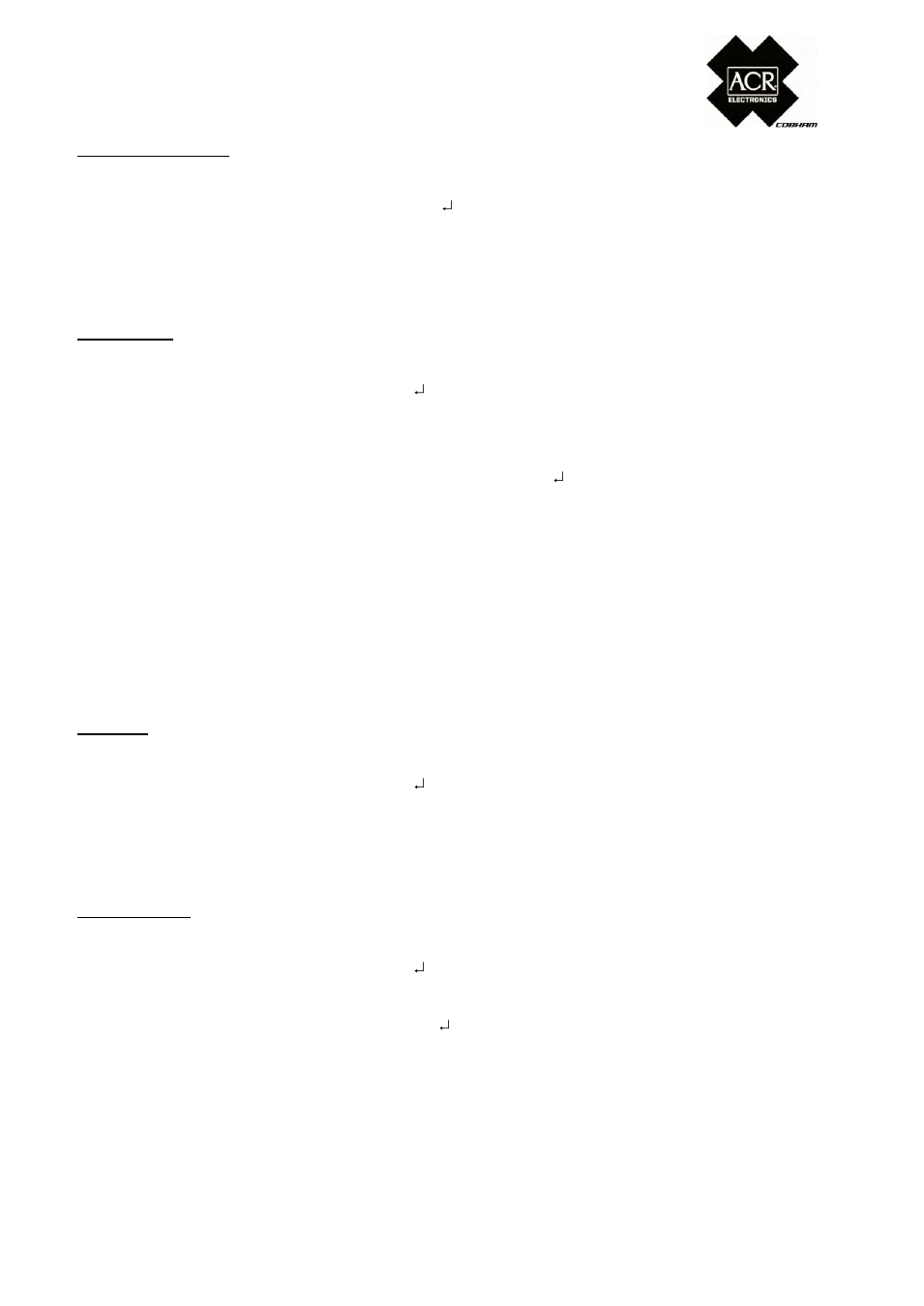
Quick Replacement Guide
Inland AIS
Service Configuration:
Press
Menu
Press
6.
6.Service Configuration
Type in
[ServicePassword] Press Enter
(Default Factory Password)
Press
4.
4.Change DAC / ENI
DAC is 200 for Europe, ENI - type in the number from
your filled in tabel:
Ship Settings:
Press
Menu
Press
4
4.Ship Settings
Type in
[UserPassword] Press Enter
(Default Factory Password)
Type in the configuration data from your list:
ATIS:
ShipName:
Length:
Beam:
(complete length and beam of your convoy IN METER)
RefPtExt: AxxCxx
(B and D are calculated by the AIS)
RefPtInt: AxxCxx
(B and D are calculated by the AIS)
Length:
Beam:
(complete length and beam of your convoy IN DECI-
METER 1m=10dm)
Blue Sign:
Press
Menu
Press
5
5.Transponder Configuration
Type in
[UserPassword] Press Enter
(Default Factory Password)
Press
7.
7.Inland AIS Configuration
Configure the BlueSign as stored in the settings table
above
Sensor Settings:
Press
Menu
Press
5
5.Transponder Configuration
Type in
[UserPassword] Press Enter
(Default Factory Password is on the display foil)
Press
5
5.Sensor Settings
Type in
[ServicePassword] Press Enter
Type in the configuration data from your list: (see page
1)
BaudRate Sensor1:
BaudRate Sensor2:
BaudRate Sensor3:
Press
M5 Save
9. Check the functionality
Press Menu
Press
Pr
2
2.AIS Status
Press
Pr
2
2.Own Ship Data
You should see your Own Ship Data with
correct values for LAT, LON, SOG, COG,
Time
9.1. Change your Service and User
Password
Press
Menu
Press
6
6.ServiceConfiguration
Type in
[ServicePassword] Press
Enter (Default Factory Password)
Press
2
2.UserPasswordSettings
Press
1
1.Change User Password
Type in
[new password]
Repeat
[new password]
Press
M5
Save
Save your personal password by writing it
down in the User Manual Appendix 7.3
