HP Mini 5101 User Manual
Page 8
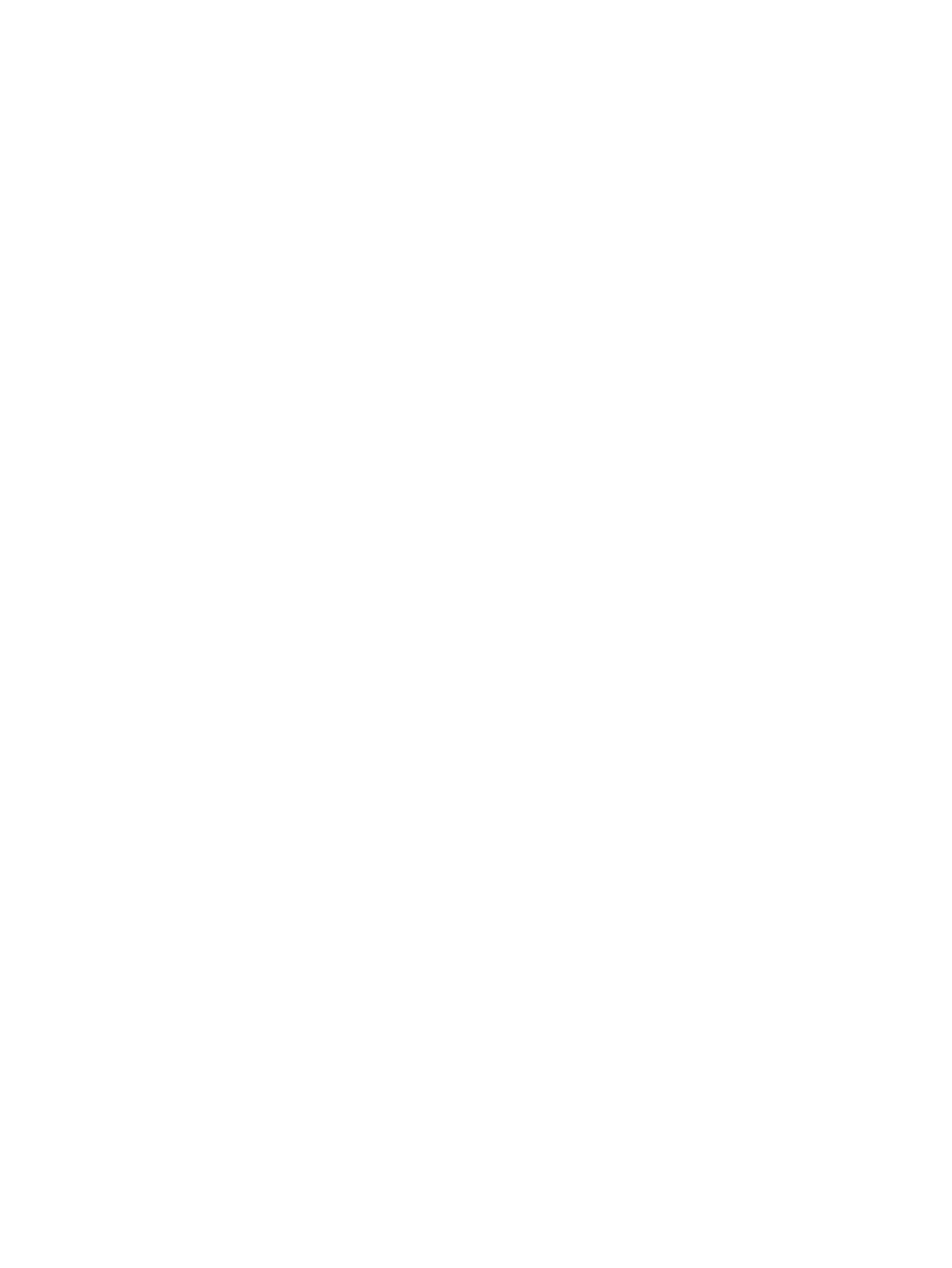
When the disc tray opens .................................................................................. 68
When the disc tray does not open ..................................................................... 69
Inserting a digital card ........................................................................................................ 70
Stopping and removing a digital card ................................................................................ 71
Configuring an ExpressCard .............................................................................................. 72
Inserting an ExpressCard .................................................................................................. 72
Stopping and removing an ExpressCard ........................................................................... 73
8 Pointing devices and keyboard
Displaying system information (fn+esc) ............................................................ 76
Initiating Sleep (fn+f1) ....................................................................................... 76
Switching the screen image (fn+f2) ................................................................... 78
Decreasing screen brightness (fn+f3) ............................................................... 78
Increasing screen brightness (fn+f4) ................................................................. 78
Initiating QuickLock (fn+f6) ................................................................................ 78
Muting speaker sound (fn+f8) ........................................................................... 78
Decreasing speaker sound (fn+f10) .................................................................. 78
Increasing speaker sound (fn+f11) .................................................................... 78
Enabling and disabling the embedded numeric keypad .................................... 79
Switching key functions on the embedded numeric keypad ............................. 80
Identifying installed drives .................................................................................................................. 82
Handling drives ................................................................................................................................... 82
Improving HD performance ................................................................................................................ 84
Identifying HP 3D DriveGuard status ................................................................................. 85
Using HP 3D DriveGuard software .................................................................................... 86
viii
