Adjusting the monitor settings, Using the on-screen display menu, Osd menu selections – HP L1750 17-inch LCD Monitor User Manual
Page 29
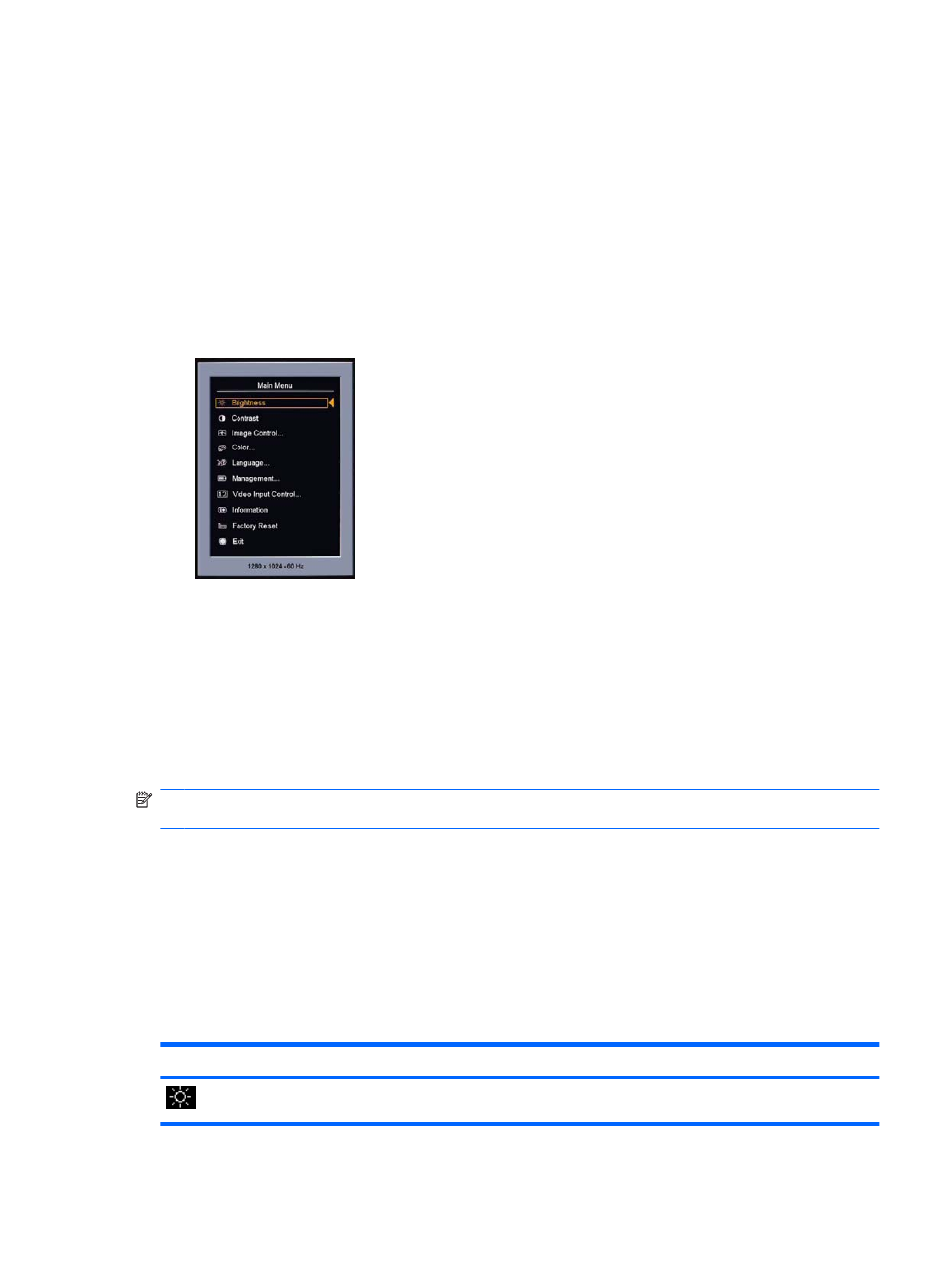
Adjusting the Monitor Settings
The monitor settings can be adjusted from the On-Screen Display (OSD) menu or from the HP Display
Assistant utility.
Using the On-Screen Display Menu
Use the On-Screen Display (OSD) to adjust the screen image based on your viewing preferences. To
access the OSD, do the following:
1.
If the monitor is not already on, press the
Power
button to turn on the monitor.
2.
To access the OSD Menu, press the
Menu
button on the monitor’s front panel.
3.
To navigate through the OSD Menu, press the
+
(Plus) button on the monitor’s front panel to scroll
up, or the
–
(Minus)/
Auto
button to scroll in reverse.
4.
To select an item from the OSD Menu, use the
+
or
–
buttons to scroll to and highlight your selection,
then press the
Menu
button to select that function.
5.
Adjust the item using the
+
or
–
buttons on the front panel to adjust the scale.
6.
After adjusting the function, select Save and Return, or Cancel if you don’t want to save the setting,
then select Exit from the Main Menu.
NOTE:
If the buttons remain untouched for 10 seconds while displaying a menu, new adjustments will
be discarded and the settings will revert to previous settings and exit the menu.
OSD Menu Selections
The following table lists the On-Screen Display (OSD) menu selections and their functional descriptions.
After changing an OSD menu item, and if the menu screen has these options, you may choose to:
●
Cancel—to return to the previous menu level.
●
Save and Return—to save all changes and return to the OSD Main Menu screen. This Save and
Return option is only active if you change a menu item.
Table 4-2
OSD Menu
Icon
Main Menu
Submenu
Description
Brightness
Adjusts the brightness level of the screen. The factory
default range is 90.
Adjusting the Monitor Settings
23
