Customizing the chassis name, Disabling and enabling a switch, Changing the chassis name – HP StorageWorks 2.128 SAN Director Switch User Manual
Page 29: Disabling a switch, Enabling a switch
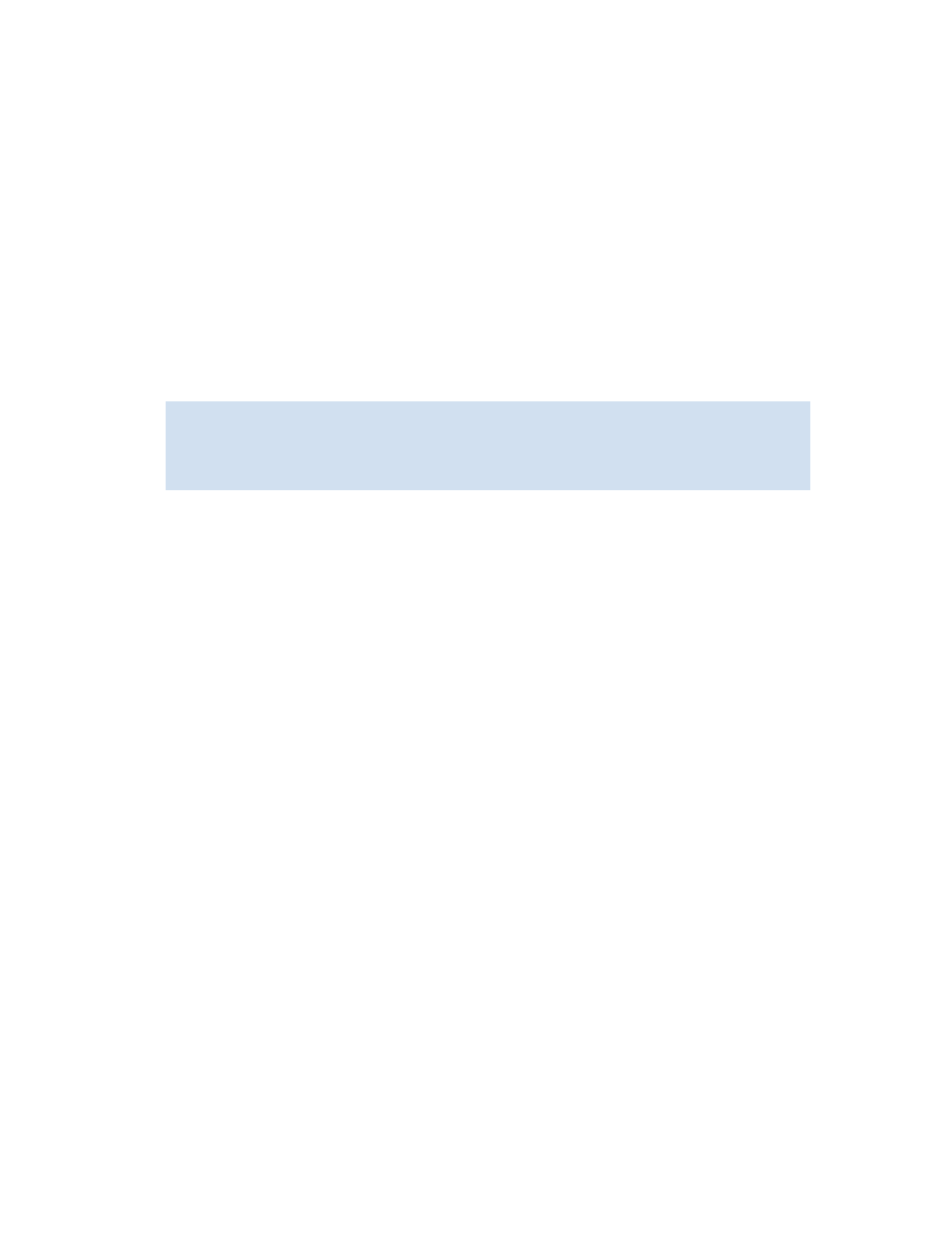
Fabric OS 5.x administrator guide
29
2.
Connect to the switch and log in as admin.
3.
For the 4/8 SAN Switch, 4/16 SAN Switch, SAN Switch 2/8V, SAN Switch 2/16V, SAN Switch
2/32, and SAN Switch 4/32: Proceed to the next step.
For the SAN Director 2/128 and 4/256 SAN Director: If configured for one domain (the default)
proceed to the next step. If configured with two domains, proceed as for the Core Switch 2/64.
For the Core Switch 2/64: Choose the logical switch that you want to change. Enter the value that
corresponds to that logical region:
• Enter 0 to configure logical switch 0 (slot 1 through 4).
• Enter 1 to configure logical switch 1 (slot 7 through 10).
4.
Issue the
switchName
command with the following syntax:
switchname “newname”
where
newname
is the new name for the switch.
5.
Record the new switch name for future reference.
6.
For the Core Switch 2/64, SAN Director 2/128, and 4/256 SAN Director configured with two
domains: Disconnect from the session and repeat the procedure for the second logical switch. For
example:
Customizing the chassis name
Beginning with Fabric OS 4.4.0, HP recommends that you customize the chassis name for each switch.
Some system logs identify switches by chassis names, so if you assign meaningful chassis names in
addition to meaningful switch names, logs are more useful.
Changing the chassis name
1.
Connect to the switch and log in as admin.
2.
Issue the
chassisName
command, with the following syntax:
chassisname “newname”
where
newname
is the new name for the chassis.
Chassis names can contain 1 to 15 characters, must begin with a letter, and can consist of letters,
numerals, and the underscore character. The quotation marks are optional.
3.
Record the new chassis name for future reference.
Disabling and enabling a switch
By default, the switch is enabled after power is applied and diagnostics and switch initialization routines
have finished. You can disable and reenable it as necessary.
Disabling a switch
1.
Connect to the switch and log in as admin.
2.
Issue the
switchDisable
command.
All Fibre Channel ports on the switch are taken offline. If the switch was part of a fabric, the fabric
reconfigures.
Enabling a switch
1.
Connect to the switch and log in as admin.
2.
Issue the
switchEnable
command.
All Fibre Channel ports that pass the Power-on Self Test (POST) are enabled. If the switch has
interswitch links (ISLs) to a fabric, it joins the fabric.
switch:admin> switchname “switch62”
Committing configuration...
Done.
switch62:admin>
