Setting password protection on wakeup, Using the power meter – HP Pavilion g7-2022us Notebook PC User Manual
Page 49
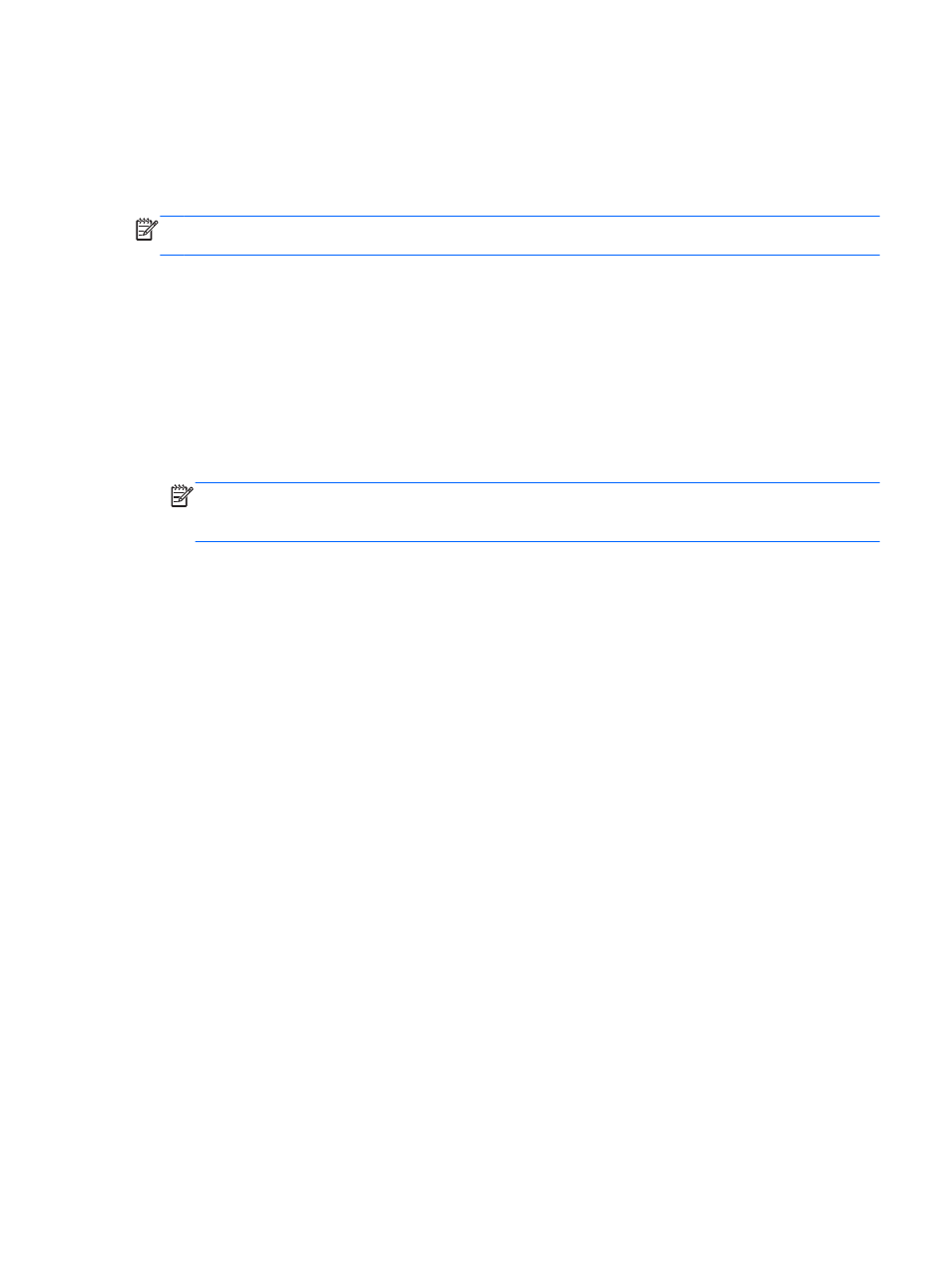
To initiate Hibernation, select Start, click the arrow next to the Shut down button, and then click
Hibernate.
To exit Hibernation, briefly press the power button.
The power lights turn on and the computer returns to the screen where you stopped working.
NOTE:
If you have set a password to be required on wakeup, you must enter your Windows
password before the computer will return to the screen.
Setting password protection on wakeup
To set the computer to prompt for a password when exiting Sleep or Hibernation, follow these steps:
1.
Select Start > Control Panel > System and Security > Power Options.
2.
In the left pane, click Require a password on wakeup.
3.
Click Change Settings that are currently unavailable.
4.
Click Require a password (recommended).
NOTE:
If you need to create a user account password or change your current user account
password, click Create or change your user account password, and then follow the on-
screen instructions.
5.
Click Save changes.
Using the power meter
The power meter allows you to quickly access power settings and view the remaining battery charge.
●
To display the percentage of remaining battery charge and the current power plan, move the
pointer over the Power Meter icon, at the far right of the taskbar.
●
To access Power Options, or to change the power plan, click the Power Meter icon and select
an item from the list.
Different power meter icons indicate whether the computer is running on battery or external power.
The battery icon displays a message if the battery reaches a low or critical battery level.
Using the power meter
39
