View, User sessions, Zoom – HP StorageWorks 2.64 Director Switch User Manual
Page 124: Layout icons, Center in topology, Clear isl alert
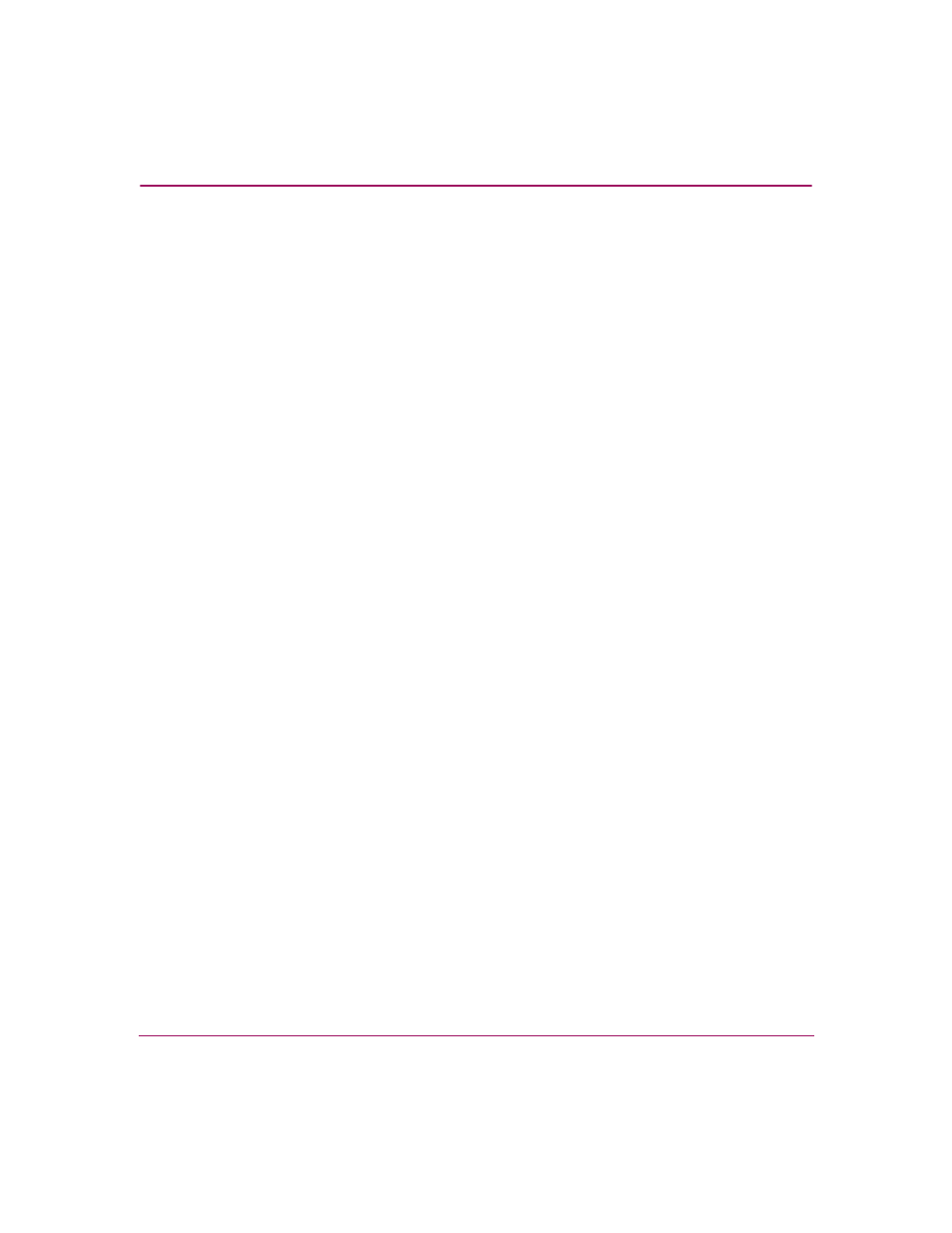
Using the Fabrics View
124
High Availability Fabric Manager User Guide
View
Choose the View menu on the menu bar to display the following options:
User Sessions
Click this to display the User Sessions dialog box. This lists sessions with the
HAFM server from remote workstations. The dialog box lists user names, remote
workstation address, and the date/times that users established a connection. For
details, refer
Zoom
■
In. Each time that you click this option, fabric elements in the view area
increase in size. Return to the original view by selecting the Default option.
■
Out. Each time that you click this option, fabric elements in the view area
decrease in size. Return to the original view by selecting the Default option.
■
Fit In View. This displays the entire fabric in the view area. This enlarges
elements of smaller fabrics and reduces elements of large fabrics. Note that
for larger fabrics, text and icons may be difficult to see.
■
Default. Click to return to the original view.
Layout Icons
■
Spring. Click to shorten the length of the ISLs in the view area and “spring”
the product icons closer together.
■
Circular. Click to display the fabric in the more spread out, circular layout.
Center in Topology
Select a product icon in the tab’s view area and click this option to center the
product and surrounding portion of the fabric in the view area. Selecting this
option without selecting an icon centers the entire fabric in the view area.
Clear ISL Alert
This option is only enabled if you have persisted a fabric. You can clear an ISL
alert on a specific ISL by clicking the ISL and selecting this option.
