Figure 57: route displayed in topology tab, 57 route displayed in topology tab, Figure 57 – HP StorageWorks 2.64 Director Switch User Manual
Page 122
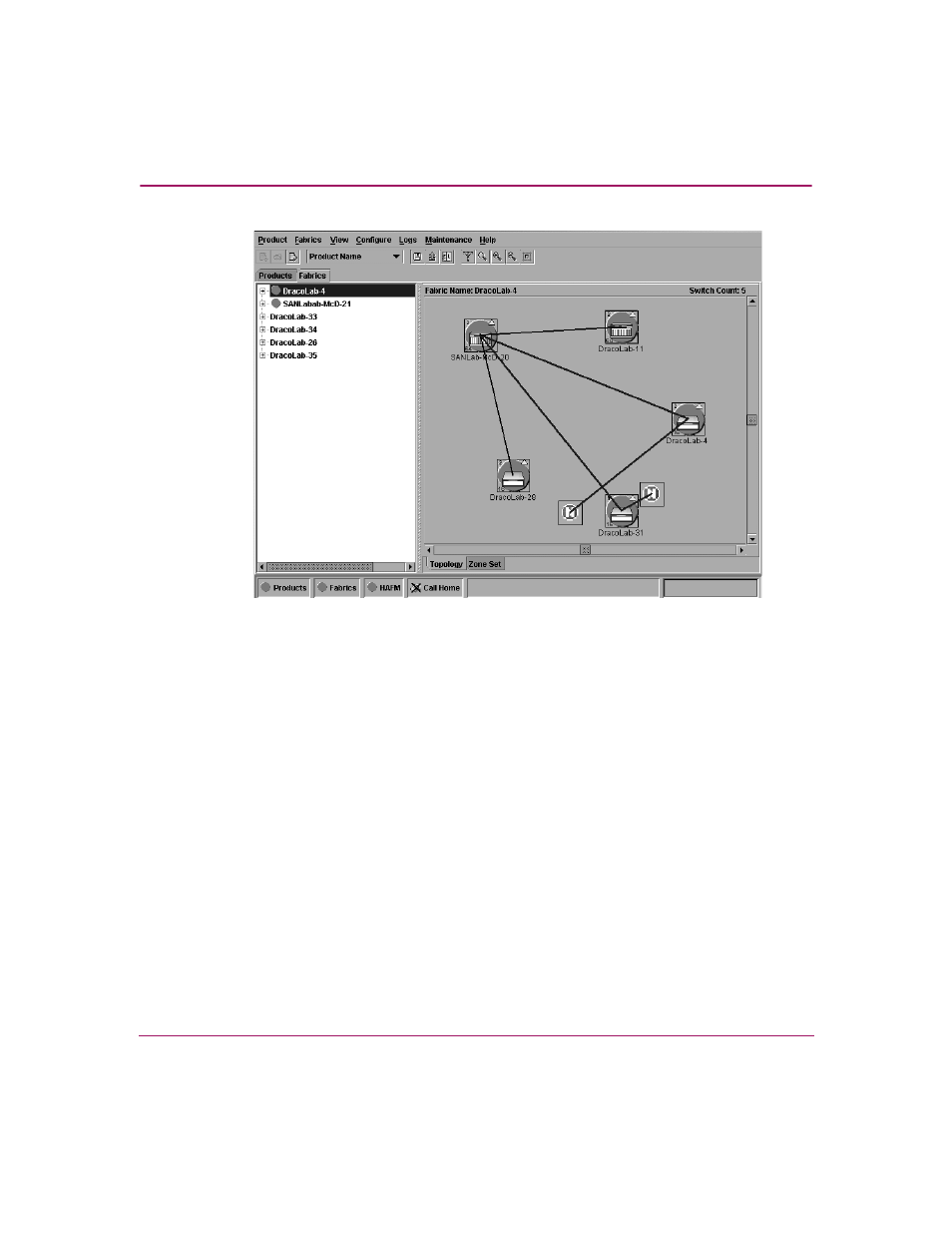
Using the Fabrics View
122
High Availability Fabric Manager User Guide
Figure 57: Route displayed in Topology tab
The route between the nodes and through the products display as a thick blue
line between two node icons. Right click the line to display the following
menu options:
■
Hide Route. Click to remove the route from the display.
■
Properties. Click to display a dialog box that details route information.
This dialog box contains the following information:
— WWN or nickname of source node. This depends on the setting for
the Display Options (right-click menu on Topology tab’s view area).
— WWN or nickname of destination node. This depends on the setting
for the Display Options (right-click menu on Topology tab’s view
area).
— The in ports and out ports on the switches and directors where the
route passes.
