Clear paper jam – HP Deskjet 1513 All-in-One Printer User Manual
Page 58
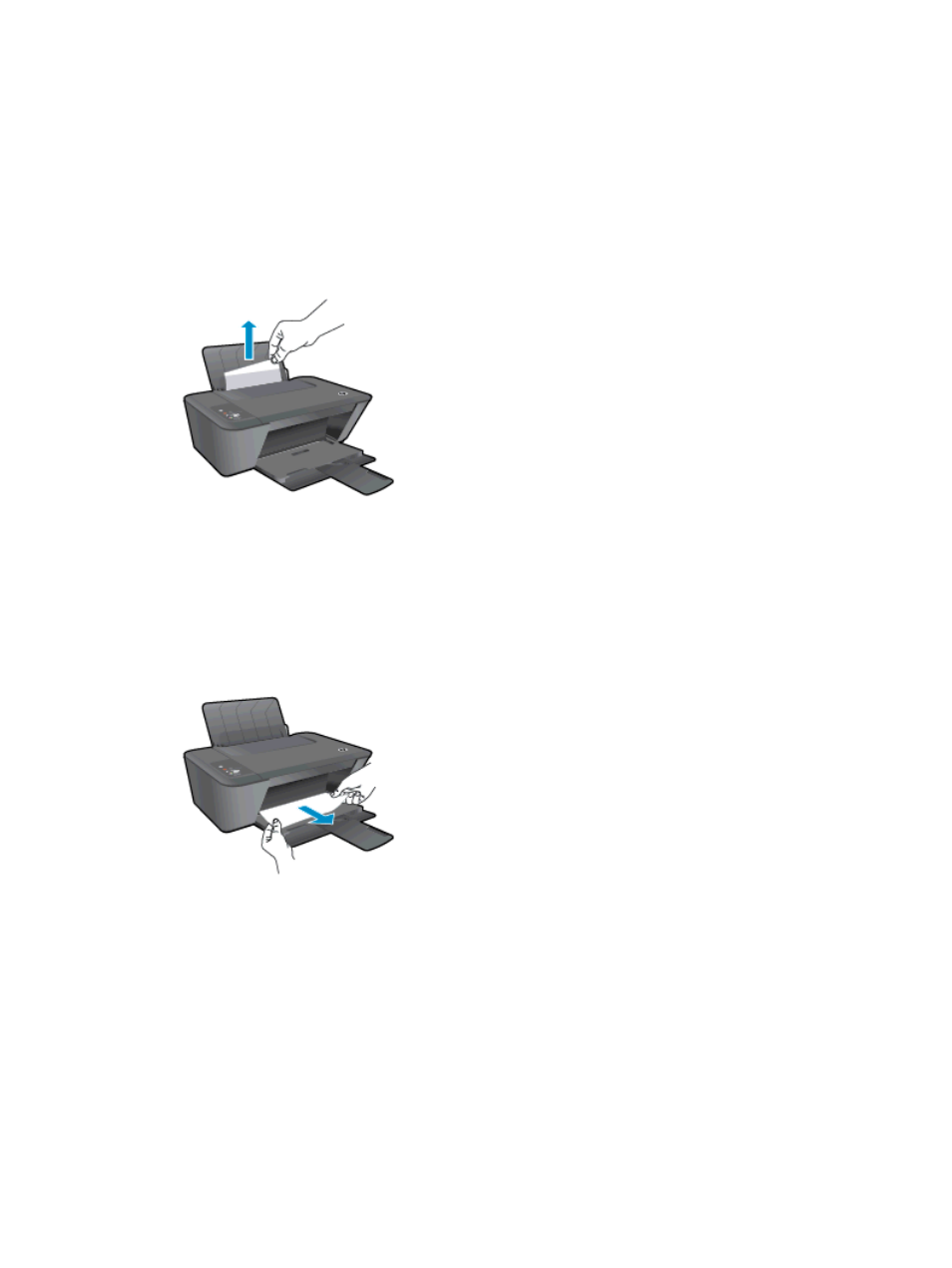
Clear paper jam
Use the following steps to clear a paper jam.
Clear a paper jam from the input tray
1.
Press the
Cancel
button to try to clear the jam automatically. If this does not work, the paper jam
will need to be cleared manually.
2.
Pull the paper gently out of the input tray.
3.
Press the
Start Copy Black
or
Start Copy Color
button on the control panel to continue the
current job.
Clear a paper jam from the output tray
1.
Press the
Cancel
button to try to clear the jam automatically. If this does not work, the paper jam
will need to be cleared manually.
2.
pull the paper gently out of the output tray.
3.
Press the
Start Copy Black
or
Start Copy Color
button on the control panel to continue the
current job.
Clear a paper jam from the cartridge access area
1.
Press the
Cancel
button to try to clear the jam automatically. If this does not work, the paper jam
will need to be cleared manually.
54 Chapter 8 Solve a problem
ENWW
- Laserjet p1606dn (152 pages)
- LaserJet 1320 (9 pages)
- LaserJet 1320 (184 pages)
- LaserJet 1320 (4 pages)
- LaserJet 1320 (2 pages)
- Deskjet 6940 (150 pages)
- LaserJet P2035n (148 pages)
- LaserJet 4250 (304 pages)
- LaserJet P2055dn (176 pages)
- Deskjet 5650 (165 pages)
- LASERJET PRO P1102w (158 pages)
- LaserJet P2015 (158 pages)
- DesignJet 500 (268 pages)
- DesignJet 500 (16 pages)
- Officejet Pro 8000 - A809 (140 pages)
- Officejet 6100 (138 pages)
- Officejet 6000 (168 pages)
- LASERJET PRO P1102w (2 pages)
- 2500c Pro Printer series (66 pages)
- 4100 mfp (164 pages)
- 3600 Series (6 pages)
- 3392 (10 pages)
- LASERJET 3800 (18 pages)
- 3500 Series (4 pages)
- Photosmart 7515 e-All-in-One Printer - C311a (62 pages)
- PSC-500 (40 pages)
- 2500C/CM (65 pages)
- QMS 4060 (232 pages)
- 2280 (2 pages)
- 2430dtn (4 pages)
- 1500 (13 pages)
- 1000 Series (1 page)
- TOWERFEED 8000 (36 pages)
- Deskjet 3848 Color Inkjet Printer (95 pages)
- 2100 TN (184 pages)
- B209 (24 pages)
- Designjet 100 Printer series (1 page)
- QM2-111 (35 pages)
- 2100 (5 pages)
- 2000CP series (2 pages)
- 2300L (4 pages)
- 35000 (2 pages)
- 3015 (2 pages)
- Color LaserJet CM3530 Multifunction Printer series (302 pages)
- StudioJet (71 pages)
