Administrator password, Managing an administrator password, Entering an administrator password – HP Mini 1132TU PC User Manual
Page 50: Power-on password
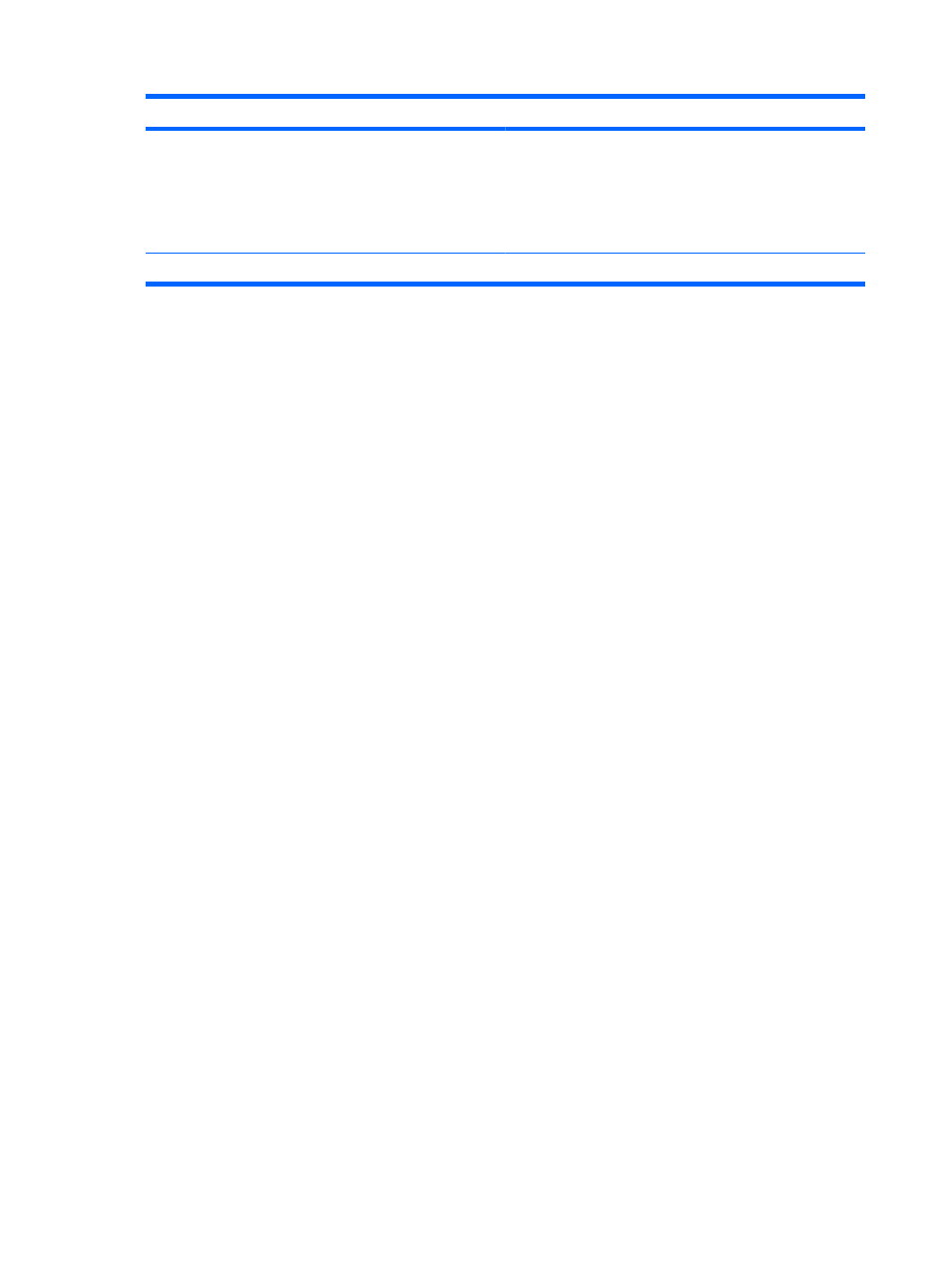
Password
Function
Power-on password*
●
Protects access to the device contents.
●
After this password is set, it must be entered each time
you turn on or restart the device, or exit Hibernation.
CAUTION:
If you forget your power-on password, you
cannot turn on or restart the device, or exit Hibernation.
*For details about each of these passwords, refer to the following topics.
Administrator password
Your administrator password protects the configuration settings and system identification information in
Setup Utility. After this password is set, you must enter it each time you access Setup Utility.
Your administrator password is not interchangeable with an administrator password set in Windows,
nor is it displayed as it is set, entered, changed, or deleted. Be sure that you record your password and
store it in a safe place.
Managing an administrator password
To set, change, or delete this password, follow these steps:
1.
Open the Setup Utility by turning on or restarting the device, and then pressing
f10
while the “F10
= BIOS Setup Options” message is displayed in the lower-left corner of the screen.
2.
Use the arrow keys to select Security > Set Administrator Password, and then press
enter
.
●
To set an administrator password, type your password in the Enter New Password and
Confirm New Password fields, and then press
enter
.
●
To change an administrator password, type your current password in the Enter Current
Password field, type a new password in the Enter New Password and Confirm New
Password fields, and then press
enter
.
●
To delete an administrator password, type your current password in the Enter Password field,
and then press
enter
4 times.
3.
To save your changes and exit the Setup Utility, use the arrow keys to select Exit > Exit Saving
Changes.
Your changes go into effect when the device restarts.
Entering an administrator password
At the Enter Password prompt, type your administrator password, and then press
enter
. After 3
unsuccessful attempts to enter the administrator password, you must restart the device and try again.
Power-on password
Your power-on password prevents unauthorized use of the device. After this password is set, it must
be entered each time you turn on or restart the device, or exit Hibernation. A power-on password is not
displayed as it is set, entered, changed, or deleted.
42
Chapter 5 Security
