Alter syncfileset (and alter batchid), Delete syncfileset (and delete batchid), Suspend syncfileset (and suspend batchid) – HP NonStop G-Series User Manual
Page 66: Activate syncfileset (and activate batchid), Checking status of synchronizations, Status autosync, Status sync
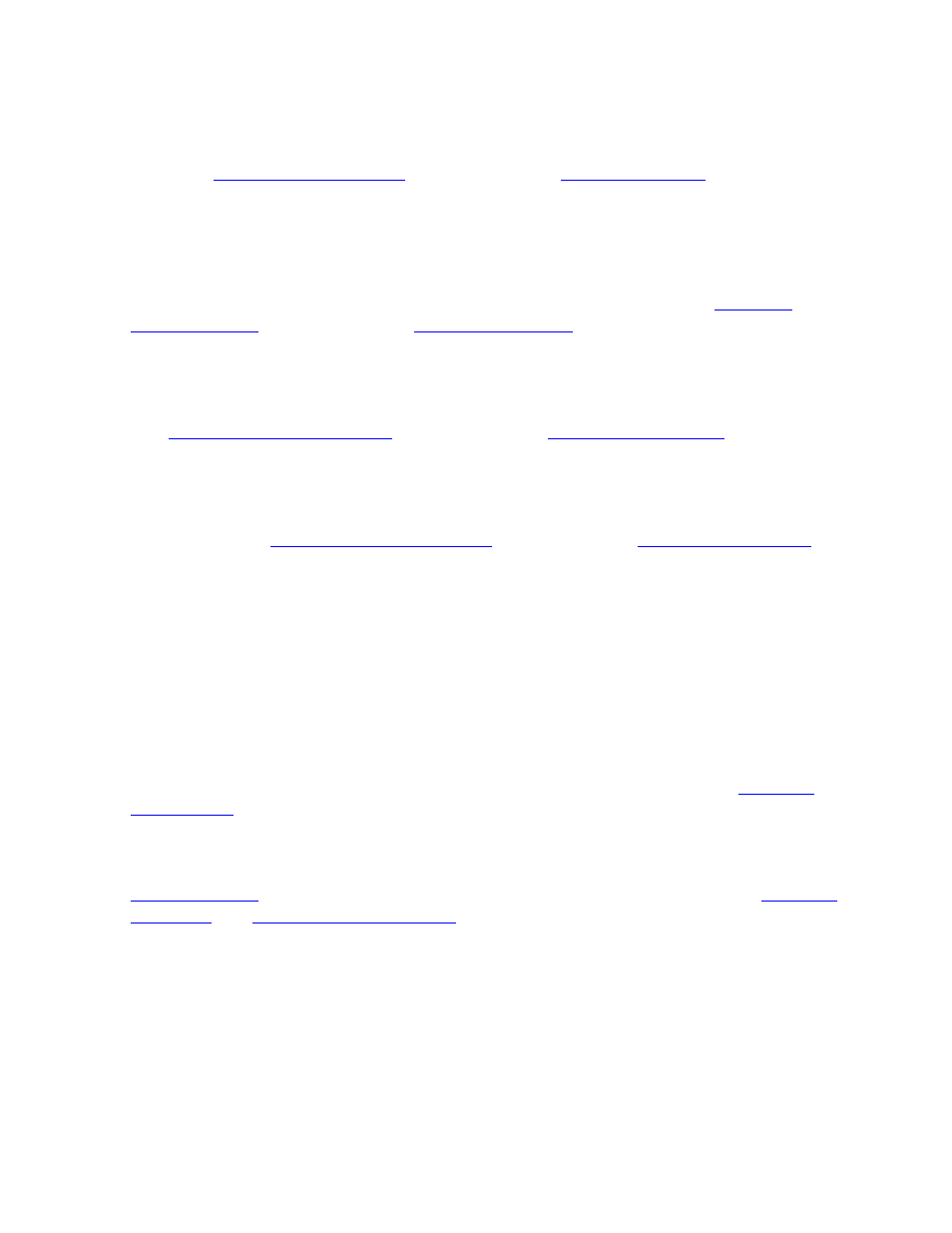
Scheduled Synchronization
HP AutoSYNC User’s Guide—522580-020
4-6
ALTER SYNCFILESET (and ALTER BATCHID)
ALTER SYNCFILESET (and ALTER BATCHID)
You can change any of the file set options, including the source and destination file
sets. See
Altering a SYNCFILESET will cause it to be rescheduled and performed at the first
opportunity.
DELETE SYNCFILESET (and DELETE BATCHID)
The synchronization is terminated and deleted from the schedule. See
SUSPEND SYNCFILESET (and SUSPEND BATCHID)
The synchronization is terminated, but retained in the schedule in a suspended state.
See
ACTIVATE SYNCFILESET (and ACTIVATE BATCHID)
A suspended synchronization is rescheduled and will be performed at the first
opportunity. See
Checking Status of Synchronizations
The STATUS commands display the current activity of AutoSYNC, including the state
of currently active synchronizations and the result of the last completed
synchronization.
STATUS AUTOSYNC
This command displays a status of the entire AutoSYNC subsystem. See
STATUS SYNC
displays information from all the synchronization processes.
display status information for a subset of the
synchronization processes.
Each command has a DETAIL option. If detailed information is requested, some items
are always displayed and some items are displayed only if the corresponding attribute
has been configured for the file set.
