Audio problems, Power management problems, Resolving a low battery level – HP 245 G1 Notebook PC User Manual
Page 83: Audio problems power management problems
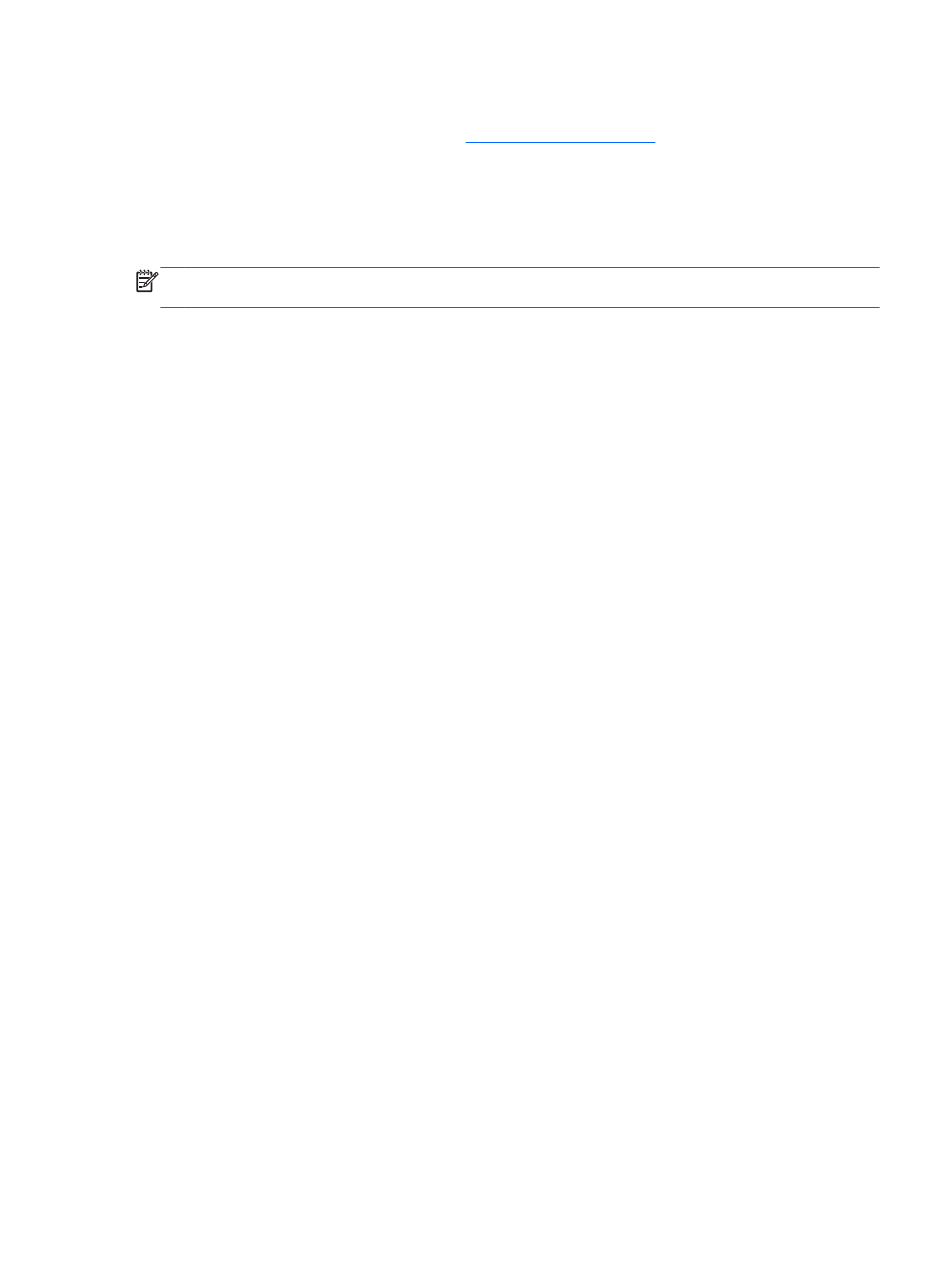
To get the latest version of the WLAN device software for your computer, follow these steps:
1.
Open your Internet browser and go to
.
2.
Select your country or region.
3.
Click the option for software and driver downloads, and then type your computer model number
in the search box.
4.
Press
enter
, and then follow the on-screen instructions.
NOTE:
If the WLAN device you are using was purchased separately, consult the manufacturer's
website for the latest software.
Audio problems
To check the audio functions on your computer, follow these steps:
1.
Select Start > Control Panel > Hardware and Sound > Sound.
2.
When the Sound window opens, click the Sounds tab. Under Program Events, select any sound
event, such as a beep or alarm, and click the Test button.
You should hear sound through the speakers or through connected headphones.
To check the recording functions on your computer, follow these steps:
1.
Select Start > All Programs > Accessories > Sound Recorder.
2.
Click Start Recording and speak into the microphone. Save the file to your desktop.
3.
Open a multimedia program and play back the sound.
To confirm or change the audio settings on your computer, select Start > Control Panel > Hardware
and Sound > Sound.
Power management problems
Some possible causes for power management problems include the following:
●
Low battery levels
●
AC adapter problems
Resolving a low battery level
Resolving a low battery level when external power is available
●
Connect an AC adapter.
●
Connect an optional docking or expansion device.
●
Connect an optional power adapter purchased as an accessory from HP.
Resolving a low battery level when no power source is available
●
Initiate Hibernation.
●
Save your work and shut down the computer.
Troubleshooting
73
