Using audio, Connecting speakers, Connecting headphones – HP ENVY m6-1148ca Notebook PC User Manual
Page 33: Connecting a microphone, Using beats audio, Accessing beats audio control panel, Enabling and disabling beats audio, Using
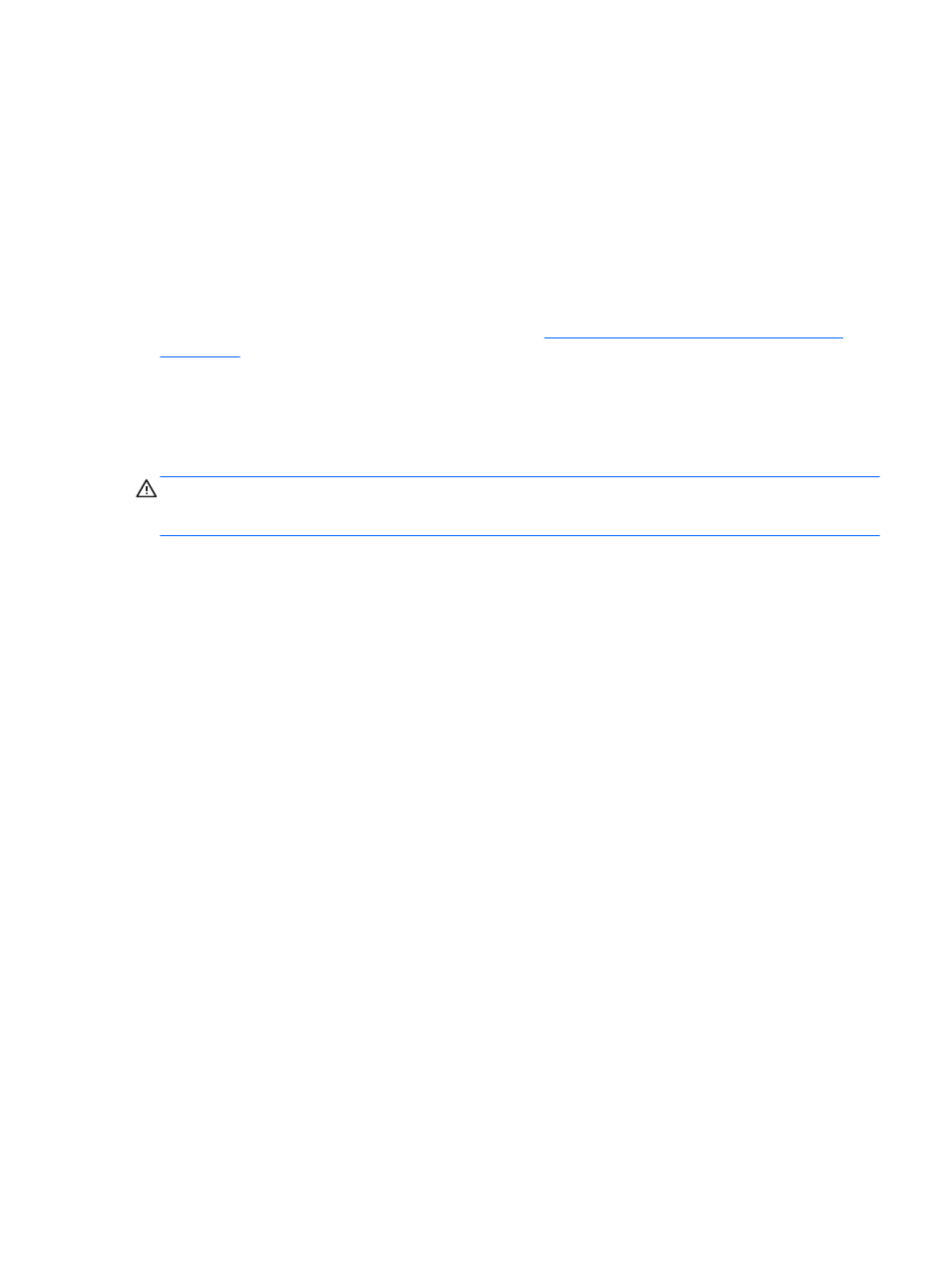
Using audio
On your HP computer, you can play music CDs, download and listen to music, stream audio content
from the web (including radio), record audio, or mix audio and video to create multimedia. To
enhance your listening enjoyment, attach external audio devices such as speakers or headphones.
Connecting speakers
You can attach wired speakers to your computer by connecting them to USB ports (or the audio-out
jack) on your computer or on a docking station.
To connect wireless speakers to your computer, follow the device manufacturer's instructions. To
connect high-definition speakers to the computer, see
Configuring audio settings (with HDMI TV)
. Before connecting audio devices, be sure to adjust the volume.
Connecting headphones
You can connect wired headphones to the headphone jack on your computer.
To connect wireless headphones to your computer, follow the device manufacturer's instructions.
WARNING!
To reduce the risk of personal injury, adjust the volume before putting on headphones,
earbuds, or a headset. For additional safety information, see the Regulatory, Safety and
Environmental Notices.
Connecting a microphone
To record audio, connect a headset microphone to the audio-out (headphone) jack/audio-in
(microphone) jack on the computer. For best results when recording, speak directly into the headset
microphone and record sound in a setting free of background noise.
Using Beats Audio
Beats Audio is an enhanced audio feature that provides a deep, controlled bass while maintaining a
clear sound. You can experience Beats Audio through the computer's internal speakers, through
external speakers connected to a USB port, or through Beats Audio headphones connected to the
headphone jack.
Accessing Beats Audio Control Panel
Use Beats Audio Control Panel to view and manually control audio and bass settings.
▲
To open Beats Audio Control Panel, from the Start screen, type c, select Control Panel, select
Hardware and Sound, and then select Beats Audio Control Panel.
Enabling and Disabling Beats Audio
▲
To enable or disable Beats Audio, press the
fn
key in combination with the
b
key.
Using audio
23
