Using the status tab, Viewing diagnose test status – HP ProLiant SL230s Gen8 Server User Manual
Page 23
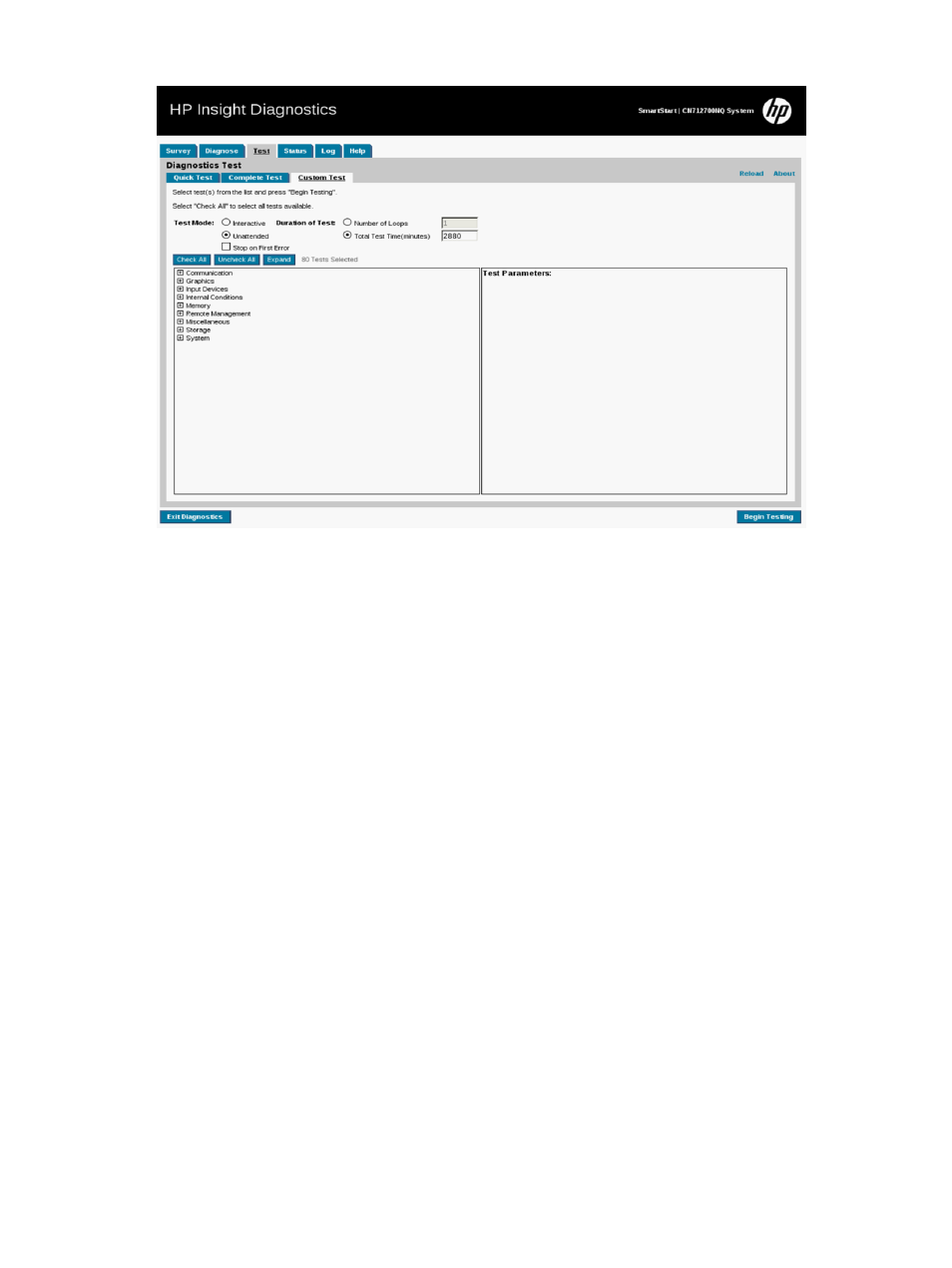
Figure 11 Test tab – Custom Test
The Status tab displays test progress. The logs, on the Log tab, display detailed test results.
Using the Status tab
The Status tab displays testing progress and results
Viewing Diagnose test status
The progress and status of the Diagnose process appears on the Status tab when Diagnose completes
The progress bar shows the test progress. During tests of longer duration, the Status screen refresh
rate varies.
To cancel the test in progress, click Cancel.
To repeat the test, click Retest.
The Device Diagnosis sections display device-specific details and test results and details for each
device.
Test results are indicated as follows:
•
Canceled: The test did not complete or was canceled.
•
Passed: The test passed and the device is operating within specifications.
•
Failed: The device failed the test, or the test itself failed. A failure indicates that additional
testing should be performed on the device.
•
Further Troubleshooting Required: A communication problem exists that could be related to
the health of the device. Perform additional troubleshooting procedures to determine the
problem or use the Custom Test option on the Test tab to retest the device. Custom testing can
be performed only with HP Insight Diagnostics Offline Edition.
•
Abnormal termination: The test terminated abnormally.
Using the Status tab
23
