Modifying browser settings on a linux server, Starting the online edition from firefox – HP ProLiant SL230s Gen8 Server User Manual
Page 10
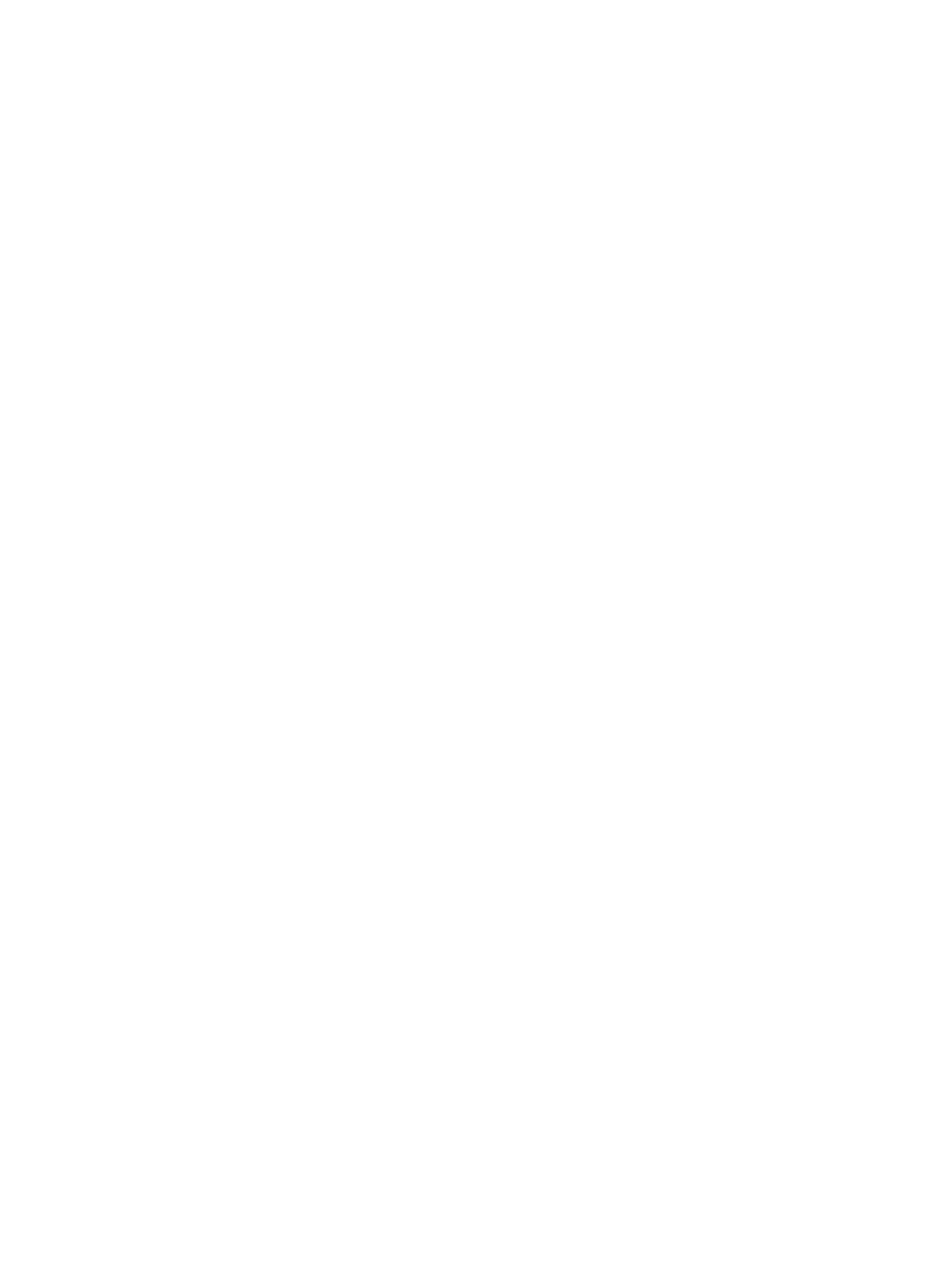
https://localhost:2381/hpdiags/frontend2/frontend.php
3.
Press Enter.
Modifying browser settings on a Linux server
Both the browser menu bar that displays the address and the menu bar directly below it must be
minimized so that the HP Insight Diagnostics screens fit in the browser window correctly.
To minimize the menu bars:
1.
Click the down arrow located between the Back and Forward buttons and the address field
to minimize the menu bar that displays the address.
2.
To minimize the bottom menu bar:
1.
Right-click an open space in the menu bar.
2.
Select Properties.
3.
Select Auto hide.
4.
Click Apply.
Starting the Online Edition from Microsoft Internet Explorer
To log on to the System Management Homepage from Microsoft Internet Explorer:
1.
Open the browser.
2.
In the address field, enter the following:
https://devicename:2381
3.
Press Enter.
The Security Alert dialog box appears the first time you navigate to a system without a
Certificate Authority Root Certificate.
The Security Alert dialog box does not display if a Certificate Authority Root Certificate is
installed on the browsers to be used for management. If it does display after this is implemented,
you might have browsed to the wrong system. For more information about installing the
Certificate Authority Root Certificate, refer to the online help in your browser.
4.
Click Yes. The Login page appears.
If Anonymous access is enabled, the System Management Homepage appears.
5.
Enter your user name and password.
6.
Click Login. The System Management Homepage appears.
Starting the Online Edition from Firefox
To log in to the System Management Homepage with Firefox:
1.
Open the browser.
2.
In the address field, enter the following:
https://devicename:2381
The first time you navigate to this link, the Website Certified by an Unknown Authority dialog
box appears.
3.
Click OK. The Login page appears.
If Anonymous access is enabled, the System Management Homepage appears.
4.
Enter your user name and password.
5.
Click Login. The System Management Homepage appears.
10
Getting started
