HP ProBook 6450b Notebook-PC User Manual
Page 8
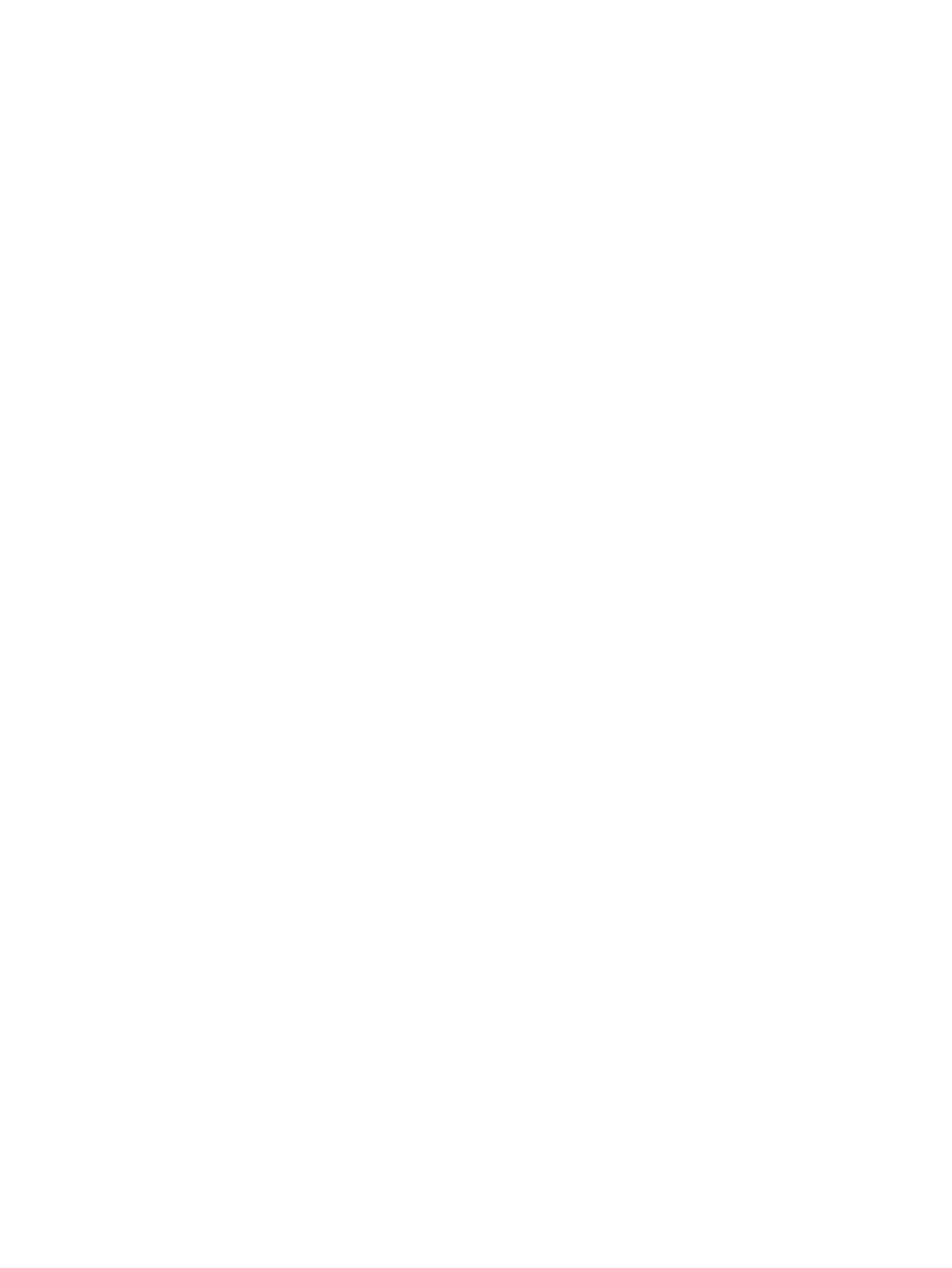
Step 3: Discharge the battery ............................................................................ 74
Step 4: Fully recharge the battery ..................................................................... 76
Step 5: Reenable Hibernation and Sleep .......................................................... 76
Conserving battery power .................................................................................................. 76
Storing a battery ................................................................................................................ 77
Disposing of a used battery ............................................................................................... 77
Replacing the battery ........................................................................................................ 77
Identifying installed drives .................................................................................................................. 80
Handling drives ................................................................................................................................... 80
Improving hard drive performance ..................................................................................................... 82
Identifying HP 3D DriveGuard status ................................................................................. 83
Using HP 3D DriveGuard software .................................................................................... 84
Replacing a hard drive in the hard drive bay ...................................................................................... 85
Replacing a drive in the upgrade bay ................................................................................................. 88
Removing the protective insert .......................................................................................... 88
Replacing a hard drive ....................................................................................................... 88
Replacing an optical drive .................................................................................................. 92
Connecting a USB device .................................................................................................. 95
Removing a USB device .................................................................................................... 96
Using USB legacy support ................................................................................................. 96
Using a serial device (select models only) ......................................................................................... 99
Using external drives ........................................................................................................................ 100
Inserting a digital card ...................................................................................................... 102
Removing a digital card ................................................................................................... 103
Configuring an ExpressCard ............................................................................................ 104
Inserting an ExpressCard ................................................................................................ 104
Removing an ExpressCard .............................................................................................. 105
viii
